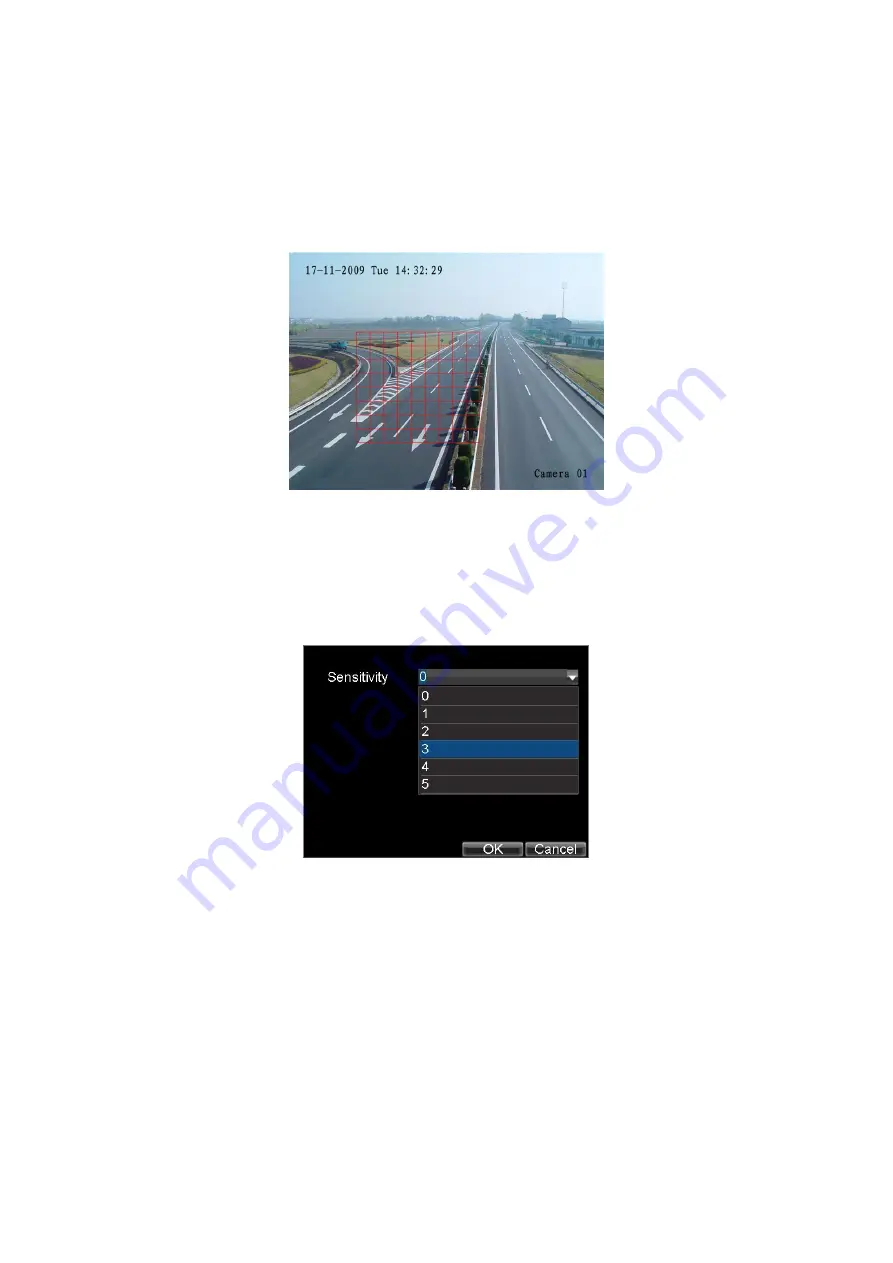
44
4.
As shown in Figure 3, the Motion Detection area allows you to mask
areas you want to configure motion detection. The maximum area can be
set to be full screen. You can left click mouse, hold and drag it to mask
the Motion Detection area. Using
EDIT
button and direction buttons can
also help you to select Motion Detection area.
Figure 3. Motion Detection Area
5.
Right click mouse or press the
MENU
button on the front panel to set
the Motion Detection Sensitivity, shown in Figure 4. Higher sensitivity
value corresponds to higher sensitivity level.
Figure 4. Motion Sensitivity Settings
6.
Click
OK
to return to the
motion detection area settings
interface.
7.
Right click the mouse to select the
Exit
from the menu to return to the
Advanced Camera Settings
menu.
8.
Click the
Handle
button to enter the
Exception Handle
menu, shown in
Figure 5.






























