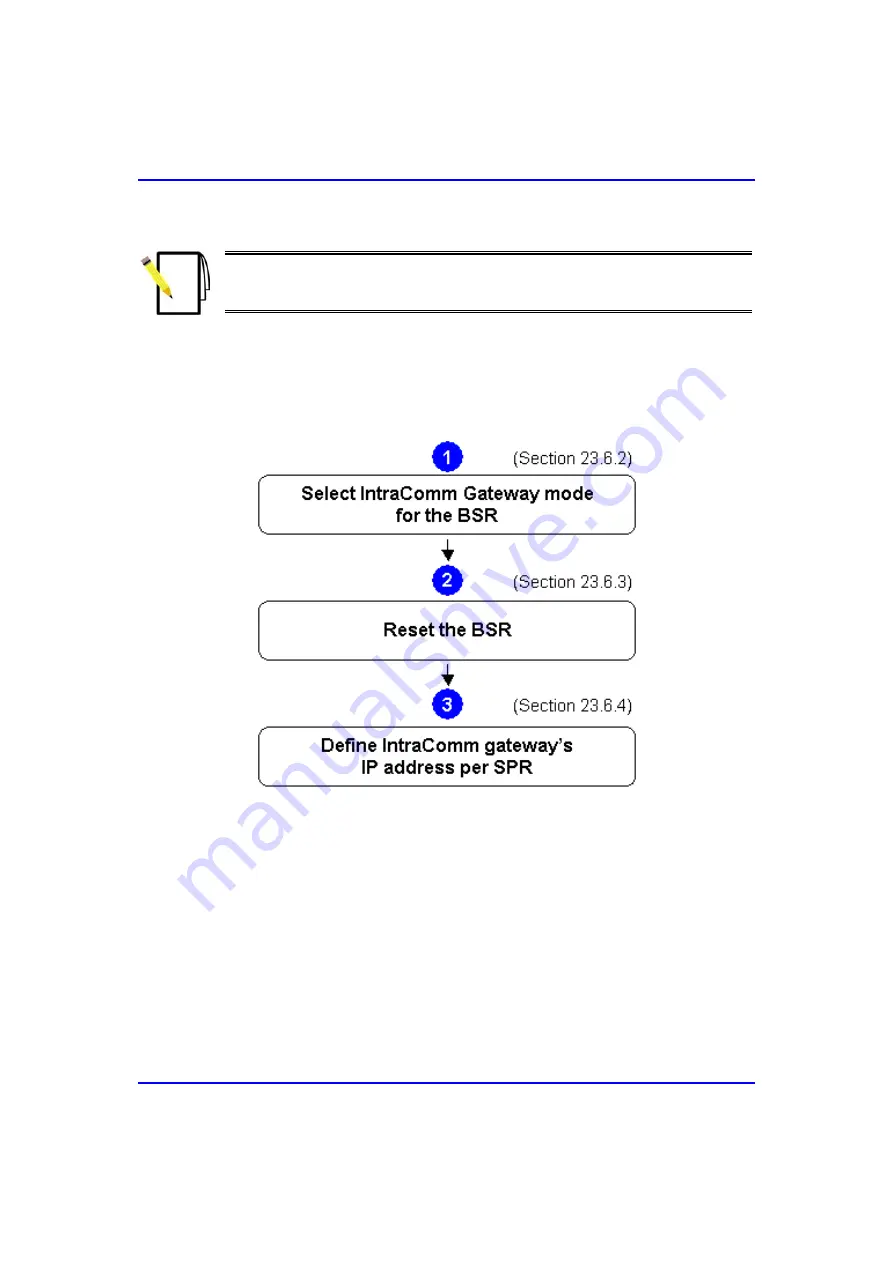
C o m m i ssion ing M anu al
D ef i n i n g S ecu r i t y
Note:
If the IntraComm gateway (i.e. external router) is in a different subnet
address to the BSR, you need to define this subnet interface for the BSR. See
Chapter 13, "Defining Virtual Ports".
23.6.1. Summary of Tasks
The flowchart in the figure below displays a summary of tasks for assigning IP
filtering among SPRs using third-party external routers (i.e. IntraComm gateways).
Figure
23-24: Flowchart for assigning IP filtering among SPRs using third-party
external routers (i.e. IntraComm gateways
01040311-07
Airspan Networks Inc.
23-25
Содержание AS3010
Страница 4: ...This page is intentionally left blank ...
Страница 16: ...Contents Commissioning Manual This page is intentionally left blank xvi Airspan Networks Inc 01040311 07 ...
Страница 48: ...Installing ASWipLL Management Software Commissioning Manual 5 Click Next 2 4 Airspan Networks Inc 01040311 07 ...
Страница 318: ...Managing Bandwidth Commissioning Manual This page is intentionally left blank 11 10 Airspan Networks Inc 01040311 07 ...
Страница 330: ...Defining Virtual Ports Commissioning Manual This page is intentionally left blank 13 6 Airspan Networks Inc 01040311 07 ...
Страница 372: ...Defining Air Subnets Commissioning Manual This page is intentionally left blank 15 20 Airspan Networks Inc 01040311 07 ...
Страница 390: ...Defining PPPoE Commissioning Manual This page is intentionally left blank 17 14 Airspan Networks Inc 01040311 07 ...
















































