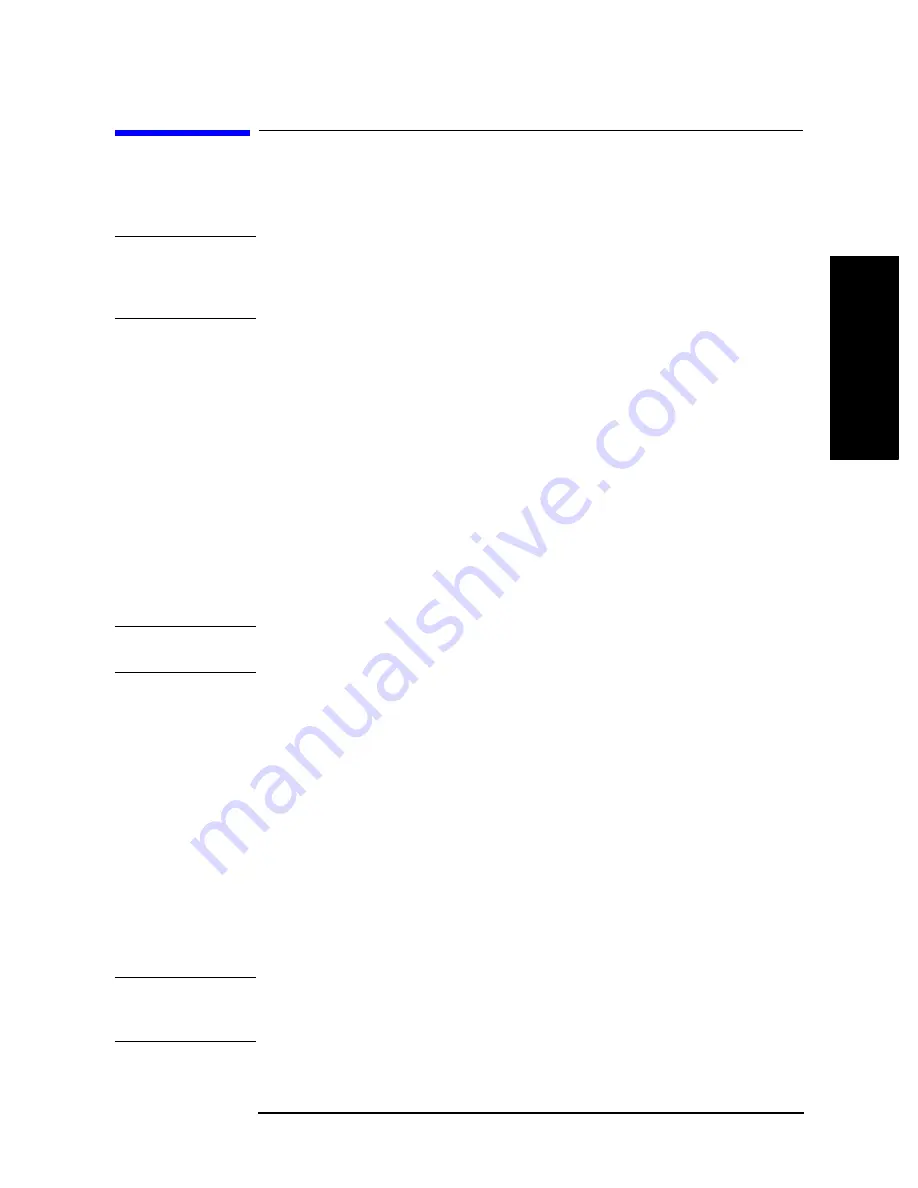
Chapter 12
167
Using LAN
Transferring Files
1. Ch
apter
T
itle
12
. Usin
g LAN
3
. Chap
ter T
itle
4
. Chap
te
r T
itle
5. Chap
te
r T
itle
Transferring Files
You can transfer files from the 4294A, if connected to LAN, to an external computer
connected to the same LAN or vice versa by use of FTP (file transfer protocol).
NOTE
The description given below assumes that you are familiar with the basic operation in a
Window environment, such as Windows 95, Windows NT, and so on, and that you have
basic knowledge about the operation of MS-DOS. For questions as to the operation of
Windows 95 or other environment, see appropriate references.
File transfer procedure using ftp
A file transfer procedure that uses ftp (an FTP-based file transfer program) is described
here by taking up an example in which you transfer a file (name: ex_pc.sta) located on the
external computer in a Windows environment to the flash memory (non-volatile memory)
of the 4294A (IP address: 1.10.100.50, host name: hp4294a) and you transfer a file (name:
ex_ins.sta) located on the flash memory of the 4294A to an external computer.
Step 1.
Start up the screen in which the MS-DOS prompt is ready.
Step 2.
Move to the directory in which ex_pc.sta is stored.
Step 3.
At the MS-DOS prompt, type either
ftp 1.10.100.50
or
ftp hp
4294a, and press
the Return key.
Step 4.
Pressing the Return key twice causes the ftp prompt to appear.
NOTE
The file system of the 4294A is provided with neither user name protection nor password
protection. Therefore, you can login as any user name without password for the account.
Step 5.
Type
dir
at the ftp prompt and press the Return key, then a list of directories appears. The
directories displayed correspond to the built-in storage units of the 4294A given below. For
the dynamic data disk, see “Saving/Recalling a File in/from an External Computer” on
page 171.
data
Dynamic data disk
int
Built-in floppy disk drive
nvram
Built-in flash memory disk (non-volatile memory)
ram
Built-in RAM disk (volatile memory)
Step 6.
Type
cd nvram
at the ftp prompt and press the Return key to move to the flash memory.
Step 7.
Type
binary
at the ftp prompt and press the Return key. This step sets file transfer mode
to binary form.
NOTE
Choose a file transfer mode in conformity with a file you transfer. That is, set the mode to
ASCII form when dealing with a file having the extension “.TXT” or a program file in
Instrument BASIC, otherwise set the mode to binary form.
Содержание 4294A
Страница 4: ...4 ...
Страница 18: ...18 Contents ...
Страница 24: ...24 Chapter1 To make effective use of this manual Other manuals attached to this unit ...
Страница 94: ...94 Chapter6 Reading Writing Measurement Data Reading Writing Data ...
Страница 110: ...110 Chapter7 Processing Measurement Results Analyzing Measurement Results ...
Страница 130: ...130 Chapter9 Communication with External Equipment Using the I O Ports Sample Program to Use the I O Port ...
Страница 136: ...136 Chapter10 Handling Errors Sample program for error handling ...
Страница 246: ...246 13 Application Sample Programs File Transfer Function ...
Страница 254: ...254 Chapter15 Setting the Display LCD Sample program for setting the LCD screen ...
Страница 507: ...Index Index 507 Index ...
Страница 508: ...508 Index Index ...
Страница 509: ...Index Index 509 Index ...
Страница 510: ...510 Index Index ...
Страница 511: ...Index Index 511 Index ...
Страница 512: ...512 Index Index ...
Страница 513: ...Index Index 513 Index ...
Страница 514: ...514 Index Index ...
Страница 515: ...Index Index 515 Index ...
Страница 516: ...516 Index Index ...
Страница 517: ...Index Index 517 Index ...
Страница 518: ...518 Index Index ...






























