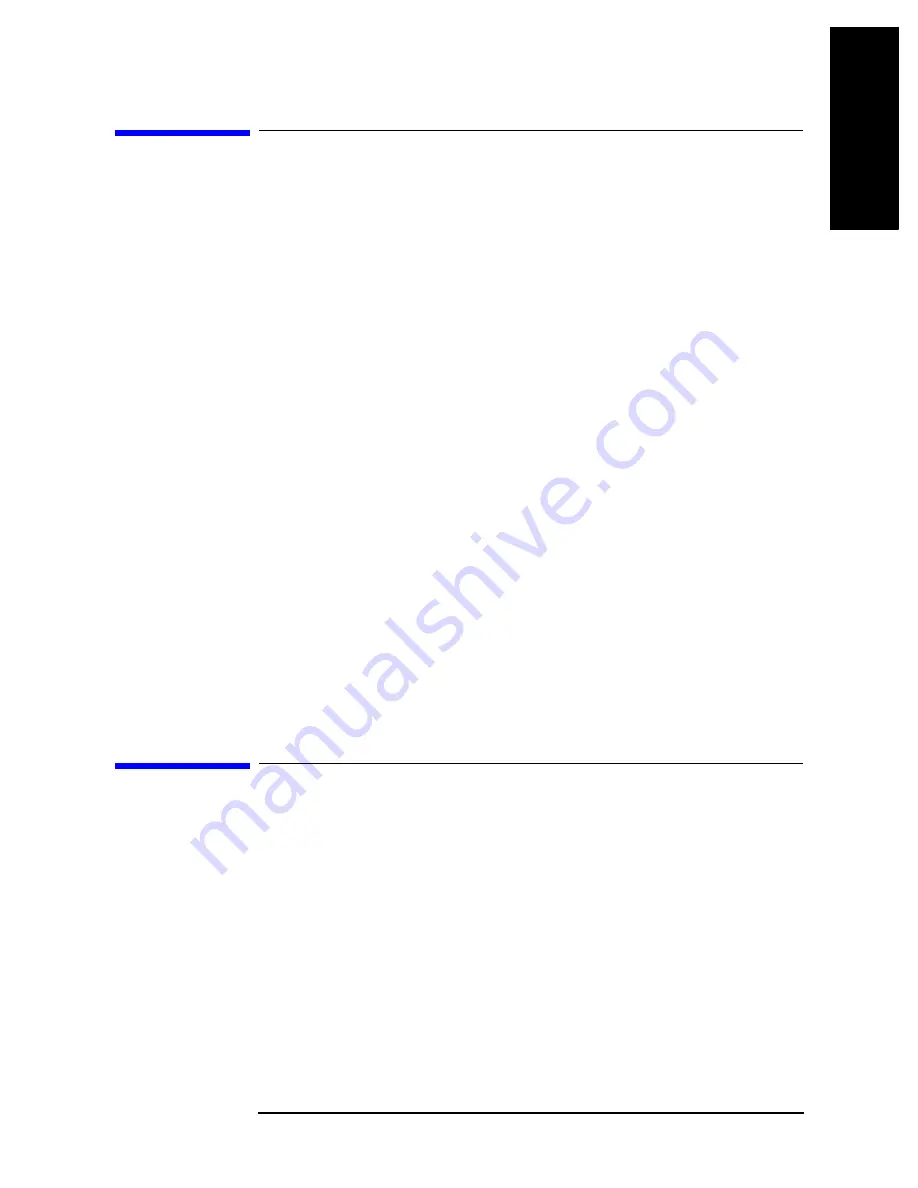
Chapter 11
139
Using HP Instrument BASIC
Reserving an Area for BASIC on the Screen
1
1
. Using
HP Instrument
2
. Cha
p
te
r T
itle
3
. Chap
te
r T
itle
4
. Chap
te
r T
itle
5. Chap
te
r T
itle
BASIC
Reserving an Area for BASIC on the Screen
When the 4294A is powered on, the measurement screen (ALL INSTRUMENT) shows up.
The BASIC screen is made ready so as to use HP Instrument BASIC. In the 4294A, four
screen layouts are available. Let's go over these four screen layouts.
Step 1.
Press the following key and softkeys.
[Display]
-
more 1/2
-
ALLOCATION
Step 2.
Press the following softkeys.
ALL BASIC
The screen is cleared and the whole screen is reserved for BASIC.
Step 3.
Press the following softkeys.
ALL INSTRUMENT
Then, the whole screen area is reserved for the measurement screen.
Step 4.
Press the following softkeys.
HALF INSTR HALF BASIC
The upper half of the screen is reserved for the measurement screen, and the lower half is
reserved for BASIC.
Step 5.
Press the following softkeys.
BASIC STATUS
Three blank lines appear at the bottom of the screen. The BASIC system uses this area for
taking in commands and for displaying messages.
Entering BASIC Commands Using the Keys Located on the
Front Panel
The 4294A HP Instrument BASIC, though with no keyboard connected, can be run with
commands entered by front panel operation.
Press the following key and softkeys.
[System]
-
IBASIC
-
more 1/3
-
more 2/3
-
COMMAND ENTRY
The command entry menu appears in the soft menu area, and uppercase alphabetic letters,
lowercase alphabetic letters, numerics, and specific symbols appear in the active input
area. You can scroll these character sets by use of the step keys (
[
↑
]
or
[
↓
]
). Move the arrow
“
↑
” to an intended character using the rotary knob, and press
SELECT LETTER
. Repeat
these steps until you make up the character string of a command, and press
done
. The
command will be run.
Содержание 4294A
Страница 4: ...4 ...
Страница 18: ...18 Contents ...
Страница 24: ...24 Chapter1 To make effective use of this manual Other manuals attached to this unit ...
Страница 94: ...94 Chapter6 Reading Writing Measurement Data Reading Writing Data ...
Страница 110: ...110 Chapter7 Processing Measurement Results Analyzing Measurement Results ...
Страница 130: ...130 Chapter9 Communication with External Equipment Using the I O Ports Sample Program to Use the I O Port ...
Страница 136: ...136 Chapter10 Handling Errors Sample program for error handling ...
Страница 246: ...246 13 Application Sample Programs File Transfer Function ...
Страница 254: ...254 Chapter15 Setting the Display LCD Sample program for setting the LCD screen ...
Страница 507: ...Index Index 507 Index ...
Страница 508: ...508 Index Index ...
Страница 509: ...Index Index 509 Index ...
Страница 510: ...510 Index Index ...
Страница 511: ...Index Index 511 Index ...
Страница 512: ...512 Index Index ...
Страница 513: ...Index Index 513 Index ...
Страница 514: ...514 Index Index ...
Страница 515: ...Index Index 515 Index ...
Страница 516: ...516 Index Index ...
Страница 517: ...Index Index 517 Index ...
Страница 518: ...518 Index Index ...






























