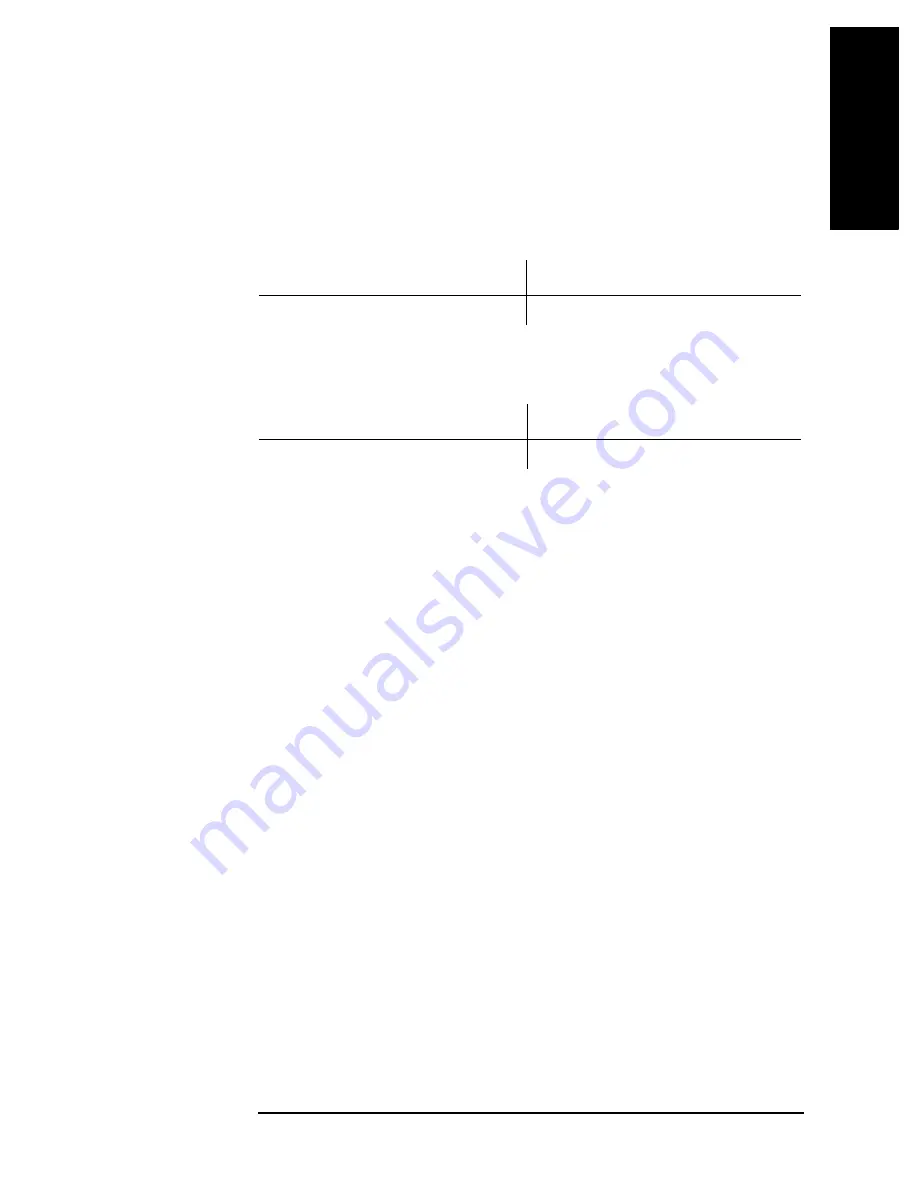
Chapter 11
141
Using HP Instrument BASIC
Editing a Program
1
1
. Using
HP Instrument
2
. Cha
p
te
r T
itle
3
. Chap
te
r T
itle
4
. Chap
te
r T
itle
5. Chap
te
r T
itle
BASIC
Inserting characters
In edit mode, character insertion mode is constantly ready. What you type on the keyboard
is inserted at the cursor position (not in overwrite mode).
Moving the cursor
You can move the cursor either leftward or rightward by the key operation given below.
Scrolling lines
You can scroll lines up or down by the key operation given below.
Scrolling pages
Pressing either the
[Page Up]
key or the
[Page Down]
key on the keyboard allows you to
scroll one page up or down.
Moving to a specified line
The operation given below allows you to move the cursor to a line you specify.
Step 1.
Carry out the following operation on the front panel.
[System]
-
IBASIC
-
GOTO LINE
Step 2.
Enter a line number by use of either the front panel or the keyboard, then press the
[Enter]
.
If labels are defined in the program, you can specify the move destination by the label
instead of the line number.
Moving to the beginning or to the tail end of a program.
Press either the
[
↑
]
key or the
[
↓
]
key while holding down the
[Shift]
key on the keyboard
allows you to move either to the beginning or to the tail end of the program.
Inserting, deleting, or restoring a line
Pressing the
[Insert]
key while holding down the
[Shift]
key on the keyboard inserts a new
line just over the current cursor-positioned line.
Pressing the
[Delete]
key while holding down the
[Shift]
key deletes the current
cursor-positioned line.
Carrying out the following key operation on the front panel allows you to restore the line
you last deleted.
[System]
-
IBASIC
-
RECALL LINE
Front panel operation
Keyboard operation
Turn the rotary knob.
Press either the
[
←
]
key or the
[
→
]
key.
Front panel operation
Keyboard operation
Press the step keys (
[
↑
]
or
[
↓
]
).
Press either the
[
↑
]
key or the
[
↓
]
.
Содержание 4294A
Страница 4: ...4 ...
Страница 18: ...18 Contents ...
Страница 24: ...24 Chapter1 To make effective use of this manual Other manuals attached to this unit ...
Страница 94: ...94 Chapter6 Reading Writing Measurement Data Reading Writing Data ...
Страница 110: ...110 Chapter7 Processing Measurement Results Analyzing Measurement Results ...
Страница 130: ...130 Chapter9 Communication with External Equipment Using the I O Ports Sample Program to Use the I O Port ...
Страница 136: ...136 Chapter10 Handling Errors Sample program for error handling ...
Страница 246: ...246 13 Application Sample Programs File Transfer Function ...
Страница 254: ...254 Chapter15 Setting the Display LCD Sample program for setting the LCD screen ...
Страница 507: ...Index Index 507 Index ...
Страница 508: ...508 Index Index ...
Страница 509: ...Index Index 509 Index ...
Страница 510: ...510 Index Index ...
Страница 511: ...Index Index 511 Index ...
Страница 512: ...512 Index Index ...
Страница 513: ...Index Index 513 Index ...
Страница 514: ...514 Index Index ...
Страница 515: ...Index Index 515 Index ...
Страница 516: ...516 Index Index ...
Страница 517: ...Index Index 517 Index ...
Страница 518: ...518 Index Index ...






























