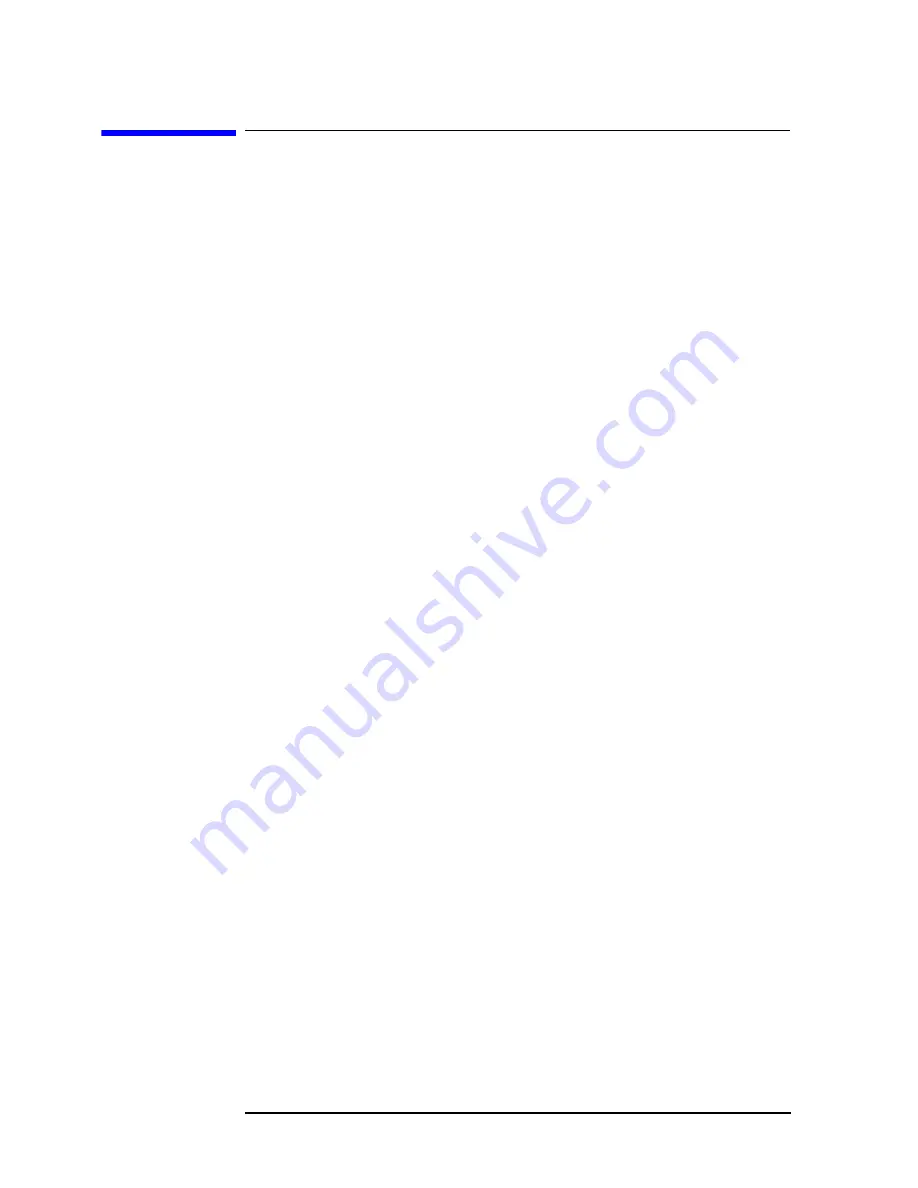
154
Chapter 11
Using HP Instrument BASIC
Keyboard
Keyboard
Here is the description of key bindings of the keyboard.
Character entry keys
The character keys are laid out the same as U.S. 101 keyboard. Additional features are as
follows.
[Caps]
Pressing this key switches between uppercase characters (default) and
lowercase characters.
[Shift]
With this key held down, uppercase characters entered turn to
lowercase characters, lowercase characters entered turn to uppercase
characters. When this key is pressed down, pressing a letter key
produces an uppercase letter.
[Enter]
This key has three features.
•
When the program under execution requests a data entry, typing
data and pressing this key in response to the request informs the
program of the data entry.
•
Typing the source code of a program and pressing this key stores it
in memory.
•
If you type a command and press this key, then the command will
be executed.
[Ctrl]
Using this key in edit mode allows you to use cursor control, display
control, and the Edit keys. For details, see “The [Ctrl] in edit mode” on
page 158.
[Backspace]
Pressing this key erases a single character lying on the left side of the
cursor and moves the cursor to the left one character space.
[Tab]
This key has no effect.
Cursor control and display control
[
↑
]
and
[
↓
]
These keys scroll up or down lines in the print output area on the
display. Pressing this key while holding down the
[Shift]
causes the
cursor to jump to the beginning or to the tail end of the print displayed.
[
←
]
and
[
→
]
These keys move the cursor leftward or rightward within a line.
Pressing this key while holding down the
[Shift]
key causes the cursor
to jump either to the far-right position or to the far-left position of the
line currently displayed.
[Page Up]
and
[Page Down]
Pressing these keys scrolls up or down the content of the screen page
by page.
Содержание 4294A
Страница 4: ...4 ...
Страница 18: ...18 Contents ...
Страница 24: ...24 Chapter1 To make effective use of this manual Other manuals attached to this unit ...
Страница 94: ...94 Chapter6 Reading Writing Measurement Data Reading Writing Data ...
Страница 110: ...110 Chapter7 Processing Measurement Results Analyzing Measurement Results ...
Страница 130: ...130 Chapter9 Communication with External Equipment Using the I O Ports Sample Program to Use the I O Port ...
Страница 136: ...136 Chapter10 Handling Errors Sample program for error handling ...
Страница 246: ...246 13 Application Sample Programs File Transfer Function ...
Страница 254: ...254 Chapter15 Setting the Display LCD Sample program for setting the LCD screen ...
Страница 507: ...Index Index 507 Index ...
Страница 508: ...508 Index Index ...
Страница 509: ...Index Index 509 Index ...
Страница 510: ...510 Index Index ...
Страница 511: ...Index Index 511 Index ...
Страница 512: ...512 Index Index ...
Страница 513: ...Index Index 513 Index ...
Страница 514: ...514 Index Index ...
Страница 515: ...Index Index 515 Index ...
Страница 516: ...516 Index Index ...
Страница 517: ...Index Index 517 Index ...
Страница 518: ...518 Index Index ...






























