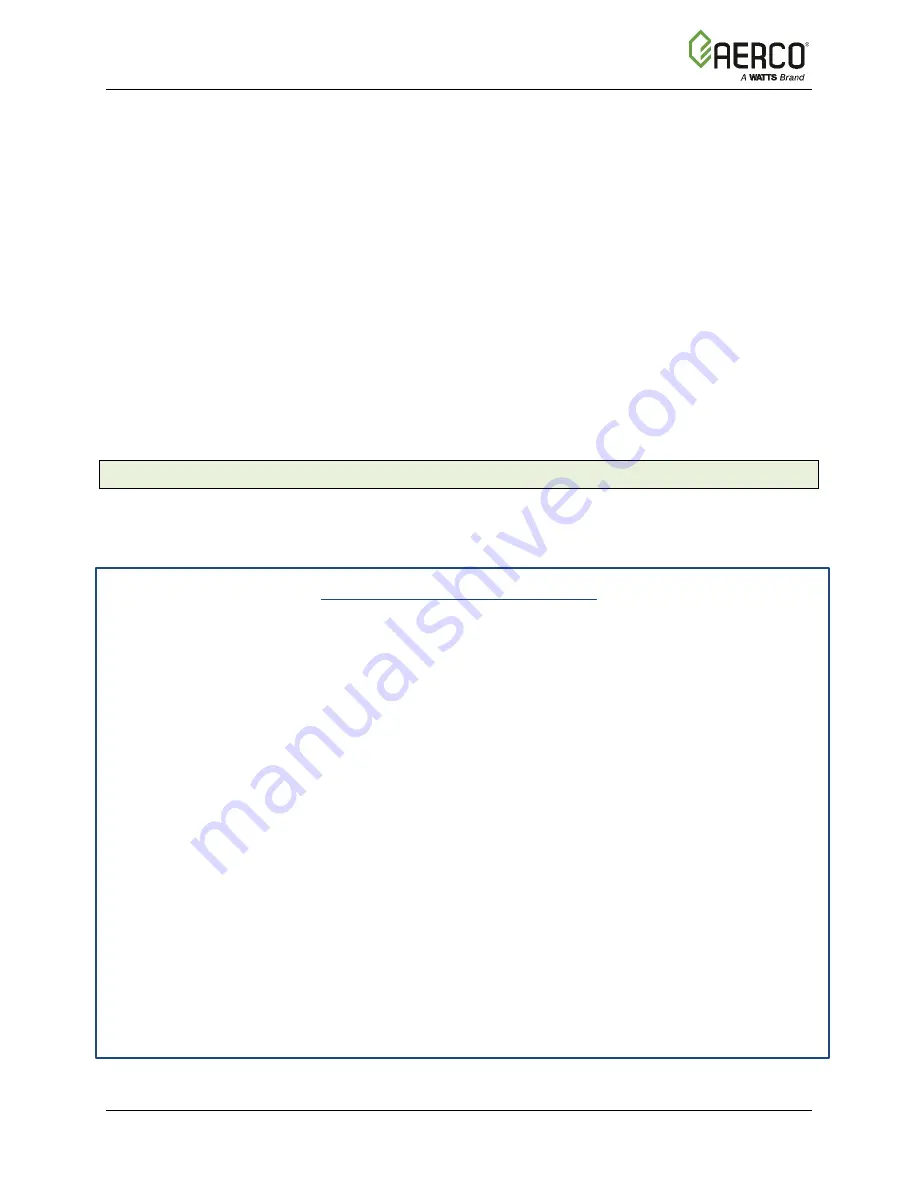
AERCO Control System (ACS)
CHAPTER 3
: Operation
11/22/2017
AERCO International, Inc.
•
100 Oritani Dr.
•
Blauvelt, New York 10913
Page 45 of 139
OMM-0081_0F
Phone: 800-526-0288
GF-131
The ACS incorporates an extensive menu structure which permits the operator to set up, and
configure the unit. The menu structure consists of nine major menu categories as shown in
Figure 3-2. Each of the menus shown, contain options which permit operating parameters to be
viewed or changed. The menus are protected by two different password levels to prevent
unauthorized use. These passwords provide access as follows:
•
Password Level 1 (
159
) allows viewing of all menu categories. In addition, this
Password Level allows all Menu options to be changed, except for Calibration Menu
options.
•
Password Level 2 (
6817
) allows viewing and changing of the options contained in
the Calibration Menu. In addition, it allows all Level 1 menu categories to be viewed
or changed. The Calibration Menu should only be used by factory-trained personnel.
Prior to entering the correct password, the options contained in all of the Menu categories
(except the Calibration Menu) can be viewed. However, except for Internal Setpoint
Temperature (Field Adjust Menu), none of the viewable menu options can be changed.
Once the valid Level 1 (
159
) or Level 2 (
6817
) password is entered, the options listed in the
available menus can be viewed and changed, if desired.
3.3.1 Menu Processing Procedure
Accessing each menu and option is accomplished using the Menu Keys shown in Figure 3-1.
Therefore, it is imperative that you be thoroughly familiar with the following basic steps shown in
Instruction 3.1.1 before attempting to perform specific menu processing procedures.
Menu Processing Procedure
1.
The ACS will normally be in the Operating Menu and the VFD will display the current unit
status. Pressing the
▲ or ▼ arrow key will display the other available data in the Operating
Menu.
2.
Press the
MENU
key. The display will show the Setup Menu which is the next menu
category shown in Figure 3-2. This menu contains the Password option which must be
entered if other menu options will be changed.
3.
Continue pressing the
MENU
key until the desired menu is displayed.
4.
With the desired menu displayed, press the
▲ arrow key. The first option in the selected
menu will be displayed.
5.
Continue pressing the
▲or ▼ arrow key until the desired menu option is displayed.
Pressing the
▲ arrow key will display the available menu options in the Top-Down
sequence. Pressing the
▼ arrow key will display the options in the Bottom-Up sequence.
The menu options will stop when the last option is reached, going forward, or the first option
is reached, going backwards. They do not wrap-around after the first or last available
option.
6.
To change the value or setting of a displayed menu option, press the
CHANGE
key. The
displayed option will appear in reverse video. Press the
▲ or ▼ arrow key to scroll through
the available menu option choices for the option to be changed. The menu option choices
do not wrap around.
7.
To select and store a changed menu option, press the
ENTER
key.






























