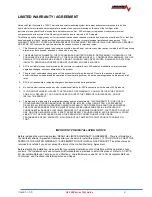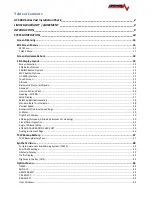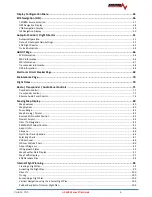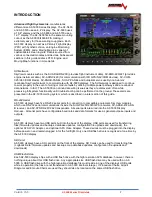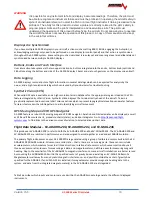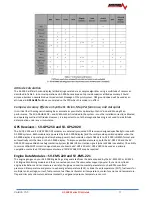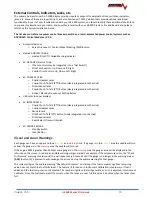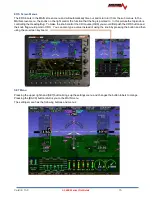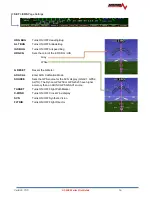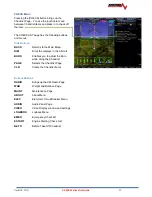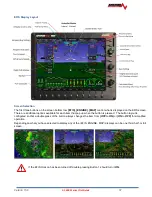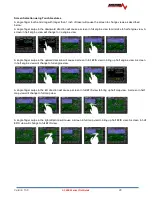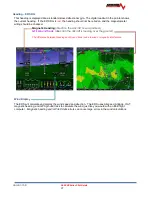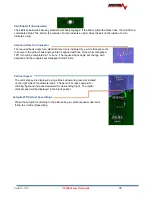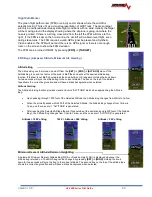Version 15.0
AF-5000 Series Pilot Guide
15
EFIS Screen Menus
The EFIS boots in the MAIN screen menu and will automatically time out and return to it from the sub menus. In the
MAIN screen menu, the knobs on the right control the function that the flag is pointed to. In this picture the top knob is
controlling the Heading Bug. To make the knob control the CDI course (OBS) you would first push the CRS button and
the knob flag would point to CRS. You can also type a value instead of using the knob by pressing the button and then
using the on-screen keyboard.
SET Menu
Pressing the upper right hand [SET] button brings up the settings menu and changes the button labels to orange.
Pressing the [BACK] button returns you to the MAIN menu.
The settings menu has the following buttons and menus:
Содержание AF-5400
Страница 36: ...Version 15 0 AF 5000 Series Pilot Guide 36 Analog Instrument Page EFIS ANALOG AF 5400 SET EFIS ANALOG...
Страница 58: ...Version 15 0 AF 5000 Series Pilot Guide 58 Flowchart Pitch Axis IAS Hold Procedure...
Страница 60: ...Version 15 0 AF 5000 Series Pilot Guide 60 Altitude Capture Procedure Part 1 of 2 Part 2 of 2...
Страница 62: ...Version 15 0 AF 5000 Series Pilot Guide 62 Autopilot Settings Defaults...
Страница 73: ...Version 15 0 AF 5000 Series Pilot Guide 73 FREQ Tab RCNT Tab...
Страница 88: ...Version 15 0 AF 5000 Series Pilot Guide 88 VFR Sectional Full Screen Mode Split Screen Mode...
Страница 89: ...Version 15 0 AF 5000 Series Pilot Guide 89 IFR Low Altitude Chart Airport Diagrams...