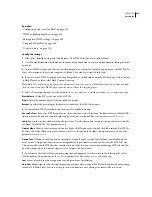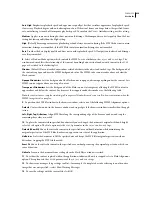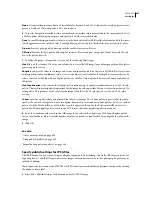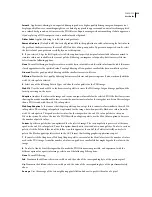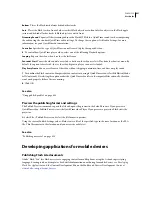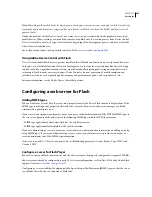FLASH CS3
User Guide
431
Bottom
Places the Flash track always behind other tracks.
Auto
Places the Flash track in front of other tracks if Flash objects are in front of video objects in the Flash appli-
cation, and behind all other tracks if Flash objects are not in front.
Streaming Sound
Exports all the streaming audio in the Flash SWF file to a QuickTime sound track, recompressing
the audio using the standard QuickTime audio settings. To change these options, click Audio Settings; for more
information, see your QuickTime documentation.
Controller
Specifies the type of QuickTime controller used to play the exported video.
6
To control how QuickTime plays a video, select one of the following Playback options:
Looping
Repeats the video when it reaches the last frame.
Paused at Start
Pauses the video until a user clicks a button in the video or selects Play from the shortcut menu. By
default, the option is deselected; that is, the video begins to play as soon as it is loaded.
Play Every Frame
Shows every frame of the video without skipping to maintain time and does not play sound.
7
To combine the Flash content and imported video content into a single QuickTime video, select File Flatten (Make
Self-Contained). Deselecting this option makes the QuickTime video refer to the imported files externally; the video
won’t work properly if these files are missing.
8
Click OK.
See also
“Using publish profiles” on page 434
Preview the publishing format and settings
The Publish Preview command exports the file and opens the preview in the default browser. If you preview a
QuickTime video, Publish Preview starts the QuickTime video Player. If you preview a projector, Flash starts the
projector.
❖
Select File > Publish Preview, and select the file format to preview.
Using the current Publish Settings values, Flash creates a file of the specified type in the same location as the FLA
file. This file remains in this location until you overwrite or delete it.
See also
“Publishing overview” on page 418
Developing applications for mobile devices
Publishing Flash Lite documents
Adobe® Flash® Lite® lets Flash users create engaging content for mobile phones using the ActionScript scripting
language, drawing tools, and templates. For detailed information on authoring for mobile devices, see
Developing
Flash Lite Applications
and the Content Development Kits on the Mobile and Devices Development Center at
www.adobe.com/go/devnet_devices