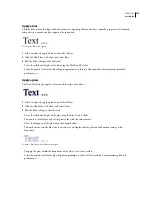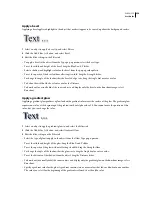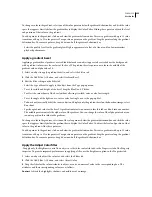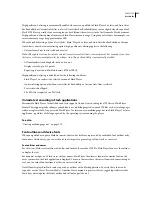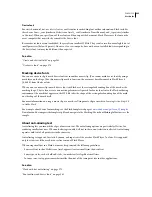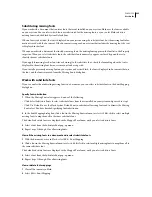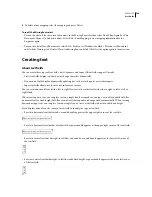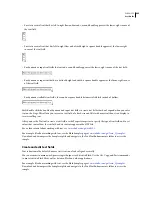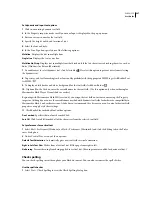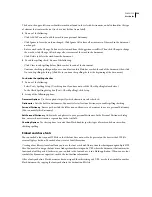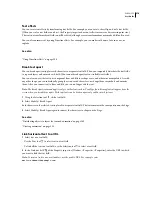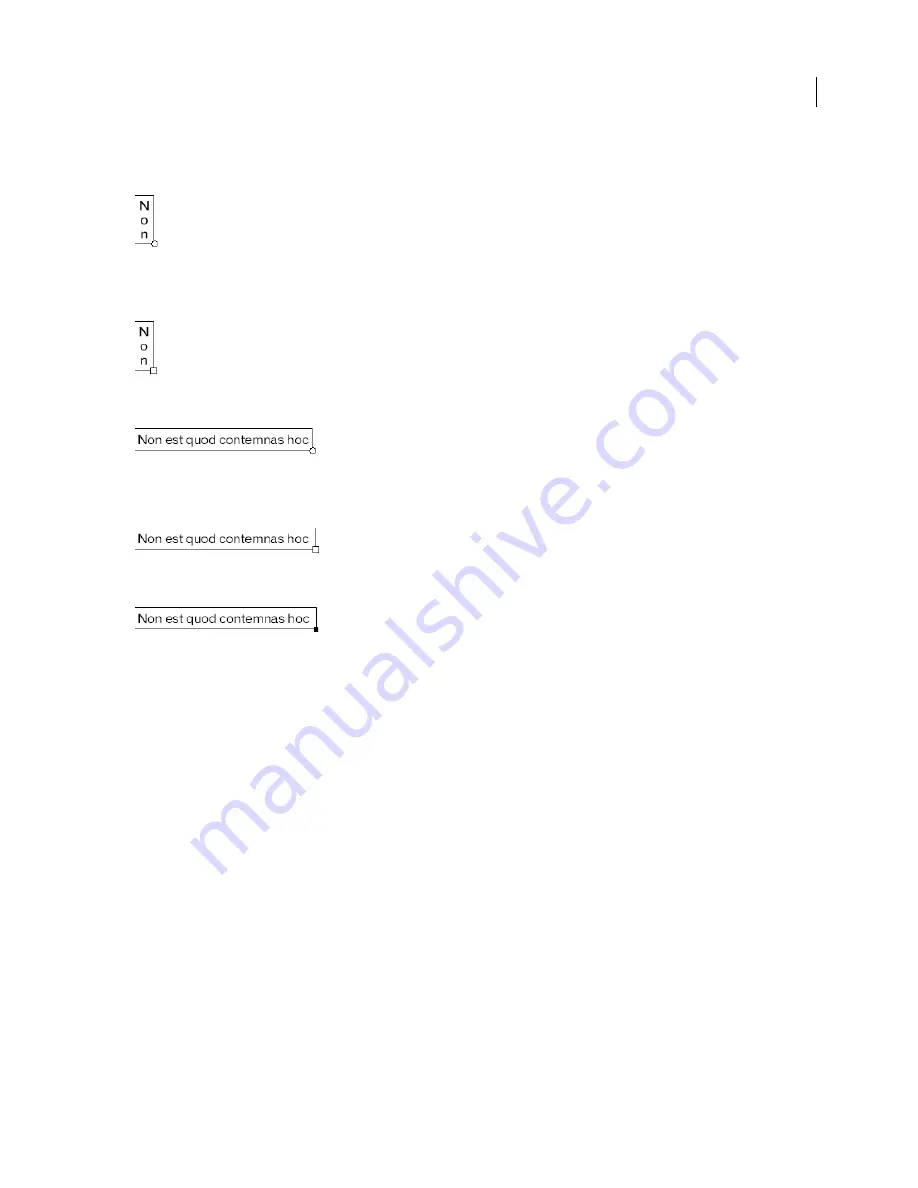
FLASH CS3
User Guide
265
•
For static vertical text that has left-to-right flow and extends, a round handle appears at the lower-right corner of
the text field.
•
For static vertical text that has left-to-right flow and a fixed height, a square handle appears at the lower-right
corner of the text field.
•
For dynamic or input text fields that extend, a round handle appears at the lower-right corner of the text field.
•
For dynamic or input text that has a defined height and width, a square handle appears at the lower-right corner
of the text field.
•
For dynamic scrollable text fields, the round or square handle becomes solid black instead of hollow.
Shift-double-click the handle of dynamic and input text fields to create text fields that don’t expand when you enter
text on the Stage. This allows you to create a text field of a fixed size and fill it with more text than it can display to
create scrolling text.
After you use the Text tool to create a text field, use the Property inspector to specify the type of text field, and to set
values that control how the text field and its contents appear in the SWF file.
For a video tutorial about working with text, see
www.adobe.com/go/vid0121
.
For a sample file about working with text, see the Flash Samples page at
www.adobe.com/go/learn_fl_samples
.
Download and decompress the Samples zip file and navigate to the Text\TextEnhancements folder to access the
sample.
Create and edit text fields
Text is horizontal by default, however static text can also be aligned vertically.
You can use most common word-processing techniques to edit text in Flash. Use the Cut, Copy, and Paste commands
to move text in a Flash file as well as between Flash and other applications.
For a sample file about working with text, see the Flash Samples page at
www.adobe.com/go/learn_fl_samples
.
Download and decompress the Samples zip file and navigate to the Text\TextEnhancements folder to access the
sample.