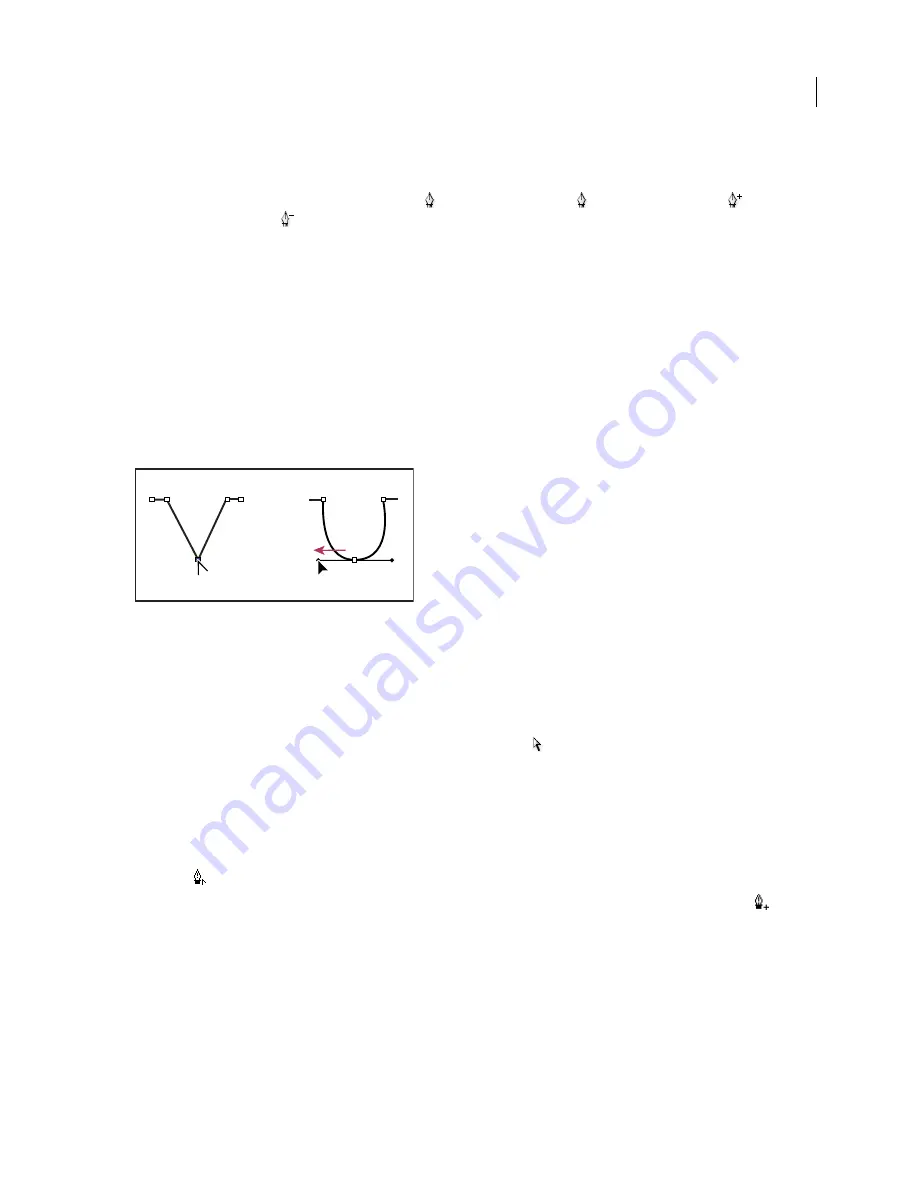
FLASH CS3
User Guide
176
Add or delete anchor points
1
Select the path to modify.
2
Click and hold the mouse button on the Pen tool
, then select the Pen tool ,
Add
Anchor
Point
tool ,
or
the
Delete Anchor Point tool
.
3
To add an anchor point, position the pointer over a path segment, and click. To delete an anchor point, position
the pointer over an anchor point, and click.
Adjust anchor points on paths
When you draw a curve with the Pen tool, you create curve points—anchor points on a continuous, curved path.
When you draw a straight line segment, or a straight line connected to a curved segment, you create corner points—
anchor points on a straight path or at the juncture of a straight and a curved path.
By default, selected curve points appear as hollow circles, and selected corner points appear as hollow squares.
To convert segments in a line from straight segments to curve segments or the reverse, convert corner points to curve
points or the reverse.
Dragging a direction point out of a corner point to create a smooth point
Move, add, or delete anchor points on a path. To move anchor points, use the Subselection tool to adjust the length
or angle of straight segments or the slope of curved segments. Nudge selected anchor points to make small adjust-
ments.
Deleting unneeded anchor points on a curved path optimizes the curve and reduces the file size.
•
To move an anchor point, drag the point with the Subselection tool
.
•
To nudge an anchor point or points, select the point or points with the Subselection tool and use the arrow keys
to move the point or points. Shift-click to select multiple points.
•
To convert a corner point to a curve point, use the Subselection tool to select the point, then Alt-drag (Windows)
or Option-drag (Macintosh) the point to place the tangent handles.
•
To convert a curve point to a corner point, click the point with the Pen tool. The carat ^ marker next to the
pointer
indicates when it is over the curve point.
•
To add an anchor point, click a line segment with the Pen tool. A plus (+) sign appears next to the Pen tool
if
an anchor point can be added to the selected line segment. If the line segment is not yet selected, click it with the
Pen tool to select it, and then add an anchor point.
•
To delete a corner point, click the point once with the Pen tool. A minus (-) sign appears next to the Pen tool if an
anchor point can be deleted from the selected line segment. If the line segment is not yet selected, click it with the
Pen tool to select it, and then delete the anchor point.






























