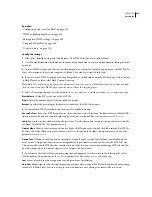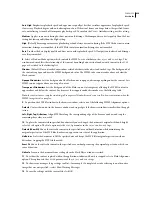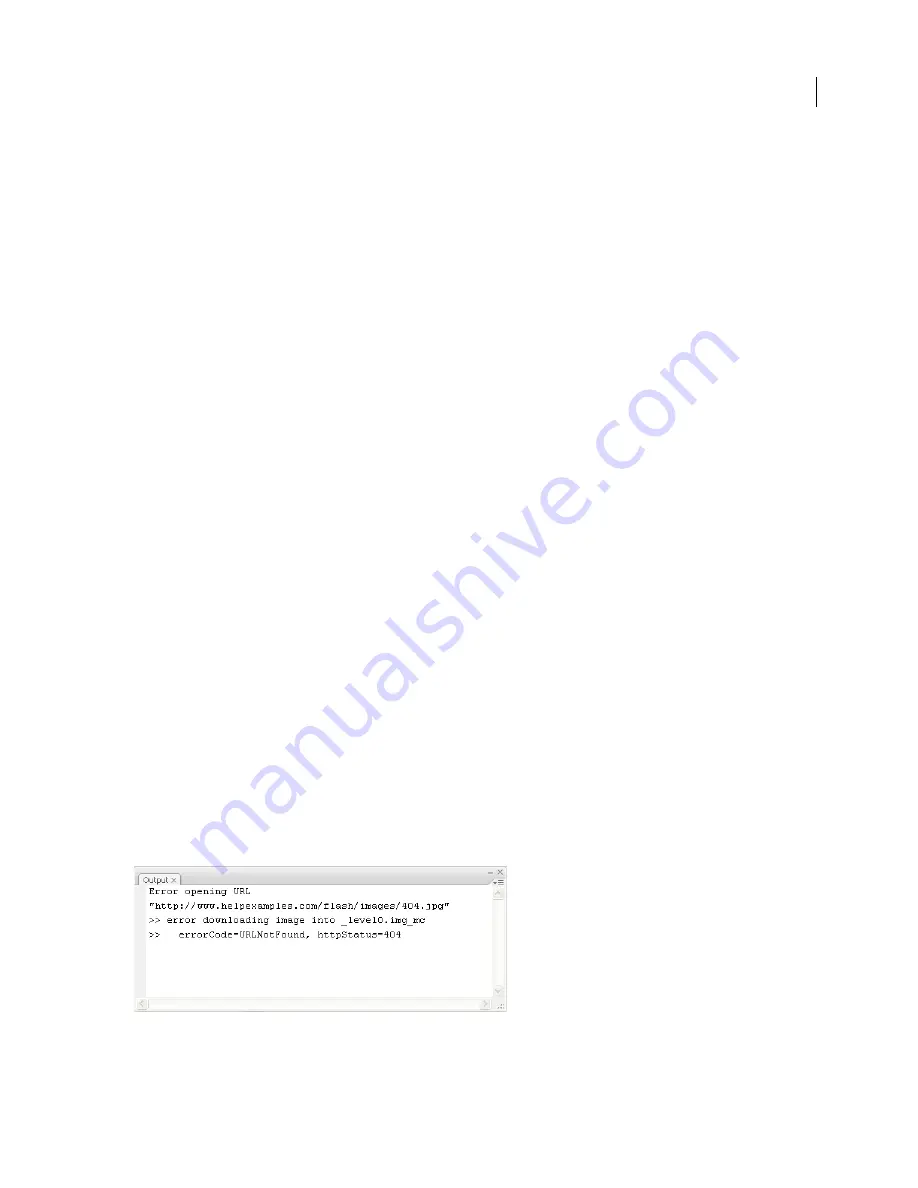
FLASH CS3
User Guide
409
•
The properties appear in the following order:
variable
,
text
,
htmlText
,
html
,
textWidth
,
textHeight
,
maxChars
,
borderColor
,
backgroundColor
,
textColor
,
border
,
background
,
wordWrap
,
password
,
multiline
,
selectable
,
scroll
,
hscroll
,
maxscroll
,
maxhscroll
,
bottomScroll
,
type
,
embedFonts
,
restrict
,
length
,
tabIndex
,
autoSize
.
The Debug
> List Objects command lists TextField objects. If an instance name is specified for a text field, the Output
panel shows the full target path including the instance name in the following form:
Target = "target path"
See also
“Control compiler warnings” on page 406
Use the trace statement
A
trace()
statement sends specific information to the Output panel. For example, while testing a SWF file, you can
send results to the Output panel when a button is pressed or a frame plays. The
trace()
statement is similar to the
JavaScript
alert
statement.
When you use the
trace()
statement in a script, you can use expressions as parameters. The value of an expression
appears in the Output panel in the test environment.
1
Select a frame in the Timeline and add a
trace()
statement. For example, you might select Frame 1 and add the
following ActionScript 2.0 code:
this.createEmptyMovieClip("img_mc", 10);
var mclListener:Object = new Object();
mclListener.onLoadInit = function(target_mc:MovieClip) {
trace(ta" loaded in "+getTimer()+" ms");
};
mclListener.onLoadError = function(target_mc:MovieClip, errorCode:String,
httpStatus:Number) {
trace(">> error downloading image into "+target_mc);
trace(">>\t errorCode="+er", httpStatus="+httpStatus);
};
var img_mcl:MovieClipLoader = new MovieClipLoader();
img_mcl.addListener(mclListener);
img_mcl.loadClip("http://www.helpexamples.com/flash/images/404.jpg", img_mc);
2
Select Control > Test Movie to test the SWF file.
The Output panel displays the results of the
trace()
statement. For example, the panel might display the following
message:
Output panel