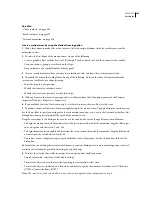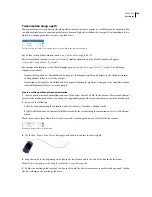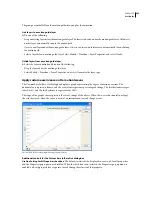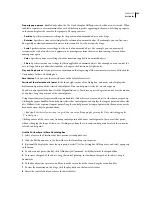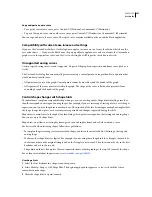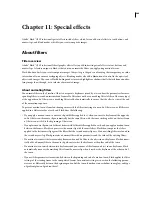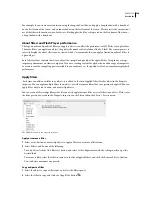FLASH CS3
User Guide
237
When you add a Timeline effect, a folder with the effect’s name is added to the library, containing elements used in
creating the effect.
1
Do one of the following:
•
Select the object to add the Timeline effect to. Select Insert > Timeline Effects, make a selection, and select an
effect from the list.
•
Right-click (Windows) or Control-click (Macintosh) the object to add the Timeline effect to. Select Timeline
Effects, make a selection, and select an effect.
2
View the effect preview based on default settings. Modify the default settings, and click Update Preview to view
the effect with the new settings.
3
When the desired Timeline effect appears in the preview window, click OK.
Timeline effect settings
Each Timeline effect manipulates a graphic or symbol in a specific way and allows you to change individual param-
eters for a desired effect. The preview window shows the changes made when you alter settings.
Motion effect name and description
Settings
Copy to grid
Duplicates a selected object by the number of
columns and then multiplies the columns by the
number of rows to create a grid of the elements.
•
N
umber of rows
•
N
umber of columns
•
Distance between rows, in pixels
•
Distance between columns, in pixels
Distributed duplication
Duplicates a selected object the number of times
entered in the settings. The first element is a copy of
the original object. The objects are modified in incre-
ments until the final object reflects the parameters
entered in the settings.
•
N
umber of copies
•
Offset distance, x position, in pixels
•
Offset distance, y position, in pixels
•
Offset rotation, in degrees
•
Offset start frame, in frames across Timeline
•
Exponential scaling by x, y scale, in delta
percentage
•
Linear scaling by x, y scale, in delta percentage
•
Final alpha, in percentage
•
Change color, select/deselect
•
Final color, in RGB hex value (final copy has this
color value
;
intermediate copies gradually transi-
tion to it)
•
Duplication delay, in frames (results in pause
between copies)
Blur