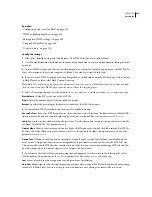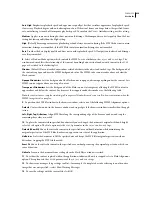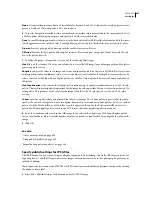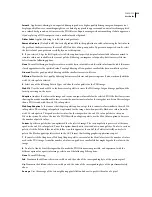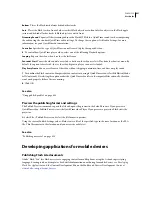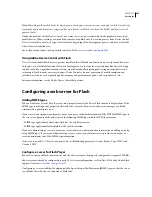FLASH CS3
User Guide
430
Path
Computes a simple linear function of the three neighboring pixels (left, above, upper left), and selects the
neighboring pixel closest to the computed value as a predictor of the color.
Adaptive
Analyzes the colors in the image and creates a unique color table for the selected PNG file. Best for systems
showing thousands or millions of colors; it creates the most accurate color for the image but results in a file size larger
than a PNG created with the web 216-color palette. Reduce the size of a PNG created with an adaptive palette by
decreasing the number of colors in the palette.
9
Click OK.
See also
“Using publish profiles” on page 434
“Import and export color palettes” on page 186
Specify publish settings for QuickTime videos
The QuickTime Publish Settings option creates videos in the same QuickTime format installed on your computer.
The Flash document plays in the QuickTime video exactly as it does in Flash Player, retaining all its interactive
features. If the document also contains a QuickTime video, Flash copies it to its own track in the new QuickTime file.
The current version of QuickTime Player (as of this writing) supports Flash Player 5 SWF file playback. For best
results, Flash content that you export to the QuickTime format should contain only those features that Flash Player
5 supports.
If you try to export Flash Player 6 or later content to the QuickTime format, an error message appears, indicating
that the installed version of QuickTime does not support that version of Flash Player. To resolve this issue, select File
> Publish Settings > Flash, and select Flash Player 5 from the Version pop-up menu.
If a newer version of the QuickTime Player becomes available that supports Flash Player 6 and later versions, install
the updated QuickTime version and publish your document as QuickTime files that target those versions of Flash
Player.
1
Select File > Publish Settings, click Formats, and select QuickTime file.
2
For the QuickTime filename, either use the default filename, or enter a new filename with the .mov extension.
3
Click QuickTime.
Dimensions
Enter a width and height in pixels for the exported QuickTime video, or select Match Movie to make
the QuickTime video the same size as the Flash SWF file and keep its aspect ratio.
4
To control the transparency (alpha) mode of the Flash track in the QuickTime video without affecting any alpha
settings in the Flash application, select one of the following Alpha options:
Alpha Transparent
Makes the Flash track SWF file transparent and shows any content in tracks behind the Flash
track.
Copy
Makes the Flash track opaque and masks all content in tracks behind the Flash track.
Auto
Makes the Flash track transparent if it is on top of any other tracks, but opaque if it is the bottom or only track
in the SWF file.
5
To control where the Flash track plays in the stacking order of the QuickTime video, select one of the following
Layer options:
Top
Places the Flash track always on top of other tracks in the QuickTime video.