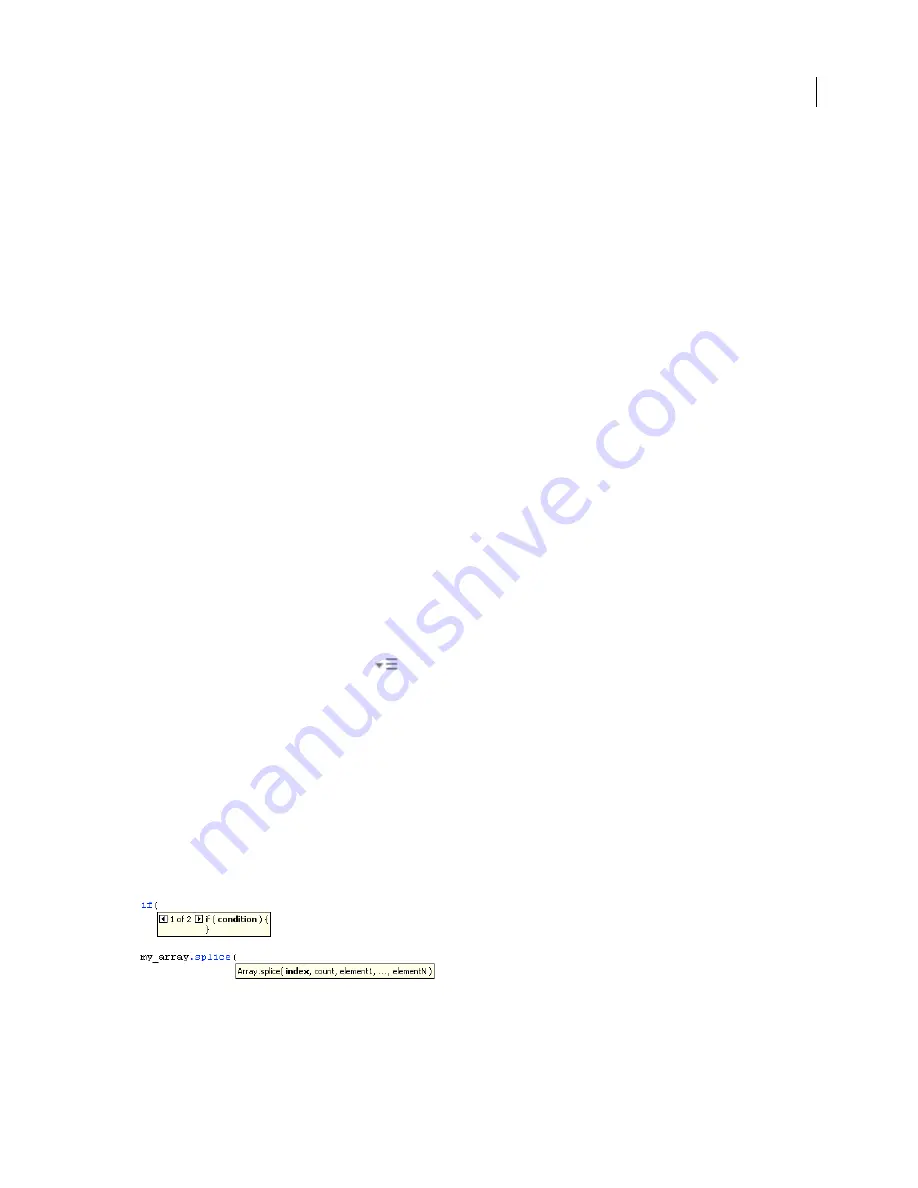
FLASH CS3
User Guide
389
See also
“Controlling instances with behaviors” on page 224
“Add and configure a behavior” on page 225
“Create custom behaviors” on page 226
Writing and managing scripts
Use code hints
When you work in the Actions panel or Script window, the software can detect what action you are entering and
display a
code hint.
There are two types of code hint: a tooltip that contains the complete syntax for that action, and
a pop-up menu that lists possible ActionScript elements, such as method or property names (sometimes referred to
as a form of
code completion
).
Code hints are enabled by default. By setting preferences, you can disable code hints or determine how quickly they
appear. When code hints are disabled in preferences, you can still manually display a code hint for a specific
command.
Note:
If you cannot display code hints for a variable or object you created in ActionScript 2.0, but code hints are enabled
in ActionScript preferences, make sure you named your variable or object with the proper suffix or that you used strict
typing for your variable or object.
Specify preference settings for automatic code hints
•
In the Actions panel or Script window, select Edit > Preferences (Windows) or Flash
> Preferences (Macintosh),
click ActionScript in the Category list, and then enable or disable Code Hints.
•
Select Preferences from the panel menu
(at the upper right of the Actions panel), and enable or disable Code
Hints in the ActionScript preferences.
Specify a delay for code hints
1
In the Actions panel or Script window, select Edit > Preferences (Windows) or Flash
> Preferences (Macintosh).
2
Click ActionScript in the Category list.
3
Use the slider to select an amount of delay, in seconds.
Use tooltip-style code hints
1
Display the code hint by typing an opening parenthesis “(“ after an element that requires parentheses (for example,
after a method name, a command such as
if
or
do..while
, and so on).
Opening parentheses invoke the code hints
2
Enter a value for the parameter.
















































