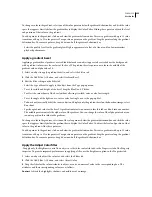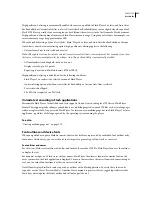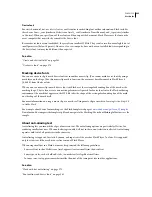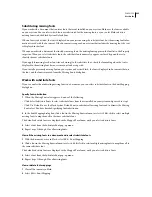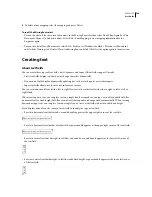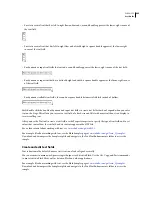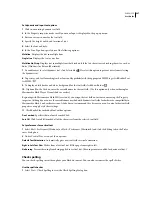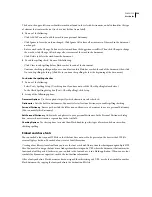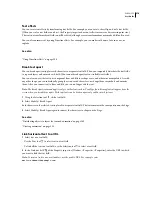FLASH CS3
User Guide
269
See also
“Using shared library assets” on page 218
“Copy library assets between documents” on page 216
Create a font library item
1
Open the library to add a font symbol to.
2
Select New Font from the Library Panel menu.
3
Enter a name for the font item in the Name text field.
4
Select a font from the Font menu or enter the name of a font in the Font text field.
5
(Optional) Select Bold or Italic.
6
(Optional) To embed the font information as bitmap data rather than vector outline data, select the Bitmap Text
option, and enter a font size in the Size text field. (Bitmap fonts cannot use anti-aliasing. You must choose Bitmap as
the anti-aliasing option in the Property inspector for text that uses this font.)
Note:
The Size setting applies only when you use the Bitmap Text option.
Assign an identifier string to a font library item
1
Select the font item in the Library panel.
2
Do one of the following:
•
Select Linkage from the Library Panel menu.
•
Right-click (Windows) or Control-click (Macintosh) the font symbol name in the Library panel, and select
Linkage.
3
Under Linkage, select Export for Runtime Sharing.
4
In the Identifier text field, enter a string to identify the font item.
5
In the URL text field, enter the URL of the SWF file that contains the font item.
Scrolling text
There are several ways to create scrolling text in Flash:
•
Make dynamic or input text fields scrollable by using menu commands or the text field handle.
•
Add a ScrollBar component to a text field to make it scroll. For more information, see “UIScrollBar Component”
in the
ActionScript 2.0 Components Language Reference
.
•
In ActionScript, use the TextField object’s
scroll
and
maxscroll
properties to control vertical scrolling and the
hscroll
and
maxhscroll
properties to control horizontal scrolling in a text field. See Example: Creating scrolling
text in
Learning ActionScript 2.0 in Adobe Flash
.
Make dynamic text scrollable
•
Shift-double-click the handle on the dynamic text field.
•
Using the Selection tool
, select the dynamic text field and then select Text
>
Scrollable.
•
Select the dynamic text field with the Selection tool. Right-click (Windows) or Control-click (Macintosh) the
dynamic text field and select Text
>
Scrollable.