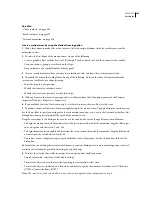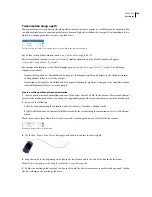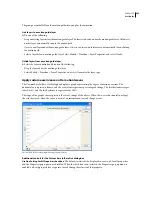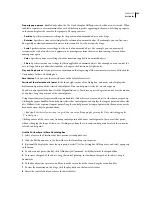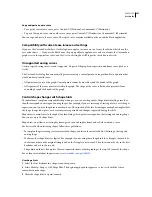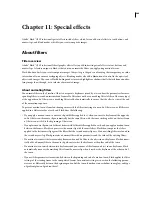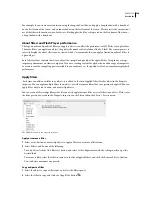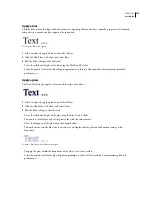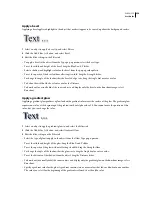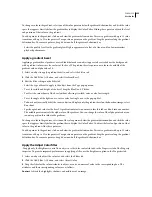FLASH CS3
User Guide
240
•
In shape tweening, you draw a shape at one specific time, and change that shape or draw another shape at another
specific time. Flash interpolates the values or shapes for the frames in between, creating the animation.
Note:
To apply shape tweening to groups, instances, or bitmap images, break these elements apart. To apply shape
tweening to text, break the text apart twice to convert the text to objects.
Tweened animation is an effective way to create movement and changes over time while minimizing file size. In
tweened animation, only the values for the changes between frames are stored.
To quickly prepare elements in a document for tweened animation, distribute objects to layers.
To create a dynamic mask, apply tweened animation to an object on a mask layer.
For video tutorials about animation, see the following:
•
Creating shape tweens:
www.adobe.com/go/vid0124
•
Creating motion tweens:
www.adobe.com/go/vid0125
•
Copying and pasting ActionScript from an animation:
www.adobe.com/go/vid0126
•
Creating and animating masks:
www.adobe.com/go/vid0127
For a text tutorial about timeline animation, see Create a Timeline Animation on the Flash Tutorials page at
www.adobe.com/go/learn_fl_tutorials
.
For samples of animation, see the Flash Samples page at
www.adobe.com/go/learn_fl_samples
. The following
samples are available:
•
Animated Drop Shadow: Download and decompress the Samples zip file and navigate to the Graphics\Animat-
edDropShadow folder to access the sample.
•
Animation and Gradients: Download and decompress the Samples zip file and navigate to the Graphics\Anima-
tionAndGradients folder to access the sample.
See also
“About mask layers” on page 234
“Break text apart” on page 270
“Break apart groups and objects” on page 202
Distributing objects to layers for tweened animation
To separate layers to apply tweened animation to the objects, distribute selected objects in a frame. Flash distributes
each object to a new, separate layer. Any objects that you don’t select (including objects in other frames) are preserved
in their original positions.
You can apply the Distribute To Layers command to any type of element on the Stage, including graphic objects,
instances, bitmaps, video clips, and broken-apart text blocks.
See also
“Break text apart” on page 270