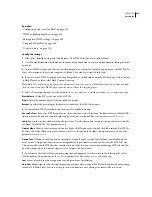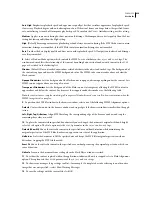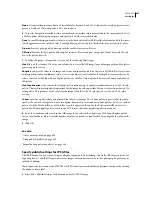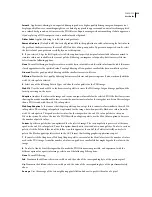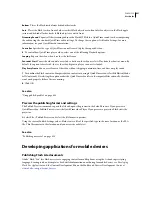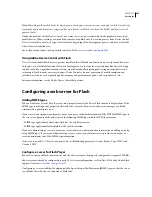FLASH CS3
User Guide
422
•
To edit an existing classpath folder, select the path in the Classpath list, click the Browse to Path button, browse to
the folder to add, and click OK. Alternatively, double-click the path in the Classpath list, type the desired path, and
click OK.
•
To delete a folder from the classpath, select the path in the Classpath list and click the Remove Selected Path
button
.
Set the classpath for ActionScript 3.0
To use an ActionScript class that you’ve defined, Flash must locate the external ActionScript 3.0 files that contain the
class definition. The list of folders in which Flash searches for class definitions is called the
classpath
. Classpaths exist at
the global or document level. For more information about classpaths, see “Packages” in
Programming ActionScript 3.0
.
1
Select File > Publish Settings, and click Flash.
2
Verify that ActionScript 3.0 is selected in the ActionScript Version pop-up menu, and click Settings. Your Flash
Player version must be set to Flash Player 9 to use ActionScript 3.0.
3
Specify the frame where the class definition should reside in the Export Frame for Classes text field.
4
Specify the Errors settings. You can choose either Warnings Mode or Strict Mode. Strict Mode reports warnings
as errors, which means that compilation will not succeed if those errors exist. Warnings Mode reports extra warnings
that are useful for discovering incompatibilities when updating ActionScript 2.0 code to ActionScript 3.0.
5
(Optional) Select Stage to automatically declare stage instances.
6
Specify ActionScript 3.0 or ECMAScript as the dialect to use. ActionScript 3.0 is recommended.
7
Do any of the following:
•
To add a folder to the classpath, click the Browse To Path button
, browse to the folder to add, and click OK.
•
To add a new line to the Classpath list, click the Add New Path
button. Double-click the new line, type a relative
or absolute path, and click OK.
•
To edit an existing classpath folder, select the path in the Classpath list, click the Browse To Path button, browse
to the folder to add, and click OK. Alternatively, double-click the path in the Classpath list, type the desired path,
and click OK.
•
To delete a folder from the classpath, select the path in the Classpath list and click the Remove From Path
button
.
Specify settings that create HTML documents with embedded Flash content
Playing Flash content in a web browser requires an HTML document that activates the SWF file and specifies
browser settings. The Publish command automatically generates this document, from HTML parameters in a
template document.
The template document can be any text file that contains the appropriate template variables—including a plain
HTML file, a file that includes code for special interpreters such as ColdFusion or Active Server Pages (ASP), or a
template included with Flash.
To manually enter HTML parameters for Flash or customize a built-in template, use an HTML editor.
HTML parameters determine where the content appears in the window, the background color, the size of the SWF
file, and so on, and set attributes for the
object
and
embed
tags. Change these and other settings in the HTML panel
of the Publish Settings dialog box. Changing these settings overrides options you’ve set in the SWF file.