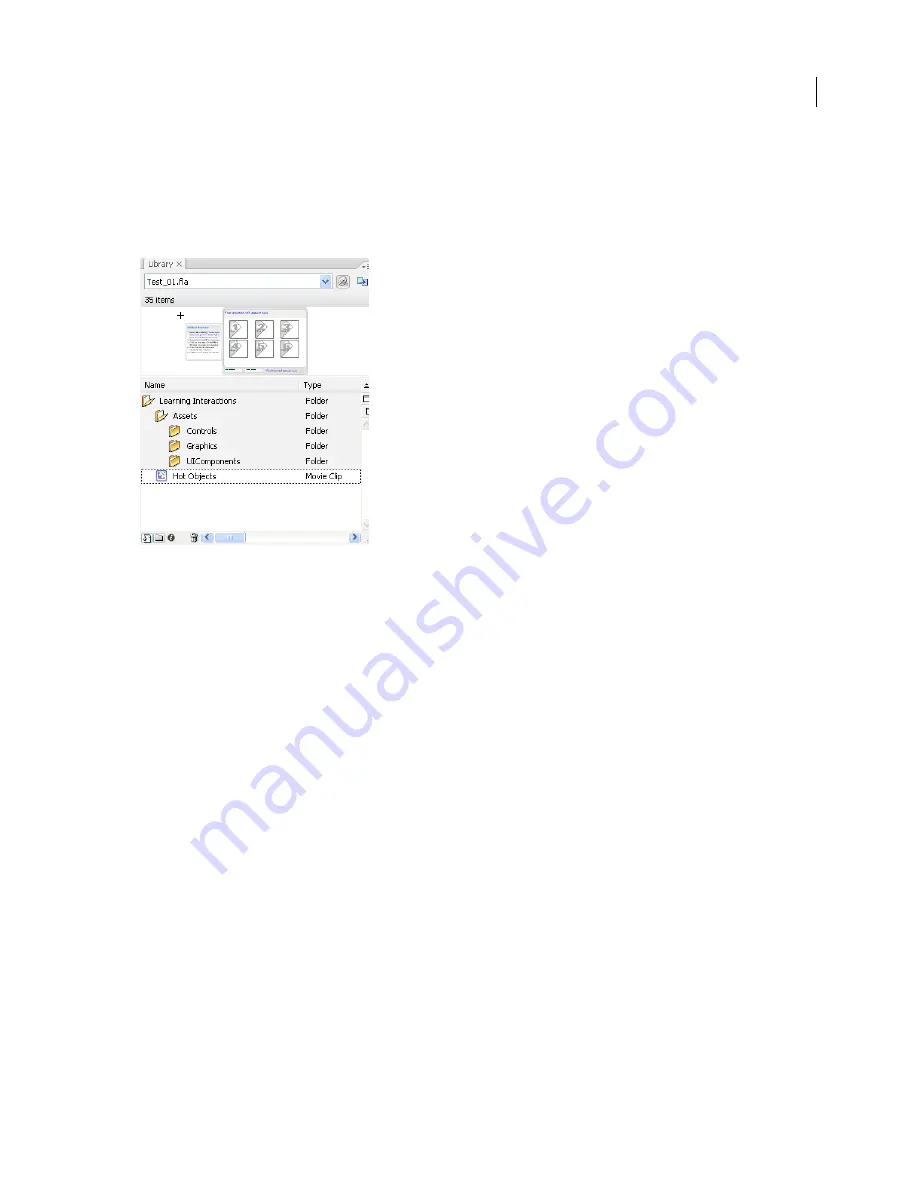
FLASH CS3
User Guide
333
Managing library assets for learning interactions
When you drag a learning interaction from the Learning Interactions common library to the Stage, the symbols that
comprise the learning interaction are copied from the common library to the library of the Flash document you are
creating. For example, if you copy a Hot Object learning interaction from the Learning Interactions common library
to your document, the symbols in the following example become part of the document library.
If you’re using a quiz template, the learning interaction symbols are already included in your document library.
To manage library assets, create folders for each graphical interaction, place the folders in the Assets folder, and keep
the movie clips associated with the interaction in the new folder.
Remove a learning interaction from the Timeline
When you remove a learning interaction from the Timeline, maintain the sequence of learning interactions. If you
remove a frame from the Interactions layer, you also need to remove it from all other layers.
1
On the Interactions layer, select the keyframe containing the interaction to delete. Shift-select the same frame
number on other layers to also delete those frames.
2
To delete frames across all layers, do one of the following:
•
Right-click (Windows) or Control-click (Macintosh) the keyframe and select Remove Frames.
•
Select Edit > Timeline > Remove Frames.
Note:
Watch the frame count across layers as you add and remove keyframes. All layers must end at the same frame
number along the Timeline so that the frame count is the same in all layers.
Check if a movie clip is broken apart
❖
Select a text field or any other single element of the learning interaction on the Stage.
If a grouped object is selected, the interaction is not broken apart.
If you can select a single text field or another element, the interaction is broken apart and you can proceed with
editing.






























