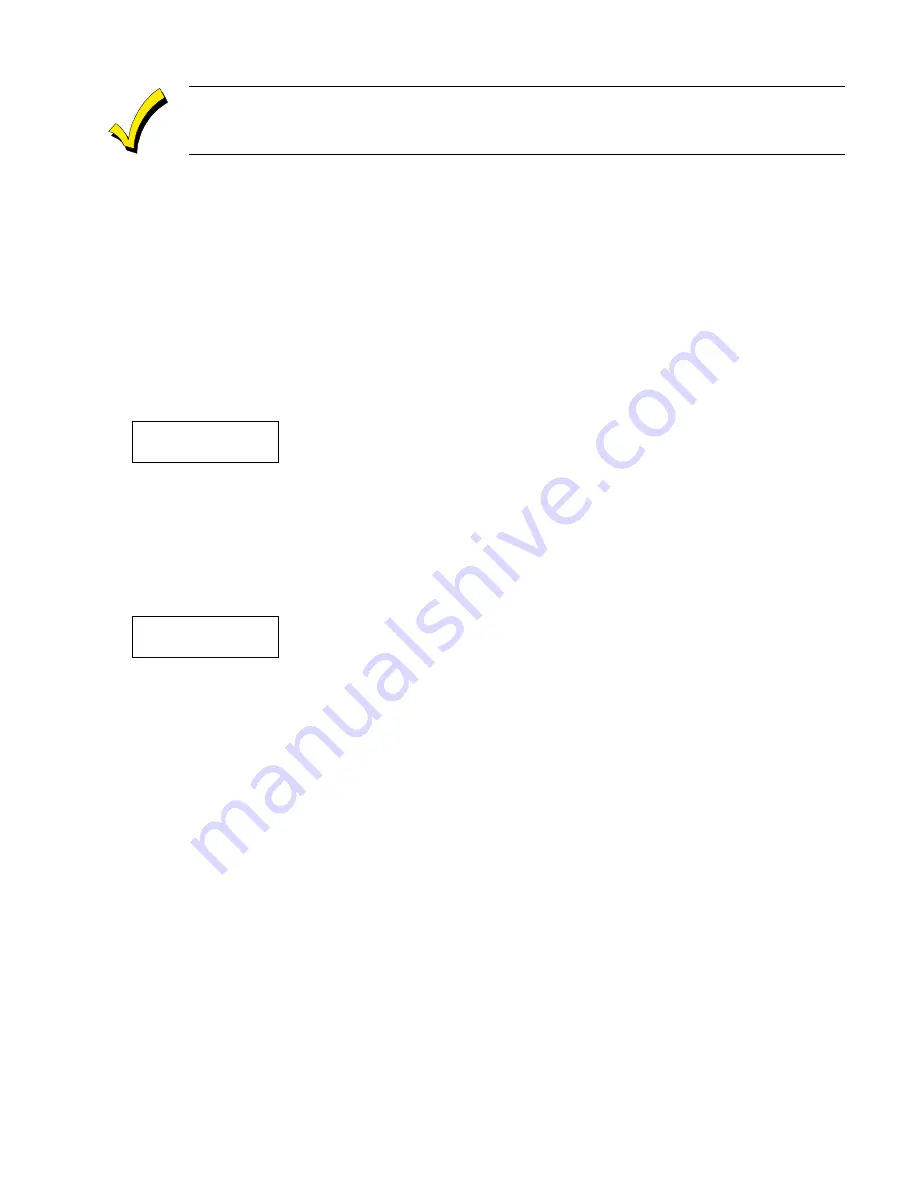
–
25
–
To add an s or 's, if needed, press 2. The first depression adds an s, the second depression adds an 's, the
third depression displays no character (to erase the character), the fourth depression adds an s, etc.
4.
Accept the word.
To accept the word, press 6, which switches back to the alphabet list for the next word, or press 8 to store the complete
descriptor and then exit.
5.
Select the next word.
For selection of the next word (DOOR), repeat step 3a (word #057) or 3b, but selecting the word DOOR.
To accept the word, press 6, which again switches back to alphabet list.
6.
Store the descriptor.
When all desired words have been entered, press 8 to store the description in memory.
To review the zone descriptors, press [#] + [zone number] (e.g., #001).
To edit zone descriptors, press [
✱
] + [zone number] (e.g.,
✱
001).
7.
Exit Zone Description Mode: enter 000.
Default Screen (Custom Message Display)
Normally, when the system is in the disarmed state, the following display is present on the keypad.
✱✱✱✱
DISARMED
✱✱✱✱
READY TO ARM
Part or all of the above message can be modified to create a custom Installer Message for each partition. For example,
****DISARMED**** on the first line or READY TO ARM on the second line could be replaced by the installation company
name or phone number for service. Note that there are only 16 character spaces on each of the two lines. To create a custom
display message, proceed as follows:
1.
Select Default Screen Mode.
The keypad will ask for the partition number for this message.
Enter the partition number. Press [
✱
] to accept entry.
The following will appear:
✱✱✱✱
DISARMED
✱✱✱✱
READY TO ARM
A cursor will be present at the extreme left of the first line (over the first star). Press 6 to move the cursor to the right and
4 to move the cursor to the left. Press 7 to insert spaces or erase existing characters.
2.
Create the message.
For example, to replace READY TO ARM with the message SERVICE 424-0177, proceed as follows:
Press 6 to move the cursor to the right, and continue until the cursor is positioned over the first location on the second
line.
Press 3 to advance through the alphabet to the first desired character (in this case, S). Press 1 to go backward, when
necessary. When the desired character is reached, press 6.
The cursor will then move to the next position, ready for entry of the next character (in this example, E). When the cursor
reaches a position over an existing character, press 3 or 1 to advance or back up from that character in the alphabet.
Proceed in this manner until all characters in the message have been entered.
3.
Save the message.
Store the new display message in memory by pressing 8.
4.
The system will ask for a new partition number.
Enter 0 to quit or 1-2 for a new partition number.
www.PDF-Zoo.com






























