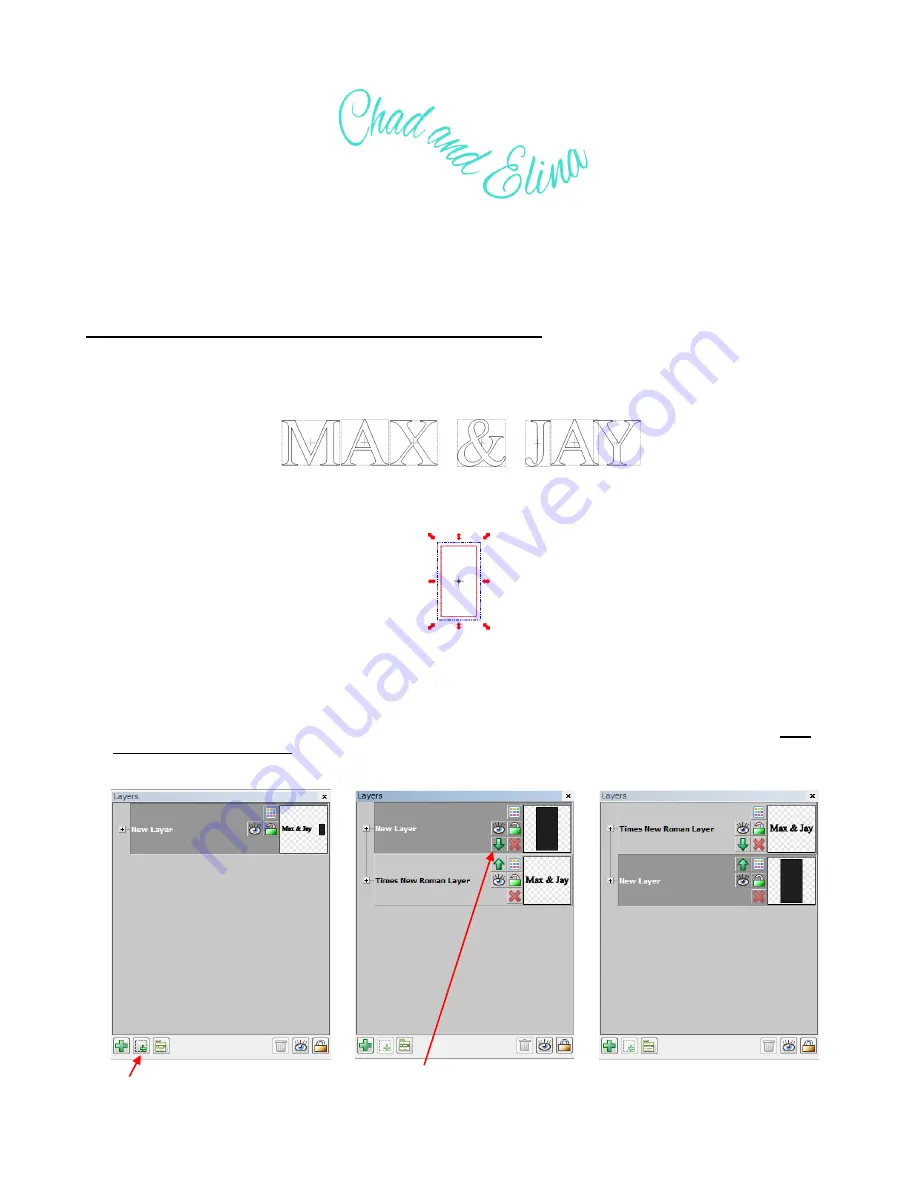
89
In this example,
Manual Size
was selected but you can also try
Auto Size
again, too! The
Bézier Warp
process is about experimenting and having fun with it! If you like certain settings, remember that the option
to save settings (
Presets
) is available.
5.09 Creating an Overlay Title and Welding Text to Frames
Creating a frame for welding single letters or images is very easy. Using the steps in
Section 5.03,
create a
title. The font chosen for this example is
Times New Roman
. Also,
Split By Glyphs
is selected so that
individual letters can be resized, if needed, to overlap the frame:
Click on the
Import
Basic Shapes
icon on the
Import Toolbar
and select
Polygons
. Scroll to locate the
Rectangle
shape and double click to add to the screen:
On the
Virtual Mat
settings tab on the
Main Bar
(refer to
Section 4.04
), make sure you have
Outline
mode
selected so that you will be able to see the rectangle and the letters clearly. Also, change to
No Snapping
under
Snap Position
so that you can resize the rectangle and letters with precision.
It will also be easier to select individual letters if the rectangle is on its own layer and below the text. With
only the rectangle selected, click on the
Selection to New Layer
icon (at the bottom of the
Layers Bar
) and
then move the rectangle layer so that it is below the text layer:
The selected rectangle is moved to
its own layer by clicking on
Selection
to New Layer
icon.
Then, the layer with the rectangle
is moved below the layer with the
text by clicking on the down arrow
on that layer
Now the two shapes are on
separate layers with the text above
the rectangle
Содержание ACS-24UHF/Eagle
Страница 20: ...20...
Страница 67: ...67 Press Ctrl F Go to Edit Shape Magic Flip...
Страница 226: ...226 Settings Form for Accessory Tools Application Material Tool Force Speed Passes Surface Other Comments...






























