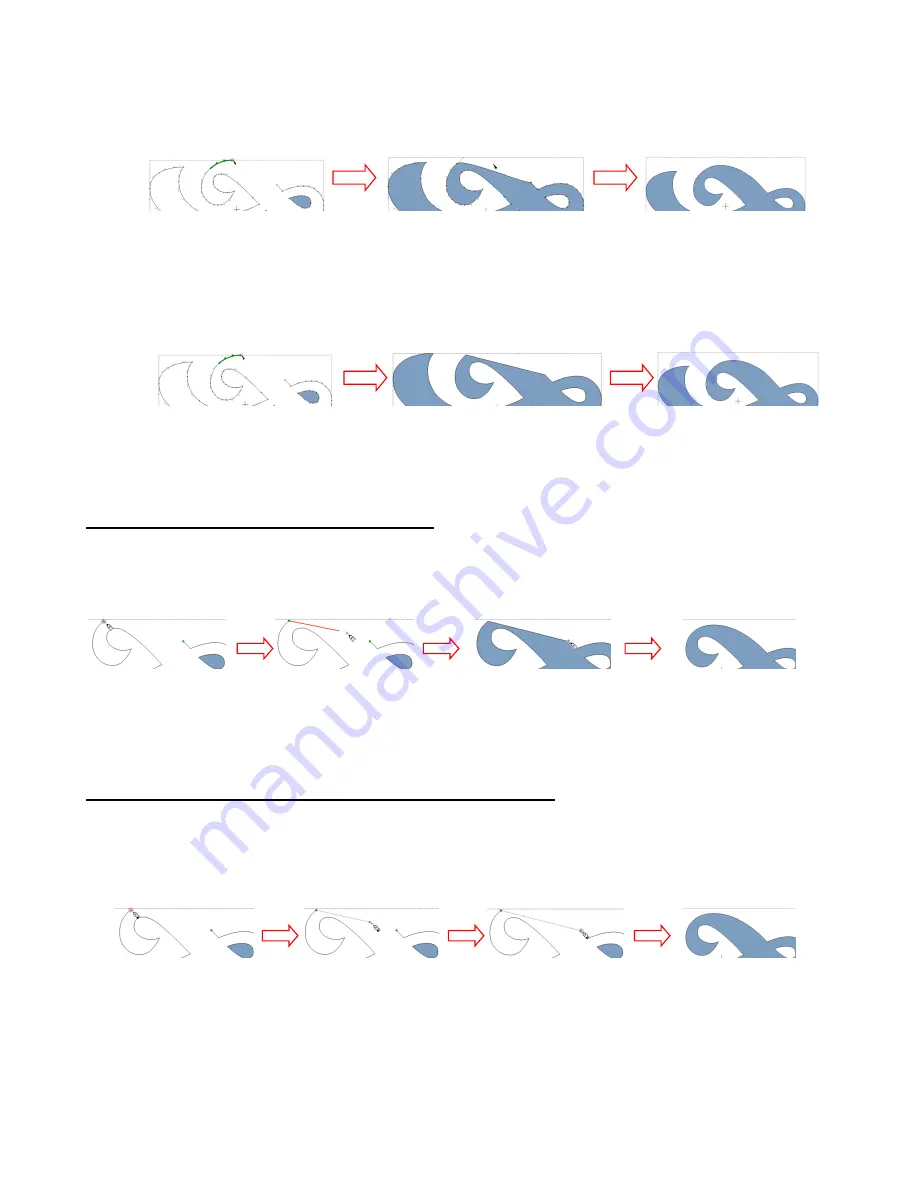
153
Join Node to Closest Node:
if this is selected, a segment will form between that node and the nearest
node and will appear perfectly straight but will still be a Bézier curve with Bézier control points to
maneuver.
Join Node to Closest Node with Line:
if this is selected, a straight line segment will be formed
between that node and the nearest node but will not be a Bézier curve. However, dragging the line to
form a curve will immediately transform it back into a Bézier curve.
Using the Drag Freehand Lines (Pencil Tool)
First, press and hold the
Ctrl
key. Then drag your mouse from one end node to another and release. The
path will close with a straight line. Return to
Edit Paths at Node Level
, if necessary, to drag the line to form
a desired curve.
Using the Draw Bézier Curves and Straight Lines (Pen Tool)
Hover your mouse over one of the end nodes until a small circle appears around it. Then drag the mouse to
the other node. When you see a small circle appear around that node, right click to release and a straight
line, connecting the two nodes, will be created. Return to
Edit Paths at Node Level
, if necessary, to drag
the line to form a desired curve.
Right click on end node and
select
Join Node to Closest
Node.
Ends are connected and the
shape is now closed.
Bézier control points are
moved to create desired
curve.
Right click on end node and
select
Join Node to Closest
Node with Line.
Ends are connected with a
straight line and the shape is
now closed.
Select and drag the curve.
Bézier control points appear
and can be moved to create
desired curve.
Hold
Ctrl
key and place
cursor over one of the
nodes.
Use left mouse button to
drag cursor towards other
end node.
When cursor reaches other
node, release
Ctrl
key and
left mouse button.
Select
Node Edit Tool
to
create desired curve.
Hold cursor over one of
the end nodes until
circle appears.
Use left mouse button to
drag cursor towards
other end node.
When circle appears
over other end node,
right click with mouse.
Shape fills with color and
curve can be created
using
Node Edit Tool.
Содержание ACS-24UHF/Eagle
Страница 20: ...20...
Страница 67: ...67 Press Ctrl F Go to Edit Shape Magic Flip...
Страница 226: ...226 Settings Form for Accessory Tools Application Material Tool Force Speed Passes Surface Other Comments...






























