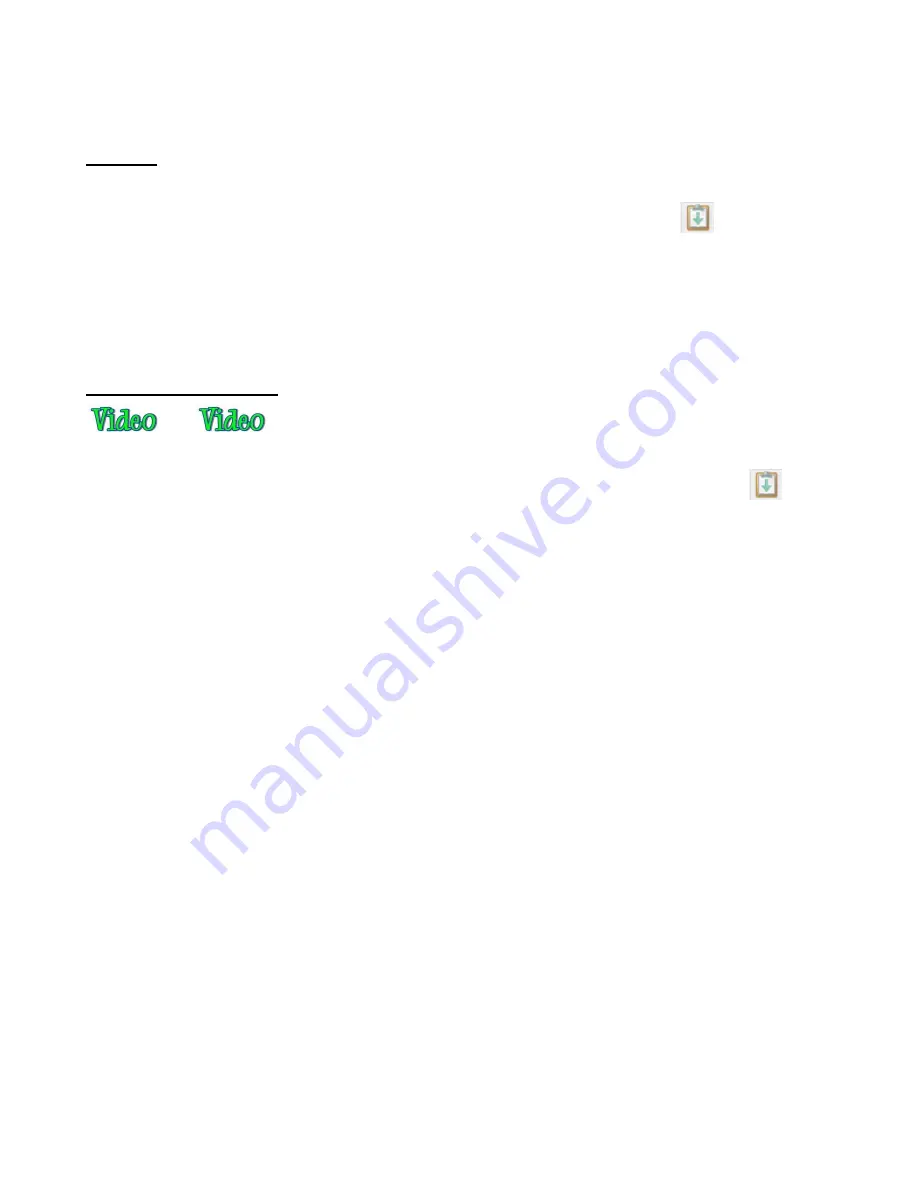
77
If you have any problems using the Windows Copy/Paste method, try importing your saved AI files into
MTC. Refer to
Section 4.04.
Inkscape
In Inkscape, select the shape or shapes and use
Edit>Copy
or
Ctrl+C
to copy the images to the Windows
clipboard. In MTC, use
Paste in Place
(
Ctrl+Shift+V
or the icon on the
File Toolbar
) to import the
shapes at the original size. Note the fill and stroke colors assigned in Inkscape will not be brought into MTC.
Similar to AI files, duplicates can occur with some shapes during the copy/paste process. Apply the
Fuse n’
Weld
function noted above to reduce any duplicates into single occurrences.
If you have any problems using the Windows
Copy/Paste
method, try importing your saved SVG files into
MTC. Refer to
Section 4.03.
KNK Studio/ ACS Studio
In KNK or ACS Studio, select the shape or shapes and use
Ctrl+C
or
Edit>Copy
to copy the images to the
Windows Clipboard. In MTC, use
Paste in Place
(
Ctrl+Shift+V
or the icon on the
File Toolbar
) to
import the KNK shapes at the original size. The
Fill
color in KNK Studio will also be maintained.
If you need to cut by color, then it may be easier to select one color at a time in KNK Studio, to copy/paste
over to MTC. A new layer will be created on the Layer Bar and those shapes assigned to that new layer.
This may be faster and easier then copying and pasting everything to MTC and then trying to reassign
same-colored shapes to their own layers.
If the dimensions of the imported shapes are larger than the same dimensions shown in KNK Studio (which
will happen with rhinestone patterns, for example), apply the
Flatten Paths
command and the dimensions
should then match. The shapes have not changed sizes during the conversion from KNK Studio to MTC;
this is simply a correction to remove the Bezier control points. Refer to
Flatten Paths
under
Section 7.04.
The
Notes
function in KNK/ACS Studio will also allow text to be copied and pasted to the
Notes Window
in
MTC.
If any of the VEF and WFN fonts specific to KNK/ACS Studio have been used to create text, that text may
also be copied and pasted from KNK/ACS Studio to MTC even though those particular fonts cannot be
opened in MTC.
If you have any problems using the Windows
Copy/Paste
method, export your files from KNK Studio in
either EPS or PDF format to import into MTC. Refer to
Section 4.04.
To export from MTC to KNK/ACS Studio, select the shape(s) and use either the EPS or PDF export
functions described in Section 4.1. Imported files in KNK/ACS Studio will need to have fill colors assigned
and
Thick Line Attribute
set to
No Line
or
Hair Line
. Refer to the KNK Studio User Manuals.
Содержание ACS-24UHF/Eagle
Страница 20: ...20...
Страница 67: ...67 Press Ctrl F Go to Edit Shape Magic Flip...
Страница 226: ...226 Settings Form for Accessory Tools Application Material Tool Force Speed Passes Surface Other Comments...






























