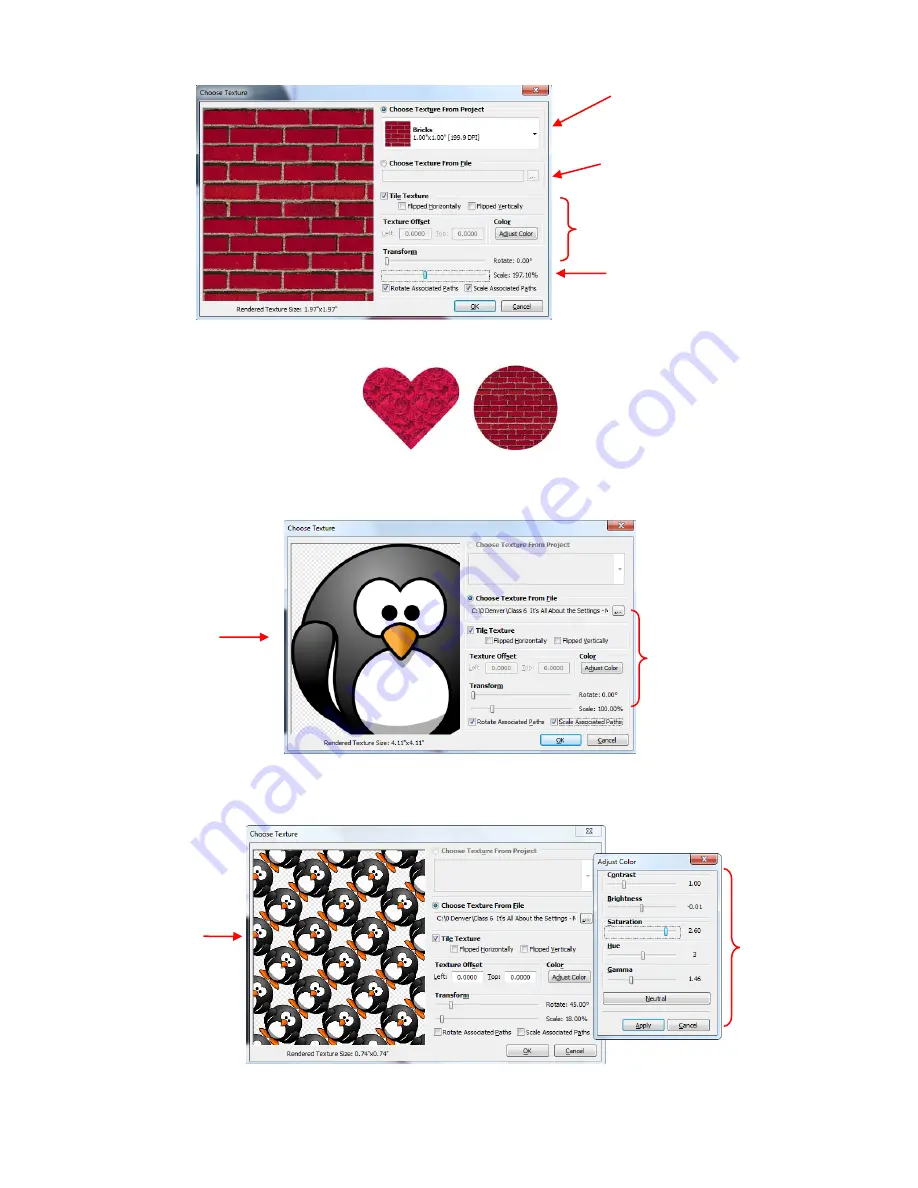
62
After clicking on
OK
, your selected shape will fill with the texture chosen. Here are two examples:
These are two examples where the shape was filled without scaling down the texture. In this next example,
the text “PENGUIN” was created and then the texture imported is the following penguin image:
To create a repeating pattern of the penguin, at a much smaller size and with other customizations, the
following changes are made in the
Change Textures
window:
After clicking on
OK
, the shape fills with the new customized texture:
Option 1: Select a texture already
present in your project.
Option 2: Browse computer to
locate folder and file containing
texture you wish to use.
Settings for the texture include
flipping, rotating, modifying the
color, and offsetting the texture.
Scale:
scroll bar resize
Texture
Scale Paths
: mark options to rotate
and/or resize shape while resizing
texture
Preview of
imported image
Default settings
Preview of
texture using
currently
adjusted
settings
Clicking on
Adjust
Color
will open
this window.
Change color
settings, as
desired. Then click
on
Apply
.
Check
Tile Texture
box, adjust
Rotate
to 45 degrees and
Scale
to 18%, and then click
Adjust Color
.
Содержание ACS-24UHF/Eagle
Страница 20: ...20...
Страница 67: ...67 Press Ctrl F Go to Edit Shape Magic Flip...
Страница 226: ...226 Settings Form for Accessory Tools Application Material Tool Force Speed Passes Surface Other Comments...






























