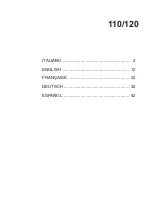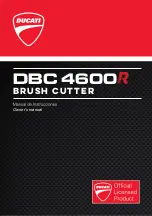137
Likewise, when you hover the cursor over an outer side of the other star, the solid area of the star will fill
with stripes and the properties of the outer star will be displayed. If you hover the cursor over the inner star,
then the properties of that star will be displayed instead:
Note that the
Path Area
of the outer star includes the area of the inner star. It does not subtract out that
part of the shape. This makes sense with regards to cutting since the same amount of material would be
needed to cut the outer star, regardless of whether or not the inner star were cut. If, for any reason, you
needed the actual area of the larger star, then you could subtract the
Path Area
of the inner star from that of
the outer star.
To measure an angle, place the cursor at the point where the two sides of the star meet and drag outwards
along one of the sides. The length and the angle of this side to the horizon are displayed. Then hold the
Ctrl
key and bring the mouse cursor down to the outer tip of the other side. The length of this side and the angle
relative to the other side are now displayed:
Similarly, the
Angle
of the other star can be measured and then the full list of properties compared between
the two stars:
Move cursor over outside line
of shape to bring up properties
Properties of the
highlighted part of
the shape
Small green arrow indicates
direction of cutting
Option to show
size in inches,
cm, or mm
Properties of
outer star
Properties of
inner star
Length
of side is
shown, along with the
Angle
of this side to
the horizon.
Hold
Ctrl
key and move cursor
to the end of the other side.
Properties shown are the
Length
of the side and the
Angle
between the two sides.
Содержание ACS-24UHF/Eagle
Страница 20: ...20...
Страница 67: ...67 Press Ctrl F Go to Edit Shape Magic Flip...
Страница 226: ...226 Settings Form for Accessory Tools Application Material Tool Force Speed Passes Surface Other Comments...