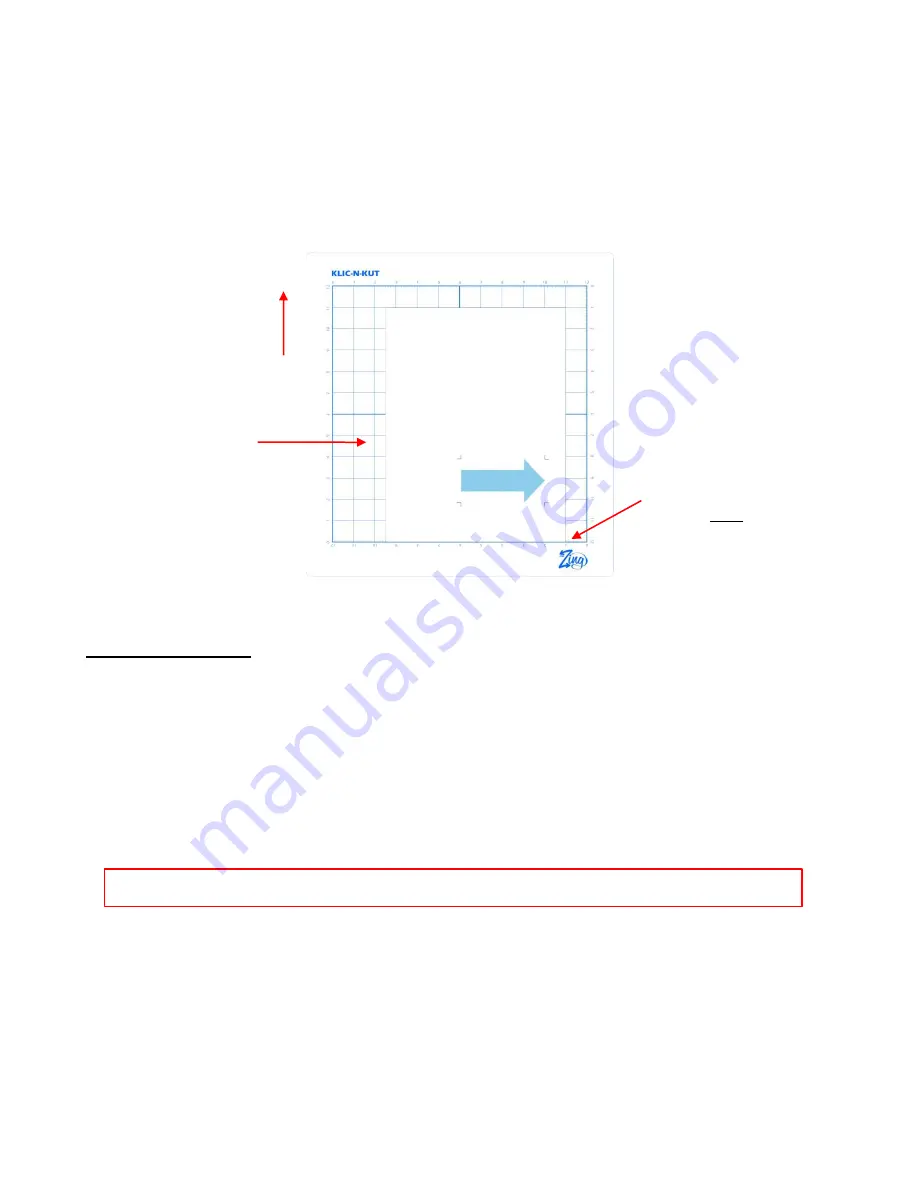
195
button. Also verify that what is being printed is what you need. For example, you may have added an
extra shape to be cut, but you do not want it showing up in the printout. This is where you will want to use
the
Layers
feature to control what will be printed, as well as what will be cut later.
You may want to print several (4 or 5) copies since you will want to repeat this process several times in
order to get your calibration settings perfect.
After printing, place the printout onto the mat, in the same orientation you see in the main window and insert
the mat into the ACS-24UHF. As you are facing the ACS-24UHF, the printout should be on the mat in a
portrait orientation with the arrow pointing towards the right end cap:
Go to Section 9.04 to continue with the next steps!
Portrait Mode Option
To begin, create a new custom mat that’s set for letter size or A4 or whatever size your printout will be.
Refer to
Section 3.04
if you need instructions for creating a custom mat. Uncheck the
Margins
box. For
letter size, make the
Width
11” and the
Height
8.5”. For A4, set the
Width
to 11.69” and the
Height
to
8.27”.
Since you are reading the
Portrait Mode Option
section of the user manual, set the
Virtual Mat
to
Portrait
and select your new custom mat.
What’s the best image to use for the
Laser Offset
calibration? An arrow is ideal because you’ll be able to
quickly verify if you have the printout correctly placed on the cutting mat. Also, it’s a great shape for seeing
how to adjust your X and Y calibration numbers. You can use most any image, but to follow the rest of the
tutorial more easily, an arrow from the
Basic Shapes
library is highly recommended:
Set the origin in the bottom
right corner of the printout,
using the laser.
Place your printout
on the cutting mat in
this orientation.
Feed the mat this
direction into the
ACS-24UHF
IMPORTANT:
Make the arrow at least 4” high (as shown below) for an accurate calibration.
Содержание ACS-24UHF/Eagle
Страница 20: ...20...
Страница 67: ...67 Press Ctrl F Go to Edit Shape Magic Flip...
Страница 226: ...226 Settings Form for Accessory Tools Application Material Tool Force Speed Passes Surface Other Comments...






























