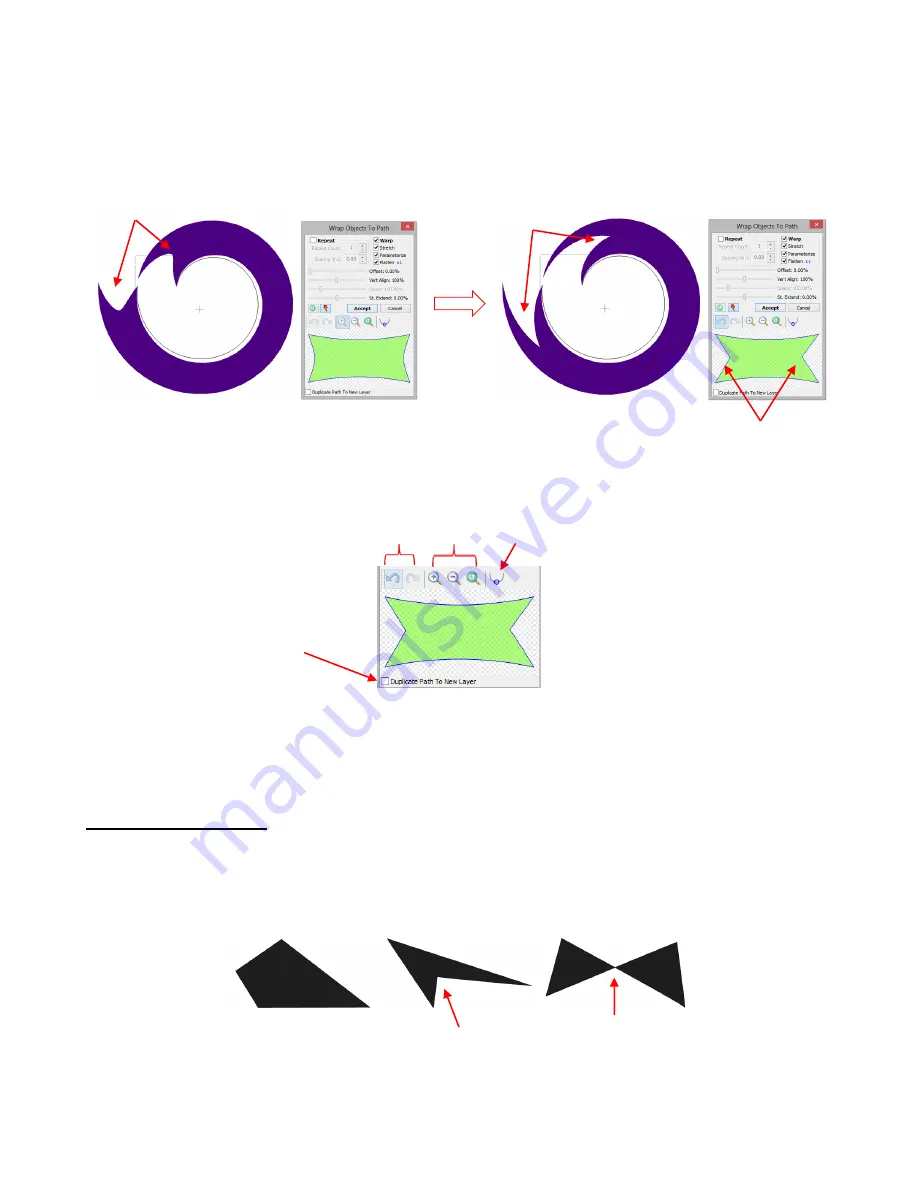
170
At this point, the object can be edited as if you were using the
Edit Paths at Node Level
tool presented in
Section 7.13.
Curves can be re-shaped, nodes can be dragged to new locations and added or deleted. In
this case, the inner portion of the Broad 2 shape will be edited to be more “pointy” in order to alter the
stretched shape on the curve:
There are additional icons just above the displayed shape which permit zooming in or out, and even auto-
smoothing. If you hold the space bar, you can then pan the small screen, moving to other parts of the
shape, which is convenient if you have zoomed in close on particular areas to edit.
An options box at the bottom of the window allows you to copy the currently modified object and place it on
a new layer on the
Layers Bar
(for later use, as needed). You might also want to then save this new shape
to
Your Shapes
in the
Basic Shapes
library, as well (refer to
Section 4.10
).
8.09 Auto 4-Point Warp
This function is used to fill a four sided concave quadrilateral with a selected shape or shapes. What exactly
is a four sided quadrilateral? There are three types, as shown below, however, only one of these three will
work:
A second requirement for
Auto 4-Point Warp
is that the mode needs to be switched to
Warp
. This is done
by clicking on the quadrilateral to cycle through the three available modes (refer to
Section 3.13)
:
Before editing object
After editing object
Curves are made straighter and
center nodes dragged inwards
Resulting change to
modified object:
Undo/Redo Zoom
Auto-Smoothing
Option to have a duplicate
of current modified shape
added to the
Layers Bar
Note the rounding
of the interior
Concave quadrilateral
Convex quadrilateral:
Note the corner which
“dips in”
Complex quadrilateral:
Note the intersecting
sides
Will work!
Will not work!
Will not work!
Содержание ACS-24UHF/Eagle
Страница 20: ...20...
Страница 67: ...67 Press Ctrl F Go to Edit Shape Magic Flip...
Страница 226: ...226 Settings Form for Accessory Tools Application Material Tool Force Speed Passes Surface Other Comments...






























