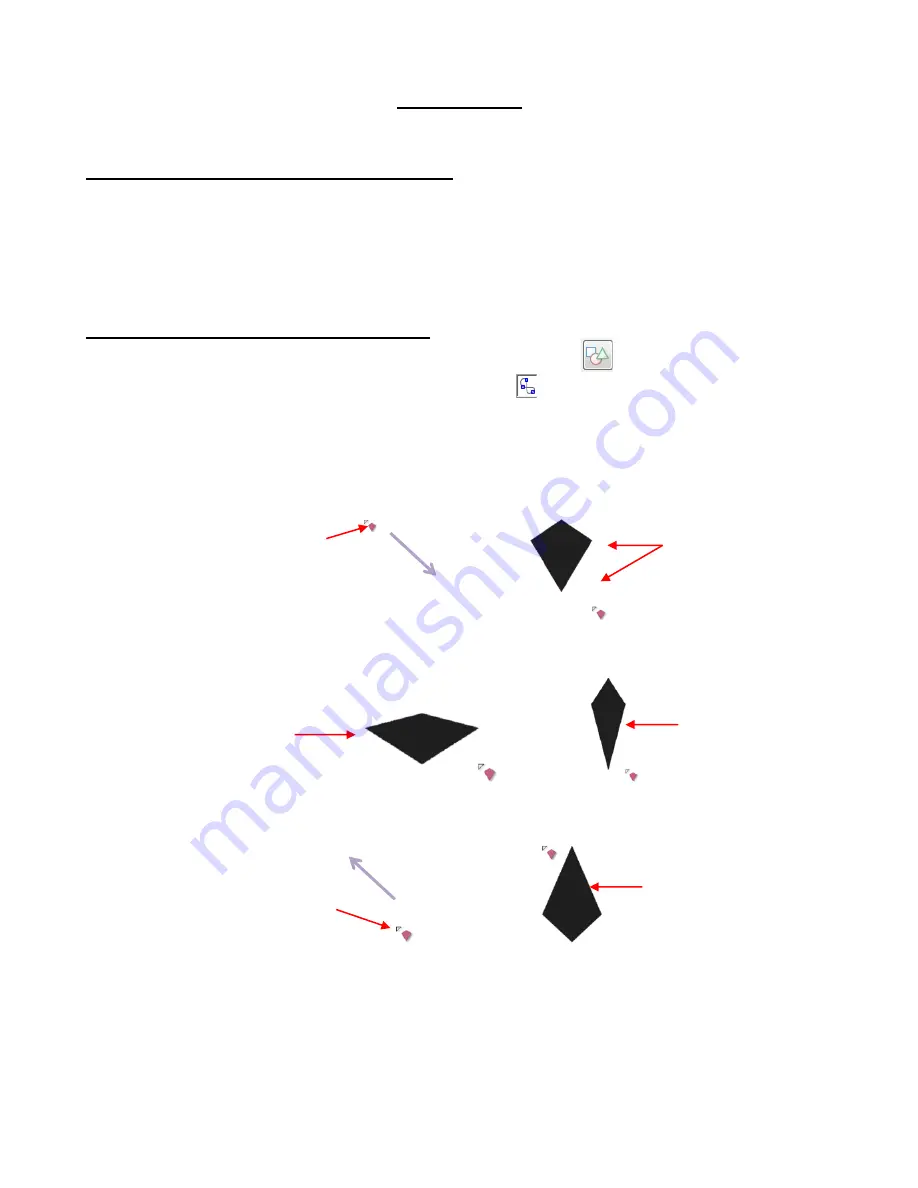
154
8. Designing
8.01 Where Do I Start with Learning to Design?
MTC offers some excellent easy-to-use designing tools to assist you in creating whatever you can imagine!
The best way to learn these tools is to focus on only one at a time, watch the related video, and pause the
video after each step, to repeat what you are seeing. You might want to also jot down some notes about any
particular settings or tips presented in the video. Try to imagine how the same tools can be used for other
kinds of designs and write down your ideas.
8.02 Add Basic Shapes (Basic Shapes Tool)
The
Add Basic Shapes
function (
Basic Shapes Tool
) is the 5
th
icon
on the
Node Mode
Toolbar
and can be activated by first opening the
Node Edit toolbar
(or pressing
W
) and then clicking on the
Basic Shapes Tool
icon or pressing
F5
.
This tool will access the same library of shapes found on the
Import Toolbar,
with the exception of the
“
Your Shapes
” category. However, instead of double-clicking on a shape to automatically place that shape
on the screen, this function allows you to hold down the left mouse button and freely drag your mouse to
create the size you desire. In this example, the kite shape from the
Polygons
category has been selected:
Holding the
Ctrl
key while dragging to create the shape will release the
Aspect Ratio
, allowing you to make
the shape thinner or wider. You may need to set
Snap Position
to
No Snapping
on the
Virtual Mat
tab:
Dragging from the bottom upwards (rather than from the top downwards) will automatically vertically flip the
basic shape on the screen.
Upon releasing the left mouse button, you may immediately begin drawing another of the same shape.
This function also tracks your most recently used shapes and provides a list of them within the menu:
Begin dragging mouse from
top left towards bottom right.
Note that cursor icon looks
like the chosen shape.
Cursor will jump to
bottom left and shape
will be drawn.
With
Ctrl
key held,
shape can be drawn
shorter and wider…
… or shape can be
drawn taller and thinner
Shape is drawn
vertically flipped
Begin dragging mouse from
bottom right toward top left .
Содержание ACS-24UHF/Eagle
Страница 20: ...20...
Страница 67: ...67 Press Ctrl F Go to Edit Shape Magic Flip...
Страница 226: ...226 Settings Form for Accessory Tools Application Material Tool Force Speed Passes Surface Other Comments...






























