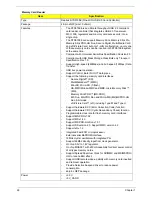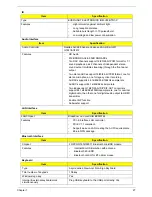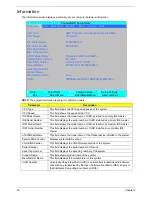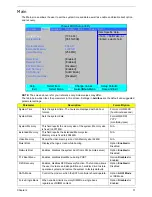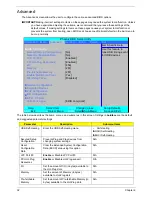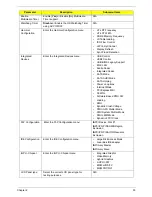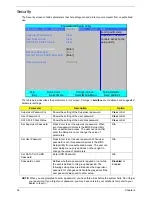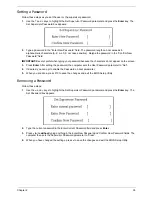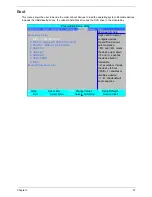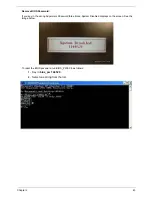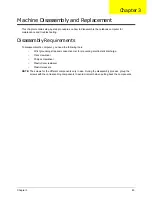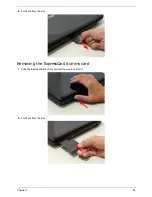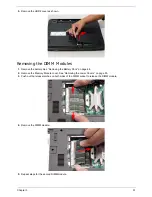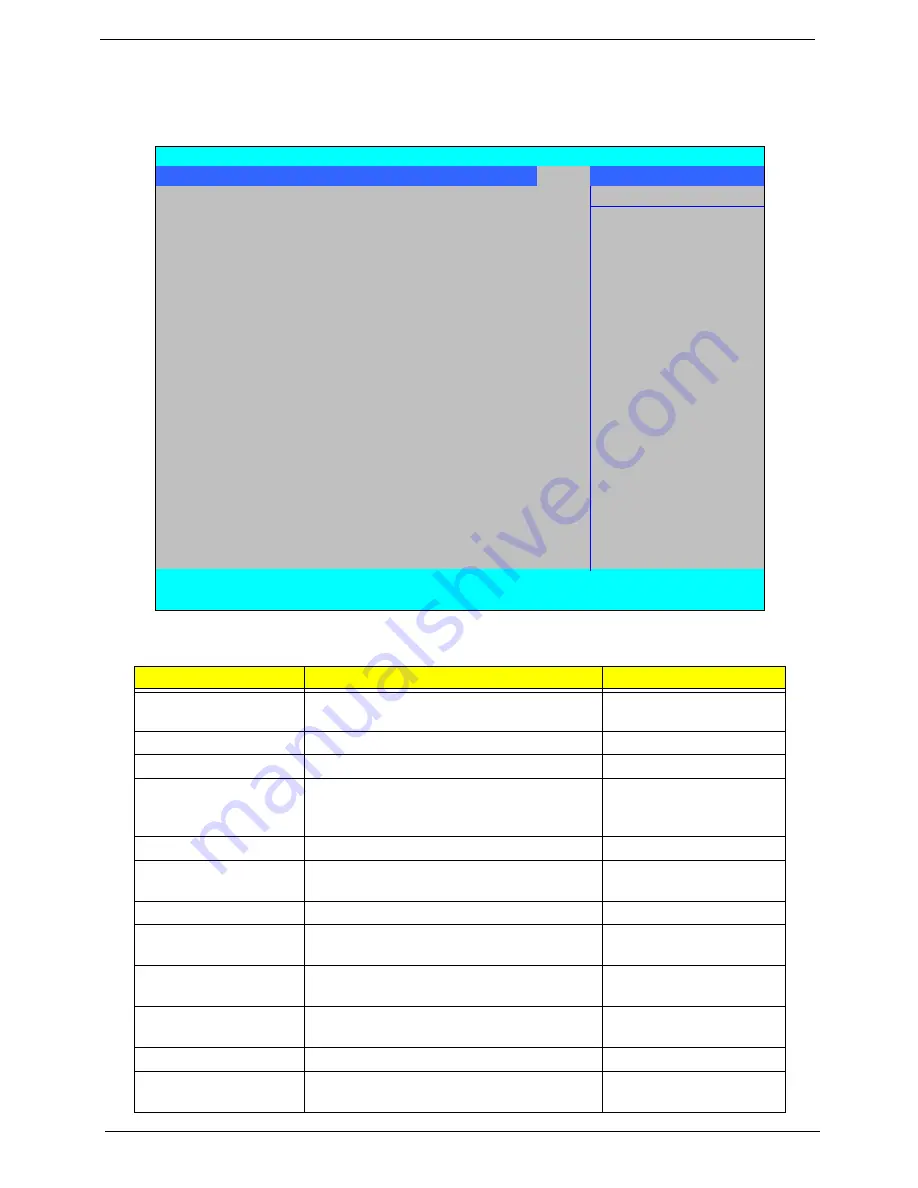
38
Chapter 2
Power
The Power screen allows the user to configure various CPU and power management options and device
wakeup behavior.
The table below describes the items, menus, and submenus in this screen. Settings in
boldface
are the default
and suggested parameter settings.
Parameter
Description
Option
C1E Configuration
Enable or Disable C1E Dual-Core related
CPU power State.
Auto
, Griffin Mode or
Disabled
CPU Throttle
Enable or disable CPU Throttle.
Disabled
or Enabled
CPU Spread Spectrum
Enable or disable CPU Spread Spectrum.
Disabled
or Enabled
iGPU Spread Spectrum
Set the iGPU Spread Spectrum percentage.
1.00%, 2.00%,
3.00%
,
4.00%, 5.00% or
Disabled
PCIE Spread Spectrum
Enable or disable PCIE Spread Spectrum.
Disabled
or Enabled
SATA Spread
Spectrum
Enable or disable SATA Spread Spectrum.
Linear Down
or Disabled
PState Configuration
Enable or disable ACPI PState Support
Enabled
or Disabled
USB CSC Resume
Enable or disable wake up from S3 by USB
plug or unplug.
Disabled
or Enabled
Cannot_Find_String
Enable or disable the Cannot_Find_String
message during boot.
Disabled
or Enabled
HIPM
Enable or disable Aggressive Link Power
Management (HIPM).
Disabled
or Enabled
SATA FPCI Clock
Set the SATA low power control level.
133 MHz
or 200 MHz
SATA Low Power
Set SATA low power control type.
SALP Off
, Partial on,
Slumber on or SALP On
PhoenixBIOS Setup Utility
Information Main Advanced
Security
Boot
Power
Exit
Item Specific Help
C1E Configuration
[Auto]
Enable or Disable
CPU Throttle:
[Disabled]
C1E Dual-Core related
CPU Spread Spectrum:
[Enabled]
CPU power State.
iGPU Spread Spectrum:
[3.00% Triangular Centre]
PCIE Spread Spectrum:
[Disabled]
Auto enables C1E
SATA Spread Spectrum:
[Linear Down]
if dual core is
PState Configuration
[Enabled]
detected and disables
USB CSC Resume
[Disabled]
C1E if single core
DIPM
[Disabled]
is detected.
HIPM
[Disabled]
SATA FPCI Clock:
[133Mhz]
SATA Low Power
[SALP OFF]
PCI Clocks:
[Enabled]
AltVid
[Disabled]
ASPM (L0s/L1s)
[Disabled]
PCIE Lane Swizzle:
[Disabled]
F1
Help
↑↓
Select Item
F5/F6
Change Values
F9
Setup Defaults
ESC
Exit
←→
Select Menu
Enter
Select
X
Sub-Menu
F10
Save and Exit
Содержание Aspire 7230
Страница 6: ...VI ...
Страница 10: ...X Table of Contents ...
Страница 54: ...44 Chapter 2 3 Reboot the system and key in the selected string qjjg9vy 07yqmjd etc for the BIOS user password ...
Страница 85: ...Chapter 3 75 5 Remove the bracket from the board 6 Remove the Finger Print Reader board from the Upper Cover ...
Страница 92: ...82 Chapter 3 4 Grasp the Subwoofer Module and lift it up to remove ...
Страница 94: ...84 Chapter 3 4 Lift the ExpressCard module away from the upper cover ...
Страница 101: ...Chapter 3 91 4 Lift up the bezel and remove it from the LCD Module ...
Страница 105: ...Chapter 3 95 5 Grasp the panel by both ends and lift to remove ...
Страница 107: ...Chapter 3 97 4 Remove the LCD brackets by pulling away from the LCD Panel as shown ...
Страница 110: ...100 Chapter 3 8 Connect the left and right Inverter cables 9 Connect the camera cable ...
Страница 113: ...Chapter 3 103 3 Tighten the four 4 captive screws on the heatsink 4 Connect the Fan cable to the Mainboard ...
Страница 118: ...108 Chapter 3 4 Connect the two FFC cables as shown 5 Connect the cable as shown ...
Страница 206: ...196 Appendix C ...