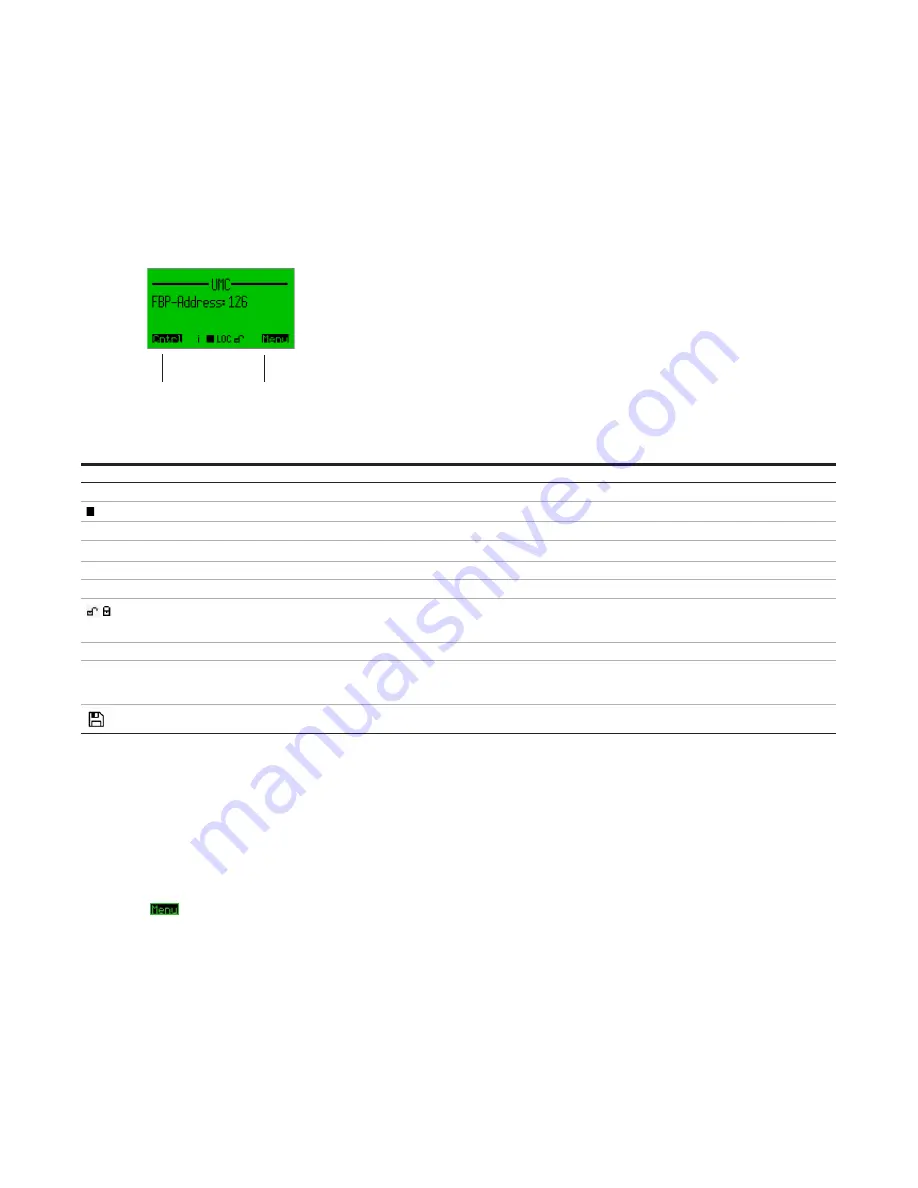
Icon
Meaning
i
Warnings available. Go into submenu Maintenance/Service->Diagnosis->Present Warnings to find out the reason for the warning.
Motor stopped
,
Motor running forwards / fast forward
,
Motor running backwards / fast backwards
LOC
Local control mode 1/2 active
REM
Remote (auto) control mode active
Parameters unlocked / locked: If parameters are locked (indicated with the closed lock in the icon bar) they cannot be changed either by
the fieldbus or using the panel. To change parameters you have to unlock them first. If password protection is enabled the password has
to be typed in first before a parameter can be changed.
°C
Cooling time running. Motor cannot be started until the cooling time is over.
t
1) Reverse lockout time is running.
2) The motor cannot be started in opposite direction until the reverse lockout is over.
3) The pause time of the number of start limit function is running
Auto save enabled
Pressing the up/down keys brings you to the next/previous menu on the same level. Pressing Menu enters the first menu level.
Pressing Cntrl brings you into the motor control menu.
The figure on the next page shows the top level menu structure and the main configuration menu.
The Menu Tree
If you press
you enter the main configuration menu. The parameters are organised into groups as described in the section
"Parameters and Data Structures on a Fieldbus->Parameter Organisation" and as shown in the diagram on the following page.
The scroll bar on the right indicates the present location in a configuration menu with several menu items. On the top of the mask
the active menu name (parent menu) is shown.
Monitoring Status Information
On the top level of the menu tree which is entered after powering on, several information masks show the overall status of the UMC
and connected IO. To switch between the different masks, use the scroll up or scroll down keys. The LCD is split into the following
different logical areas:
• Header: At the top of the LCD the tag name or the submenu title is shown.
• Main Area: Main display area to display process data or configuration data etc.
• Icon Line: At the bottom of the LCD the actual function of the hot keys (left / right) is shown. In the middle further status informa-
tion is displayed as icons. The table below shows the different icons and their meaning.
Main area to display
process values etc ...
Header: e.g. tag name
Status Icons
Right hot key
function
Left hot key
function
Icon bar, hot keys
102
U MC10 0. 3 U N IVE R SA L MOTOR CONTROLLE R
T EC H N I C A L D E S C R I P T I O N
Содержание UMC100.3
Страница 1: ... MANUAL Univeral Motor Controller UMC100 3 ...
Страница 159: ...159 ...






























