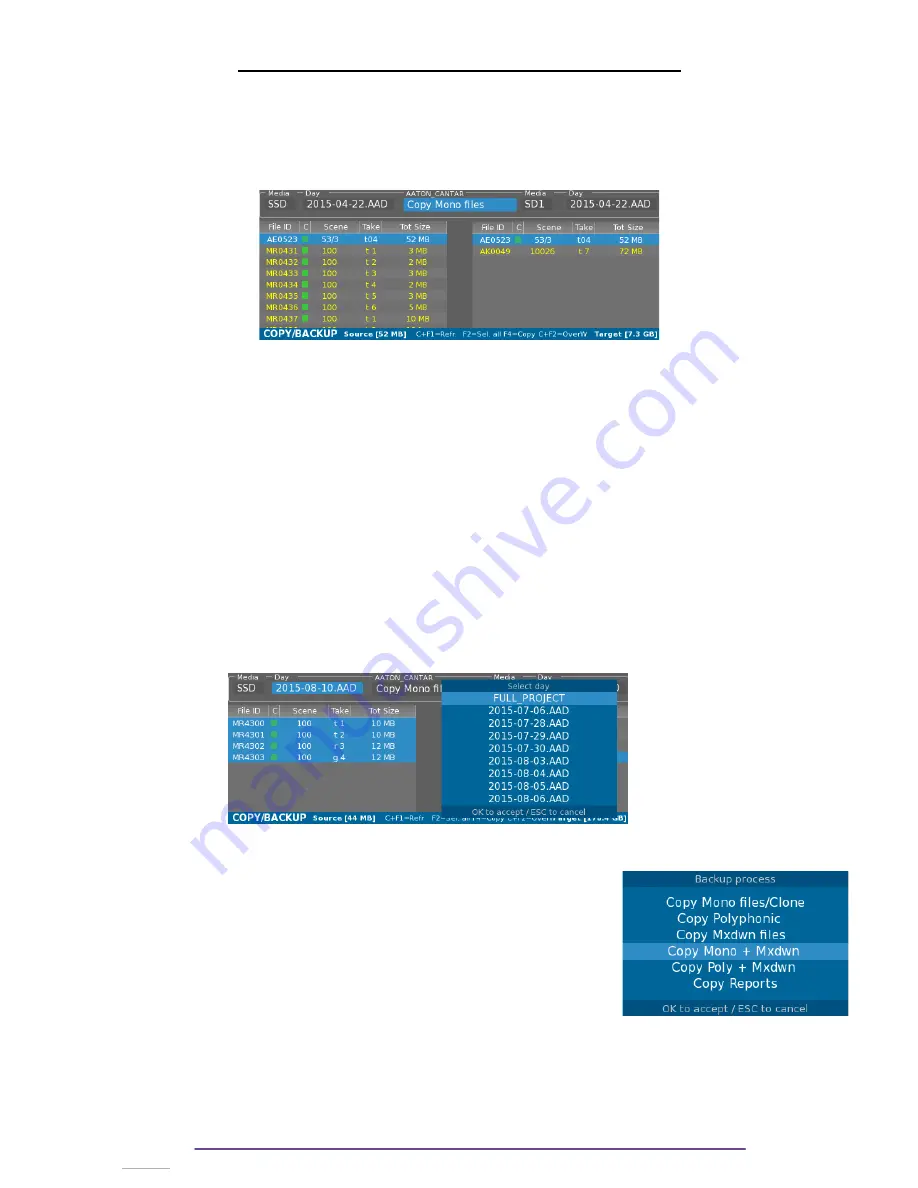
How to Extract & Process Files : BACKUP
Backup parameters can be setup while the Main Selector is in the 1 o'clock position.
This position enables to:
•
Copy from one media to another.
•
Apply interleave process (Stereo or Polyphonic).
•
Restore trashed Takes.
The screen is divided into two parts: the left part is about the Source and the right part about the
Target.
I. Backup settings
The top part enables to setup the Source and Target parameters: Media and Day Folder, as well
as to setup the Backup process.
1.
Source and Target
Select the appropriate field with the Left and Right buttons, then press the OK button to edit it.
NB
:
•
A full Project can be selected in the Day Folder field (at the top of the list of days). (Pict.
94)
A project report (if enabled) is generated at the end of the backup.
•
The current Project is displayed in the top-middle part of the screen, it can be changed
in the Session Menu or in the Audio File Browser.
•
Takes lists are updated on each sides upon folder choice. It can also be manually
refreshed by pressing the Ctrl+F1 buttons.
2.
Process
The process applied during backup can also be set up:
•
Copy Monophonic files/Clone: copy files from Source to Target.
•
Copy Polyphonic files: creates Polyphonic files from the
Monophonic ones.
•
Copy Stereo Mixdown: creates a Stereo Mixdown file
from the Mixdown tracks.
•
Combination of 2 process.
•
Copy Reports.
II. Backup processing
It is possible to copy one or multiple Takes.
One Take can be selected by using the Plus(+) or Minus(-) buttons.
To select multiple Takes, hold the Shift button while pressing the Plus(+) or Minus(-) buttons.
Cantar X3
53
Содержание Cantar Mini
Страница 1: ...Cantar Mini User Manual Software v 2 37...
Страница 2: ...Cantar X3 2...
Страница 81: ...Cantar X3 81...
Страница 82: ...Cantar X3 82...






























