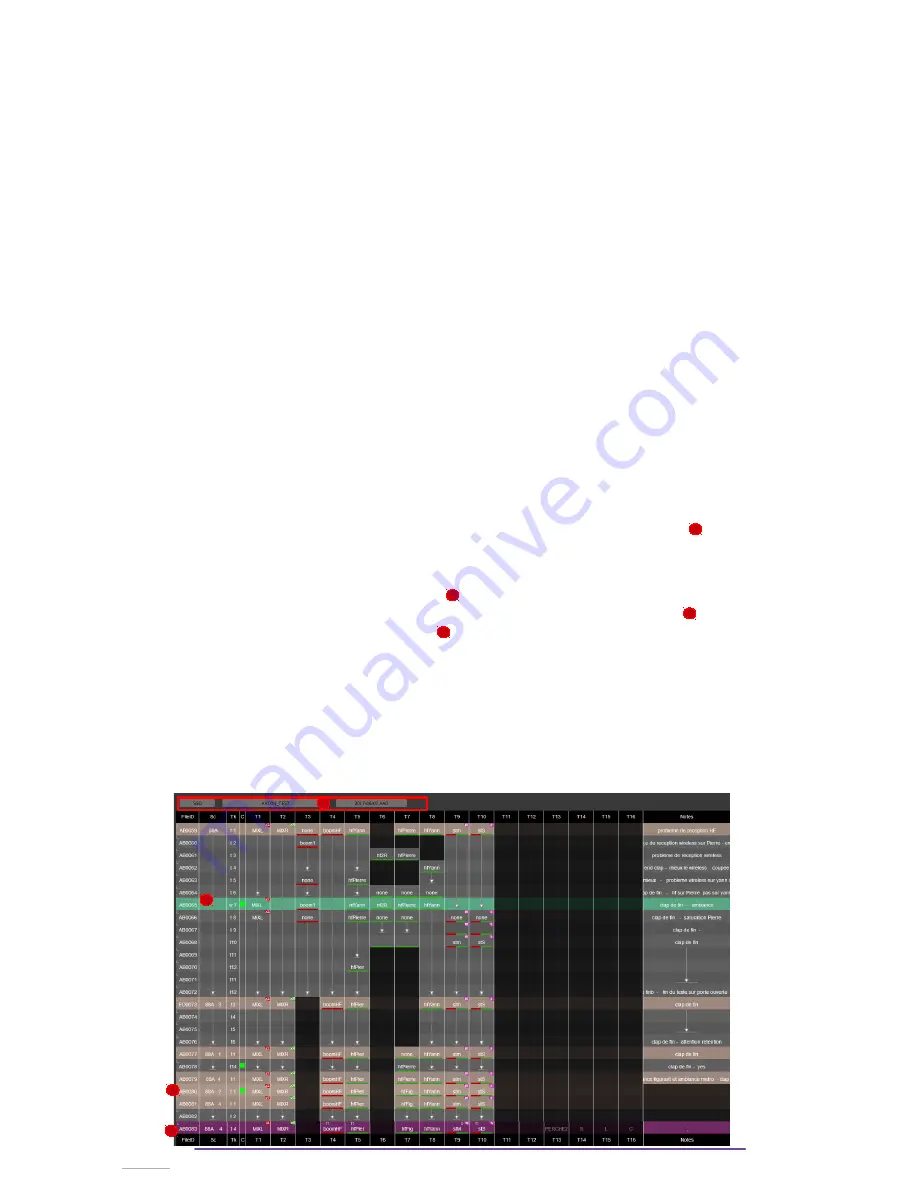
IV.Web App
1.
Connection
i.
Via Ethernet
•
Connect your Cantar to your computer via an ethernet cable and switch on the recorder.
•
Establishing the communication between computer and Cantar may take up to 1 or 2
minutes (IP discovering etc…) depending on your OS, network type etc…
•
On the computer, run any web browser (Firefox, Edge, Internet Explorer, Chrome …) and
enter http://MINI-XXXXX as host adress with XXXXX being the Cantar id.
NB
: -
Cantar id
is the Id as it can be seen in the
Stop Menu in the top left corner
.
- if the MINI-XXX adress is not working, Go to the Technical Menu, item “Display IP
Adress” and validate with the OK button and note of the IPV4 adress. Enter this Ip adress
as host adress in the web browser.
ii.
Via Wifi
•
Switch On the Wifi connection in the Technical Menu, item “Wifi”. Note the Ip adress :
192.168.100.1
•
Connect your device to the Cantar Wifi Network using the credentials entered in the Wifi
dialog box.
•
On the device, run any web browser (Firefox, Edge, Internet Explorer, Chrome …) and enter
the IP adress previously noted.
2.
Using the App
The Web App is a reflection of the Audio Browser Menu of the Cantar, it scans the current day
folder and displays takes’ information in a similar way to the Pdf report.
The column are fixed : Filetag ; Scene; Take ; Circled ; Tracks 1 to 16 ; Notes.
The current folders are displayed at the top of the page : Drive ; Project ; Day
To edit a single field
, select it (clic or tap according to device), a dialog box will be displayed.
To select several lines
, click (or tap) the File id of the desired takes.
Line background color :
- Green : Wild take
- Brown : Scene changed compared to previous take.
- Purple : Next Take (available if the browsed day is the current
recording day)
If the content of a cell is similar to the previous one, content is replaced by an arrow.
The track cell displays the track’s name and several informations according to track’s input(s) :
- in the top-right corner of the cell : m or s if ms ; xL or xR if mix.
- at the bottom of the cell : a line symbolizing how the track is sent to the mixdown (pan pot).
- at the top of the cell : the modifying parameters ( cf. Track Vumeter : phase inverse (
f
), filter ('f
n
'
(with n being the number of the filter)), 'Eq' , Delay (‘D’)).
Cantar X3
43
1
1
3
4
2
2
3
4
Содержание Cantar Mini
Страница 1: ...Cantar Mini User Manual Software v 2 37...
Страница 2: ...Cantar X3 2...
Страница 81: ...Cantar X3 81...
Страница 82: ...Cantar X3 82...






























