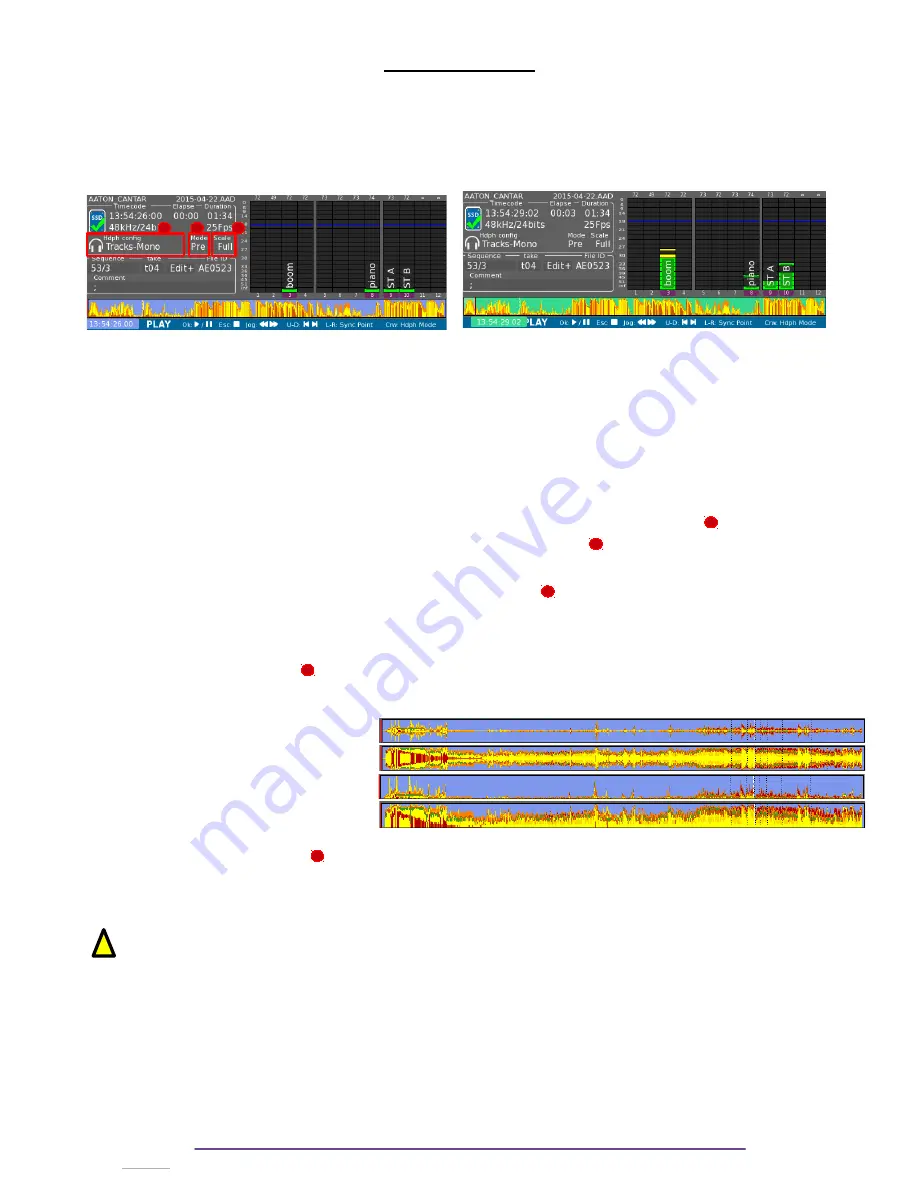
Playing Takes
Play Menu is while the Main Selector is in the 8 o'clock position.
This Menu enables to play the audio files contained in the Project and Day Folder chosen into
Browse File Menu.
For Cantar-X3 or Mini files, it displays a waveform (calculated while recording) and the possible
sync points marked.
I. Commands
During Stop or Pause, the background of the timeline is blue and green during play.
•
Toggle Play-Pause: press the OK button.
•
Stop:
press the ESC button.
•
Scroll in file:
rotate the Jog wheel.
•
Next/Previous file: press the Plus(+) or Minus(-) buttons.
•
Go to next/previous sync point: press the Left or Right buttons.
•
Change Headphone Mode:
press the C Plus (+)/ Minus (-) buttons .
•
Change Waveform Mode:
press the Shift + F3 buttons.
•
View current Headphone Outmap: press the F2 button.
•
Pre / Post fader monitoring: press the Shift + F2 buttons.
•
Edit Metadata:
press the F4 button.
•
View Take's Ingrid: press the F1 button.
II. Waveform Modes ( )
In PLAY position, several waveform vertical scales are available, press Shift+F3 to toggle
between :
•
S-lvl: Signed waveform signal.
•
S-dB : Signed waveform in dB.
•
U-lvl: Unsigned waveform signal.
•
U-dB : Unsigned waveform in dB.
III. Monitoring Modes ( )
2 modes are available : Pre or Post fader. Press the Shift + F2 buttons to toggle between modes.
Pre fader
: the attenuation set on a track does not affect the monitoring, the level is played as it
was recorded.
Post fader
: the attenuation set on a track affects the monitoring.
IV.Headphone Modes
In Play, 3 Headphone Outmap modes are available:
•
“Recorded Mixdown”: Mixdown Tracks, Mono.
•
“Tracks--Mono”: Non-Mixdown Tracks, Mono.
•
User Outmaps “A” to “Z”: Tracks according to User defined Outmap.
Press the C Plus (+)/ Minus (-) buttons to change the Headphone Mode.
Cantar X3
38
1
1
2
2
3
3
!
2
3
Содержание Cantar Mini
Страница 1: ...Cantar Mini User Manual Software v 2 37...
Страница 2: ...Cantar X3 2...
Страница 81: ...Cantar X3 81...
Страница 82: ...Cantar X3 82...
















































