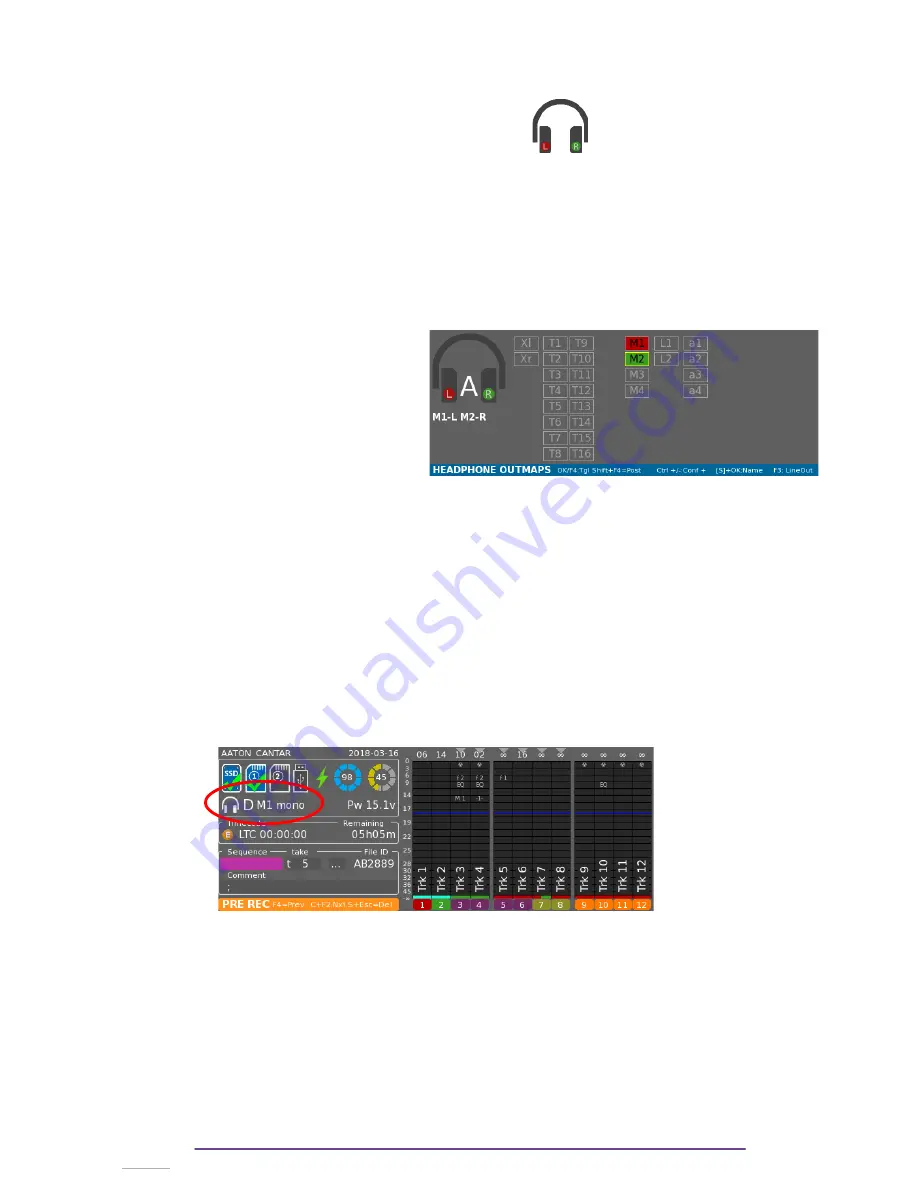
2.
Name
Each Outmap can be named (max: 12 characters). Press the Shift+OK buttons to modify it.
3.
Inputs
Each input can be sent to the Left and/or Right Ear.
The Left Ear is represented in
RED
, the Right Ear is represented in
GREEN
.
You can navigate through the input grid with the direction buttons (Left-Right-Plus-Minus) or using
the Jog wheels.
Toggle between
Left-Center-Right-Nothing
by pressing the
F4 button
.
Toggle between Left-Center-Right-Nothing with
Special value (Postfade, Digital with Gain
) by
pressing the
F4 button while holding Shift
pressed.
An input sent to Left Ear is be colored in
RED
; an input sent to Right Ear is be colored in
GREEN
.
An input sent to both Left and Right Ear will be colored in both colors.
Example:
Outmap 'A' : Mic 1 is sent to the Left Ear
and Mic 2 to the Right Ear.
NB:
•
A digital gain can be applied on Aes-42 inputs: from -
¥
to +36 dB.
Both version of inputs (before or after gain) can be routed in an Outmap. These versions
are symbolised by the letter representing the input type being capital or not: for example,
'a' is for the input before gain and 'A' is for the input after gain.
By default with the OK and F4 buttons, the version before gain is changed, in order to
cycle throught the Left, Right and Center mapping, press the Shift + F4 buttons.
•
A track may be mapped Post-fade in an Outmap, to cycle throught the Left, Right and
Center mapping, press the Shift + F4 buttons.
III.Other Main Selector Positions
When the Main Selector is in the Test (10 o'clock), Pre Record (11 o'clock), or Record (12
o'clock) positions, the current Headphone Outmap is indicated bellow the media icons.
Symbolised by a headphone icon, it displays the Outmap's letter and name.
You can change the current Headphone Outmap and go to previous or next one by pressing the
Plus(+) or Minus (-) buttons while holding the Control button pressed. The letter and name will be
updated.
By pressing the F2 button, you will see the Outmap grid, as for the 6 o'clock position, it can be
edited.
Cantar X3
33
Содержание Cantar Mini
Страница 1: ...Cantar Mini User Manual Software v 2 37...
Страница 2: ...Cantar X3 2...
Страница 81: ...Cantar X3 81...
Страница 82: ...Cantar X3 82...






























