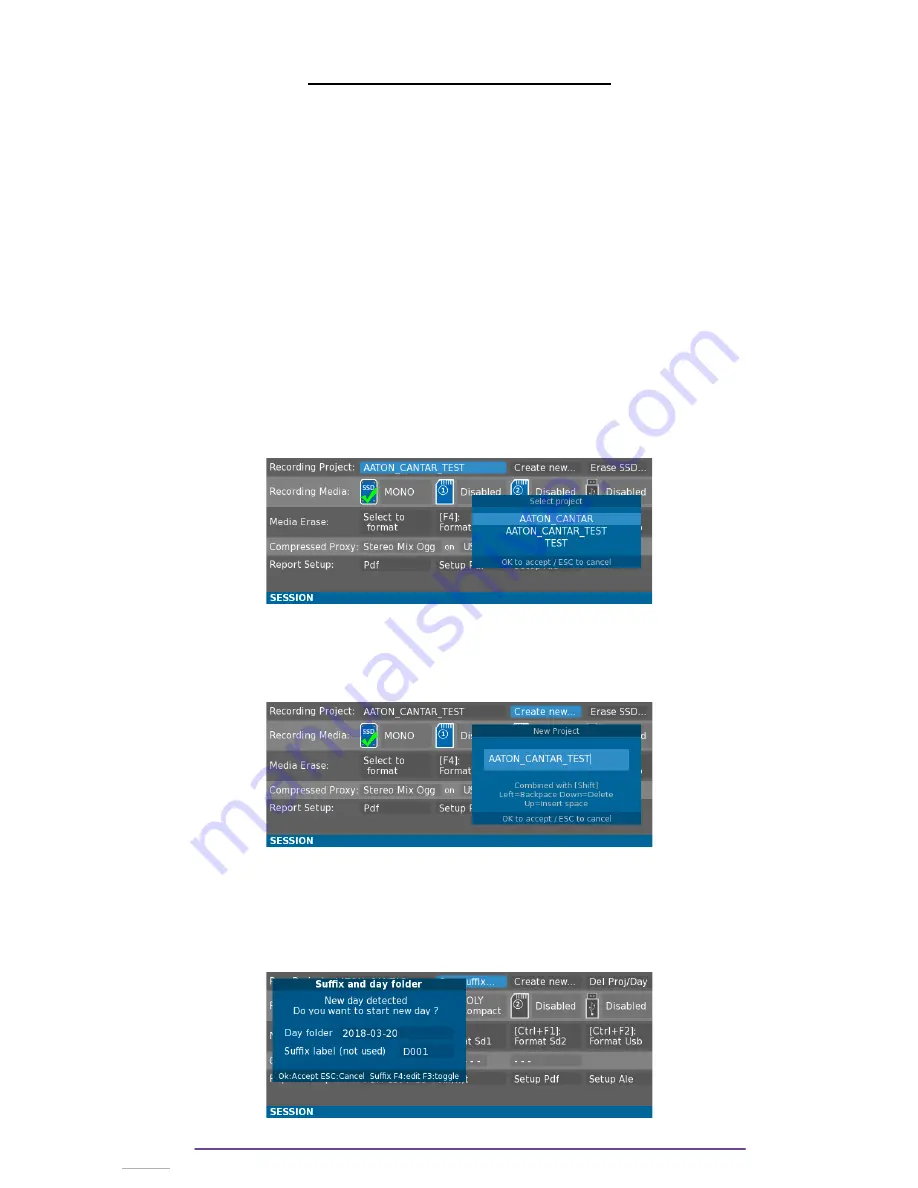
Setting up a Record Session
I. Reset
If needed, resetting a Cantar to its original state is made in the Technical Menu (while the Main
Selector is in the 3 o’clock position). Select the item “Reset Factory” and select how depth should
the Cantar be resetted : all parameters ; just the configurations presets (InGrid and Outmaps) or
both.
II. Project
On each record media, the folder structure is : the Project folder is at the root folder, it encloses
the Day folders which encloses the Wav BWF Files.
The Project folder is selected in the SESSION Menu (while the Main Selector is in the 2 o'clock
position).
1.
Selection
On the first line of parameters named “Recording Project”, using the directional keys, select the
first field and press the OK Button to display a list of the already existing Projects on the first
recording media found.
2.
Creation
Select the field named “Create New” and press the OK Button to open the New Project dialog.
NB
: If they don't already exist, the Project and Day folders are not created when the Project
Name is validated but the next time the recorder goes into Record.
3.
Day Suffix
A suffix can be added to the Day folders name if needed.
It can be helpful if it is needed to differentiate 2 folders in the same Project and same day.
Once the dialog box opened, press the F4 button to edit the Suffix and press the F3 button to
enable or disable it.
Cantar X3
17
Содержание Cantar Mini
Страница 1: ...Cantar Mini User Manual Software v 2 37...
Страница 2: ...Cantar X3 2...
Страница 81: ...Cantar X3 81...
Страница 82: ...Cantar X3 82...






























