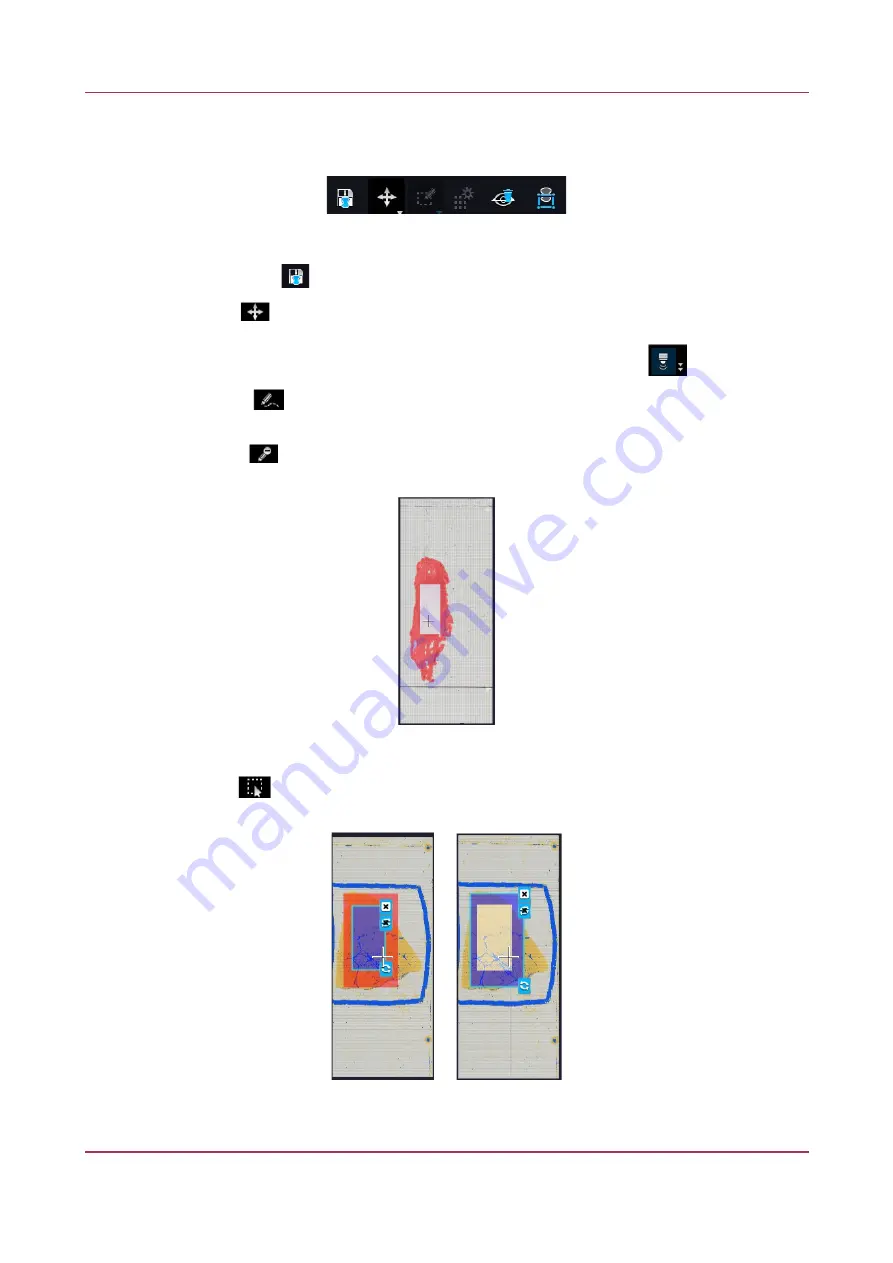
Pannoramic 250 FLASH III 3.0.2 User’s Guide
5.1.2 Microscope Control Panel
Preview Toolbar
This section is located at the bottom of the preview image.
•
Save scanmap
– Click this icon to save the currently selected areas to scanmap.
•
Position
– To position the specimen holder that holds the current slide, click
Position
sample
and then click on the area of interest on the preview image.
This will define the Live image that you can access from the
Live view
.
◦
Union
– Add the selected areas to the preview. Mark area for scanning based on the
shape selected in the Preview Toolbar. This area will not be scanned.
◦
Erase
– Delete selected areas from the preview image. Deselection is made based on
the selected shape from the Preview Toolbar. This area will not be scanned.
Figure 34 – Not scanned selection
◦
Edit
– The size of selected area (positive or negative) can be modified at the
borderlines or corners.
Figure 35 – Edited negative and positive selection masks.
September 16, 2020 – Rev. 1
3DHISTECH Ltd.
68(156)






























