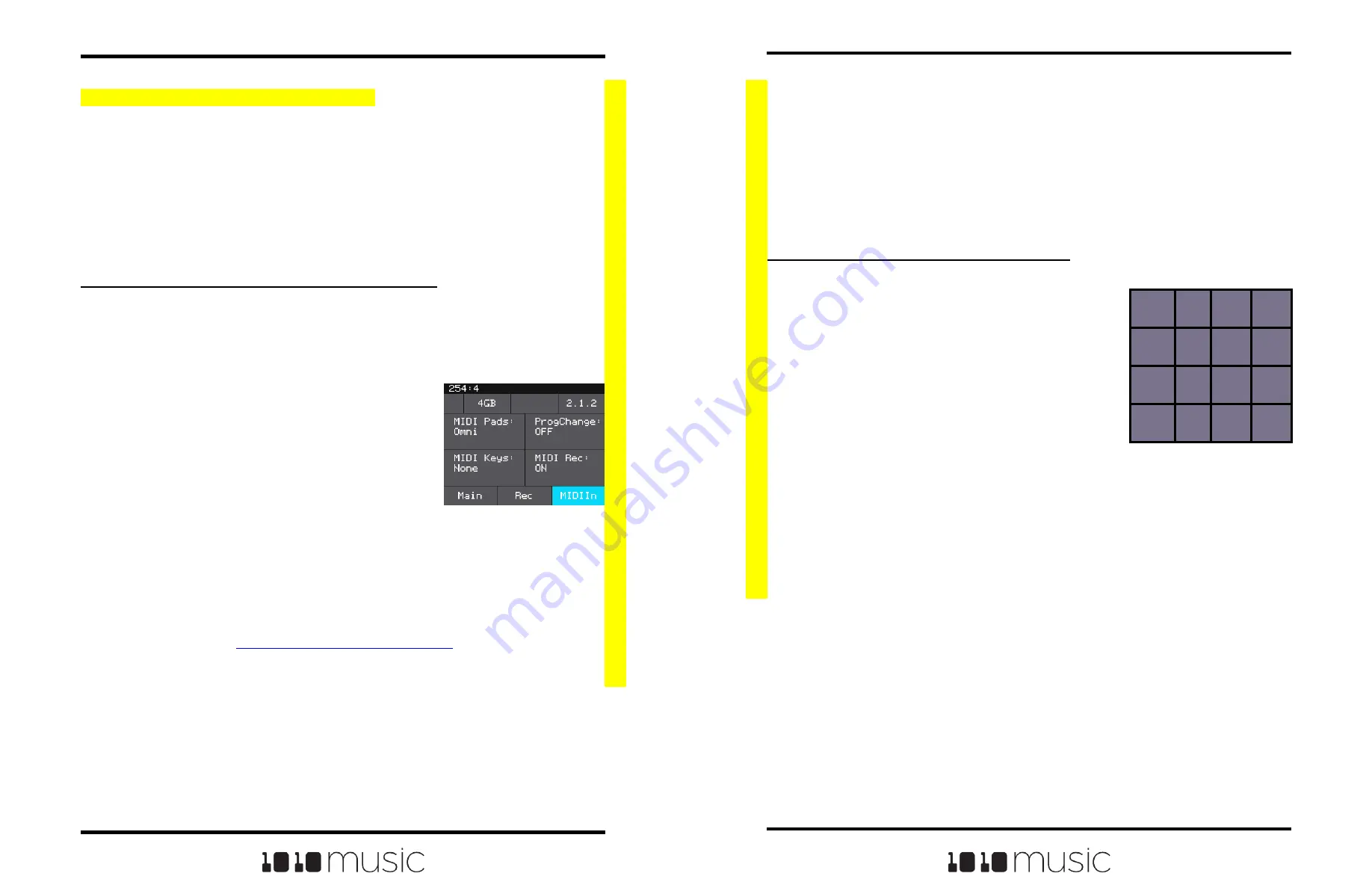
Copyright 1010music LLC 2023
Page 82 of 97
Page 83 of 97
Copyright 1010music LLC 2023
Bitbox MK2 2.1 User Manual
Mar 1, 2023
Bitbox MK2 2.1 User Manual
Mar 1, 2023
1.
Set up bitbox mk2 for MIDI Triggered
Recording as described above.
2.
Press the MIDI Note that maps to the pad you
want to record into, as shown in the map on
the right.
Bitbox mk2 will jump to the PADS screen and select the
corresponding pad. If the pad is empty, you will see the
recording screen and recording will begin, the same as if
you had touched the Rec button. Any armed Clips will
start to play.
Recording will end when you press the corresponding MIDI Note again, when the
recording reaches the length specified in the recording settings, or when you press the
STOP transport button. If you have RecToPlay set to ON and have specified a
recording length, the pad will start playing as soon as recording is finished.
While recording, If the MIDI Action note to Record the current pad is received, the
recording will stop. MIDI Clear notes and other MIDI Action notes will be ignored.
80
81
82
83
B5
76
77
78
79
72
73
74
75
68
G#4
69
70
71
MIDI Notes to Trigger
Pad Recording
Trigger Recording with the MIDI Note to Pad Mapping Approach
When you use MIDI Note to Pad Mapping, bitbox mk2 maps two MIDI notes to each
pad: one note starts and stops recording; the other note clears the pad. Recording will
only work if the pad is already empty. Clearing a pad removes the WAV file from the
pad, but does not delete the WAV file from the microSD card.
For MIDI triggered recording to work, the target pad must be empty. Bitbox mk2 will not
allow MIDI triggered recording to record into a loaded pad.
To Trigger Recording to a Specific Pad Using MIDI:
This recording method will only work if the target pad is empty.
MIDI Triggered Recording <New in 2.1>
MIDI triggered recording can help streamline the workflow for live looping, field
sampling, and more. With this feature, you can use a connected MIDI controller to start
and stop recording for an empty pad, clear a pad, and change pad selections.
There are two different techniques you can use for MIDI Triggered recording. The MIDI
Note to Pad mapping approach works well if you can dedicate 16 to 32 MIDI Notes to
the task. If you prefer to work with a range of 5 MIDI notes, use the MIDI Note Actions
mapping approach. In either case, the pad must be empty for recording to occur and
MIDI Recording must be enabled. You can only record to one pad at a time.
To Configure Bitbox MK2 to Use MIDI Triggered Recording:
Whether you will use MIDI Note to Pad mapping or MIDI Note to Actions mapping,
bitbox mk2 needs to be configured to allow MIDI Recording on the Tools page. You will
also need to set bitbox mk2 to receive MIDI Pads on the channel used for output by
your MIDI controller. Follow these steps to set up bitbox mk2 for MIDI Triggered
Recording:
1.
Push Home until you see the Menu Page.
2.
Touch Tools to open the Settings page.
3.
Touch the MIDI In tab.
4.
Set MIDI Rec to ON.
5.
Connect your MIDI controller to the MIDI jack
on bitbox mk2.
6.
Set the value of the MIDI Pads channel to the MIDI channel used by your
MIDI controller. Choose Omni to allow all incoming MIDI channels to control
Pads. Keep in mind that this also controls which channel will trigger pads and
sequences to play.
7.
You may also want to use Pad Templates to set up your pads in advance of
recording. See
Create Preset Templates for Re-Use
to learn how to do this.
MIDI Triggered recording is now enabled.
Tools - MIDI In Tab with
Recording Settings






















