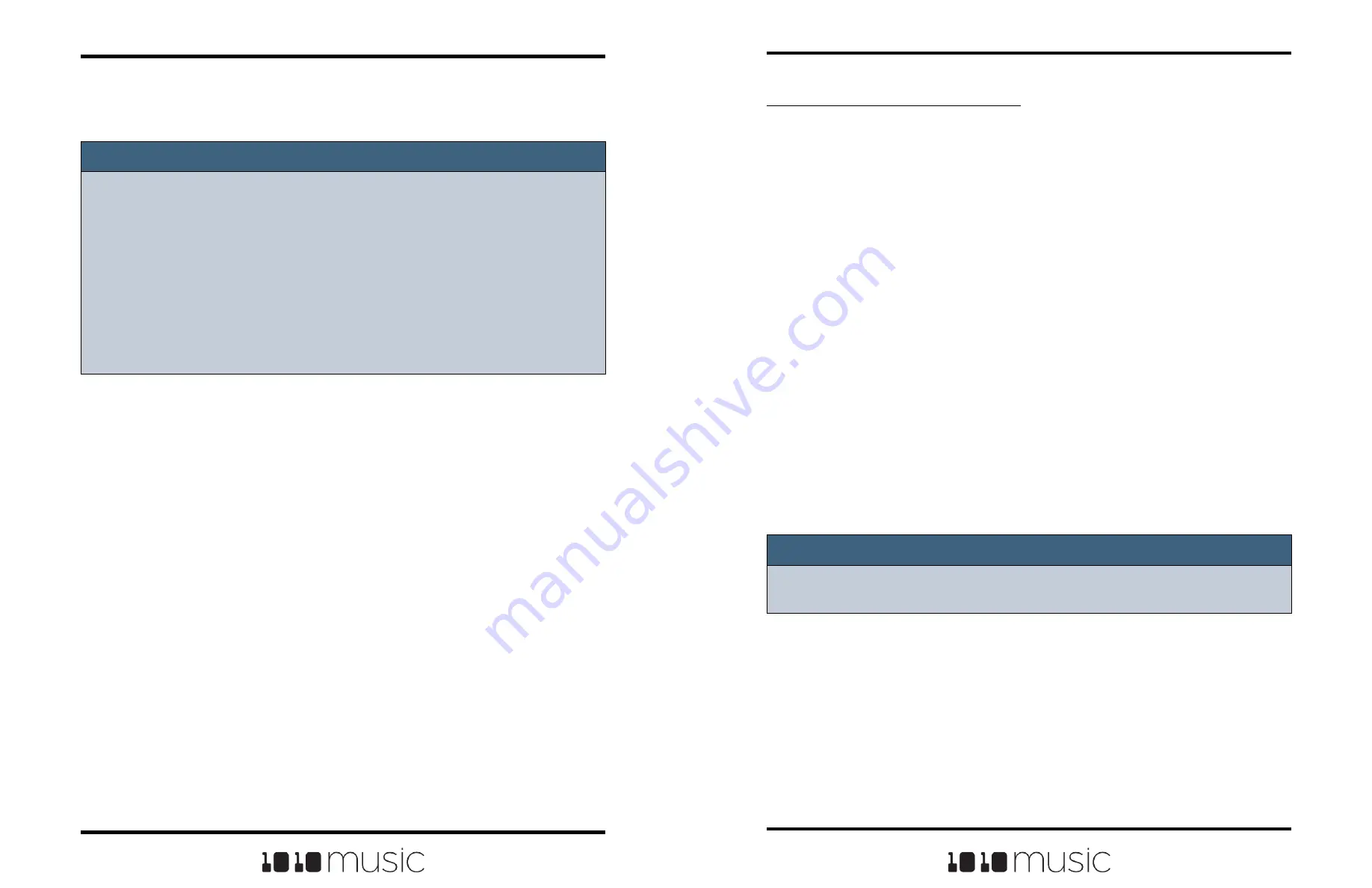
Copyright 1010music LLC 2023
Page 72 of 97
Page 73 of 97
Copyright 1010music LLC 2023
Bitbox MK2 2.1 User Manual
Mar 1, 2023
Bitbox MK2 2.1 User Manual
Mar 1, 2023
To Use CV to Play Samples Chromatically:
You will need two signals to use CV to play a pad chromatically: a Gate signal to start
and stop the note and a CV signal to select the pitch.
1.
Open the Parameters screen for the desired pad and navigate to the Main
tab.
2.
Push one of the three black squares below the Pitch parameter to open the
Modulation Parameters screen.
3.
Use the knobs to select the EXT port you want to use for input.
4.
Use the knobs to set the 1V/Octave parameter to ON. This will configure
bitbox mk2to map the voltage on the CV so that one volt spans one octave.
You can set 1V/Octave to off and use the Amount parameter to control how
bitbox mk2maps the voltage.
5.
Push HOME to go back to the Pad Parameters screen.
6.
Set the LaunchMode parameter to Gate. You can experiment with other
modes as well, but let’s use Gate for now.
7.
Connect a gate signal to the input jack below the screen that maps to the
position of the pad on the screen. The pad will be triggered when the gate
signal goes high and continue to play until the gate goes low.
8.
Connect a CV signal to the EXT ports selected for the Pitch Modulation
source. The sample will be pitch shifted as the voltage input varies.
Note:
► A CV signal of 2 volts will play the sample with no pitch shifting. Different
voltages will play the sample pitch shifted.
Note:
► If you have the same channel assigned to both a specific pad and to the MIDI
Keys setting, the assigned pad and the currently selected will both respond to
the MIDI input.
► You can have more than one pad mapped to a specific MIDI channel. In this
case, bitbox mk2 will play all mapped pads when a note is received on that
channel.
► If you are using a modulation source other than MIDI CC for this pad, then the
corresponding MIDI Modulation signals received on this pad’s MIDI In channel
(e.g. MIDI Velocity) will be applied as configured for this pad.
8.
Choose a different pad and continue to play notes on the MIDI device. The
pad you configured for this MIDI channel will be played, independent of which
pad is selected on screen.













































