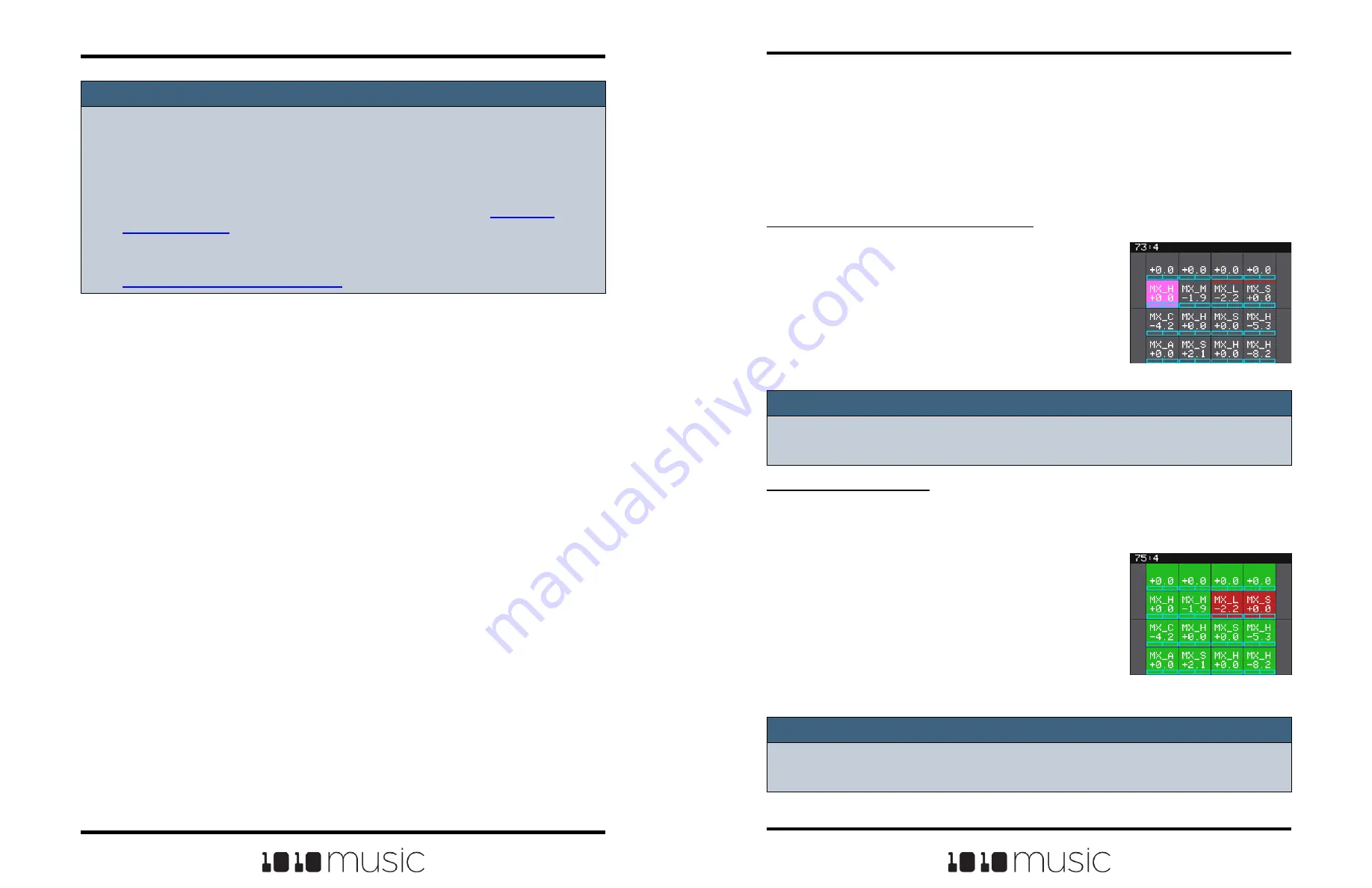
Copyright 1010music LLC 2023
Page 62 of 97
Page 63 of 97
Copyright 1010music LLC 2023
Bitbox MK2 2.1 User Manual
Mar 1, 2023
Bitbox MK2 2.1 User Manual
Mar 1, 2023
Note:
► You can hear adjustments to pan and volume in real time when a pad is playing.
Note:
► Mute settings are not saved. No pads are muted when a preset is loaded.
ADJUST THE MIX
On the Mix screen you can adjust the volume and pan of each pad. The number on the
pad represents the dB level of the audio output. The bar at the bottom of the grid pad
represents the pan position for the pad. When the pan line is in the middle, the output is
balanced equally between left and right. A solid blue bar below the sound level indicates
a pad is actively playing. A red bar at the top of a pad indicates that pad is muted.
To Adjust the Sound Level and Pan of a Pad:
1.
Push HOME until you see the Menu screen,
then touch
Mix
to display the mixer screen.
2.
Touch the pad you want to adjust.
3.
Turn one of the top two knobs to adjust the
level of the currently selected pad.
4.
Turn one of the bottom two knobs to adjust the
pan.
Mixer Screen
To Mute and Unmute Pads:
The mixer screen also allows you to mute individual pads.
1.
Push HOME until you see the Menu screen,
then touch Mix to display the mixer screen.
2.
Push the INFO button to enter Mute Mode.
Active pads will have a green background and
muted pads will have a red background.
3.
Touch a pad while in Mute Mode to toggle it’s
mute state.
4.
Push INFO again to go back to controlling level
and pan. Any muted pads will have a red bar
across the top of the pad on the Mixer screen.
Mixer Screen in Mute
Mode
Note:
► The same effect parameter values are applied to all pads that are sending
signals to that effect.
► The Reverb effect is very processor intensive. Bitbox mk2 does not limit what
you can do based on anticipated processor needs. As a result, it is possible to
overdrive the processor, causing crackling and drop outs. See
below for more information about preventing sound artifacts.
► You can configure modulation to control effect parameters via MIDI or CV. See
Modulate Pad and Effect Parameters
below to learn how this is done.






























