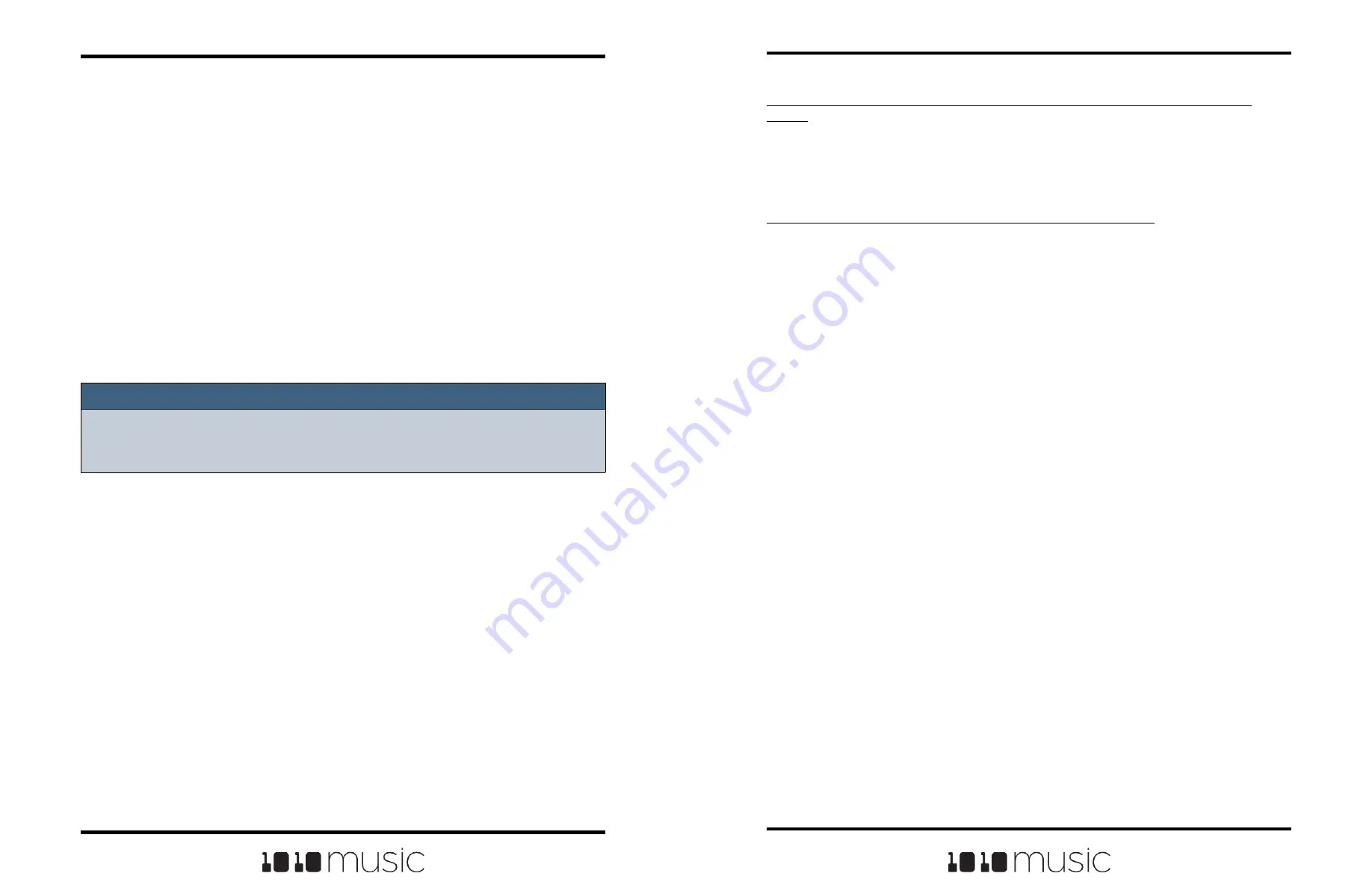
Copyright 1010music LLC 2023
Page 68 of 97
Page 69 of 97
Copyright 1010music LLC 2023
Bitbox MK2 2.1 User Manual
Mar 1, 2023
Bitbox MK2 2.1 User Manual
Mar 1, 2023
When will my legacy bitbox mk1 presets and WAV files get cleaned out of the root
folder?
We won’t move them automatically. We recommend that you pack up all of your presets
one by one, which will copy all of the files used by the presets into their respective
folders. When that is done, you may choose to delete the files that are stored at the root
or safely move them to a sub folder for future use.
Can I use my bitbox mk1 or blackbox microSD in my bitbox mk2?
Yes, you can. You don’t need to copy the bin file over. The bin file is only used when
programming the module. See the notes above about preset compatibility.
Work with Preset Files on the MicroSD Card
Preset files can be backed up on your computer or shared with other bitbox mk2 users.
The presets are saved as XML files on the microSD card. Each preset is saved in a
preset.xml file in a folder with the name of the preset under the \Presets folder. For
example, a preset named April Gig will be stored as \Presets\April Gig\presets.xml. If
you have packed a preset, all of the WAV files for that preset will be stored in the
preset’s folder.
You can use a microSD Adapter to insert your microSD card into your computer. You
can then use standard file techniques to rename the preset folders, delete them, copy
them onto your computer or copy them onto other microSD cards. We recommend that
you occasionally make backup copies of your presets, especially before upgrading to
new firmware. Keep in mind that if you move a preset file to another microSD card, it will
only work properly if the WAV files needed for that preset are on the new card in the
same directory structure. The pack function makes that much easier.
Note:
► Bitbox mk2 stores all presets in self named folders under the \Presets folder.
Bitbox mk2 will not find them if you move the XML files outside of these folders
or move these folders outside of the \Presets folder.
Preset Compatibility with 1010music Samplers
Bitbox mk2 is compatible with preset files from other 1010music samplers: original
bitbox, bitbox micro, and blackbox. When you load presets, bitbox mk2 will display a
single list with all presets stored at the root (from bitbox mk1) and all presets stored
under the \Presets folder. The files will be in alphabetical order by file name,
independent of where they are stored. Each time you open a preset that is stored in the
root, bitbox mk2 will create the preset folder for this preset and move the preset into that
folder. In this way, as you open legacy presets, they will be migrated to the new
structure one at a time. You can then use the File->Pack feature to collect all of the WAV
files used by this preset into the corresponding sub folder. Any new recordings you
make will be stored in the preset sub folder.
Bitbox mk2 can open presets from other 1010music samplers, but when you save them,
you might lose the settings related to features not supported by this module. For
example, if you open a blackbox preset on bitbox mk2 and then save it, you will lose the
sequencer information from the preset. Similarly, if you take a bitbox mk2 preset over to
a bitbox mk1, the mk1 will open the files and work with pads, but any FX settings from
the mk2 will be lost when you save the file.





























