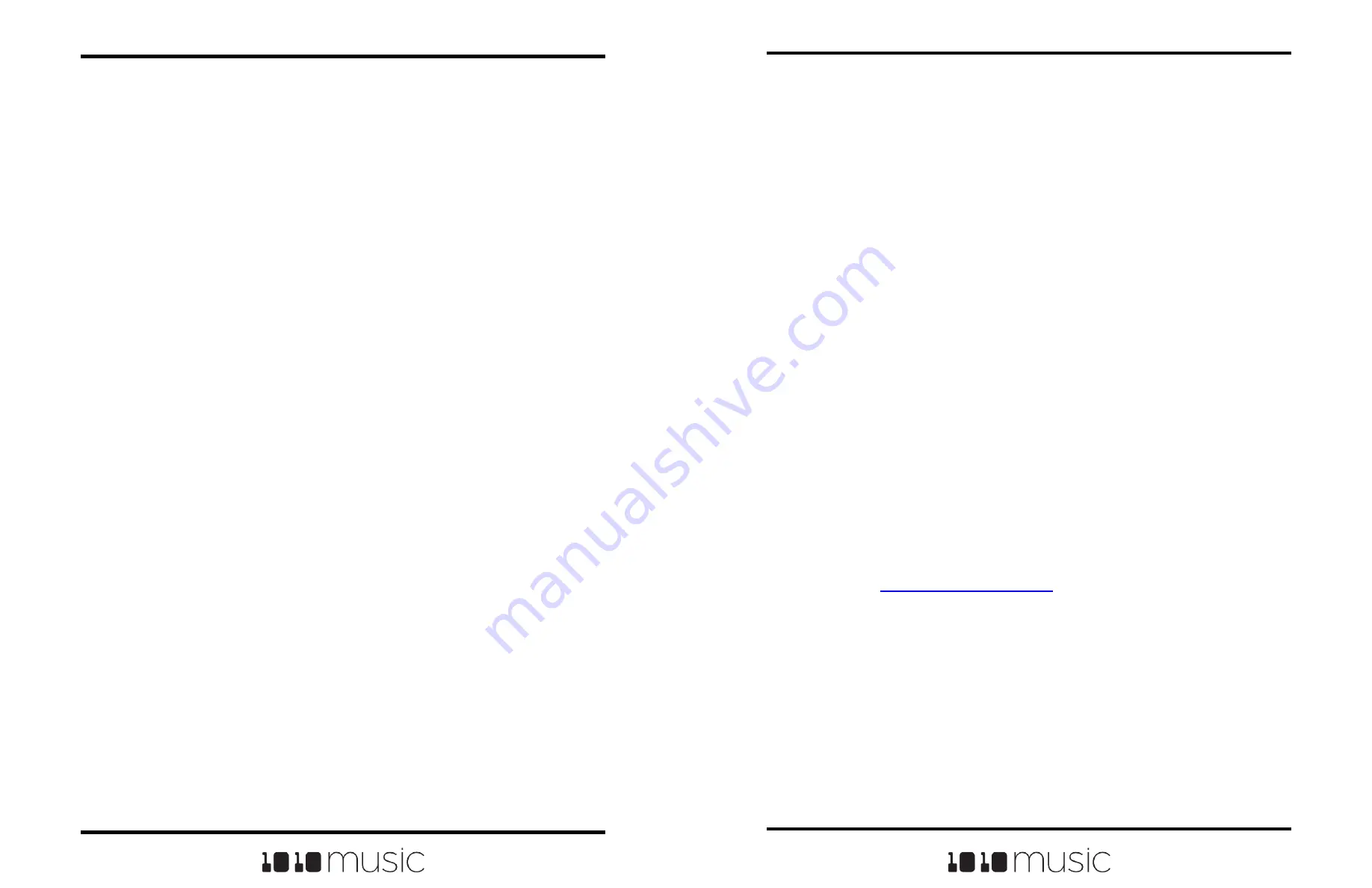
Copyright 1010music LLC 2023
Page 92 of 97
Page 93 of 97
Copyright 1010music LLC 2023
Bitbox MK2 2.1 User Manual
Mar 1, 2023
Bitbox MK2 2.1 User Manual
Mar 1, 2023
PROCESSOR MANAGEMENT TIPS
If you have experienced drop outs or crackling sounds with bitbox mk2, you have
probably pushed the processor to its limits. Bitbox mk2 does not limit what you can do
based on anticipated processor load. We have tried to balance the design of the system
to optimize what you can do without over-driving the processor while still giving you
room to make creative choices. That being said, here are some tips you can use to
reduce your processor load and the corresponding chance of encountering sound
artifacts:
■ Configure your pads to run monophonic whenever possible. On most percussion
sounds, you won't hear the difference and this is an easy win.
■ Use mono samples instead of stereo where appropriate. Stereo samples are
twice the work to load and play.
■ Use 48kHz samples when possible—especially for stuff played at unity pitch.
This gives the CPU less work to do.
■ Reduce the Grain Density of granular pads.
UPDATE AND SWAP FIRMWARE
Owners of bitbox mk2 modules can update the module’s firmware to get the latest
features and other updates. This process can also be used to convert a module to run
any Series 1 firmware. This means that your bitbox mk2 can be converted to a synthbox
or an fxbox and then back again. The firmware can be updated with the factory image,
which includes the original presets, or just the firmware itself. You can also choose
individual presets to copy over to your microSD Card. Fxbox and synthbox firmware will
be available by the end of summer 2020.
Switch to a New MicroSD Card While Operating Bitbox mk2
You can switch to a different microSD card while operating bitbox. Simply remove the
current card and insert the new one, then load a preset from the new card as usual.
Backup Your Presets and WAV Files
Before you re-use a microSD to update or swap firmware, backup the files that are
stored on the microSD card:
1.
Remove the microSD card from your module and insert into your computer.
You may need to use a microSD adapter.
2.
Copy the files from the microSD card onto your computer.
Install New Firmware
Here are the steps required:
1.
Backup your microSD card as described above.
2.
Download the desired firmware onto your computer. You can choose to
download either synthbox, fxbox or bitbox mk2 firmware, but only one set of
firmware can run at a time. You can find the latest firmware images on the
forum at
. You must be a registered user of the
forum to access the download files. Forum registration is free.
3.
Unpack the zip file. Some browsers do this automatically for you. Make sure
the files you downloaded saved with a file named BITBOXmk2.bin.
Sometimes if you have downloaded an update in the past, the new file will be
automatically renamed with a number in the name. Rename the file if needed.
4.
Prepare a microSD card with the FAT32 or exFAT format. The card that
comes with your module is formatted properly, but you may need to reformat
a card that came from somewhere else. Make sure you only have the files
from one firmware on the microSD card at a time.
5.
If you want to replace the Presets with the factory image, copy the full
contents of the zip file onto a microSD card. If you do not want to overwrite

















