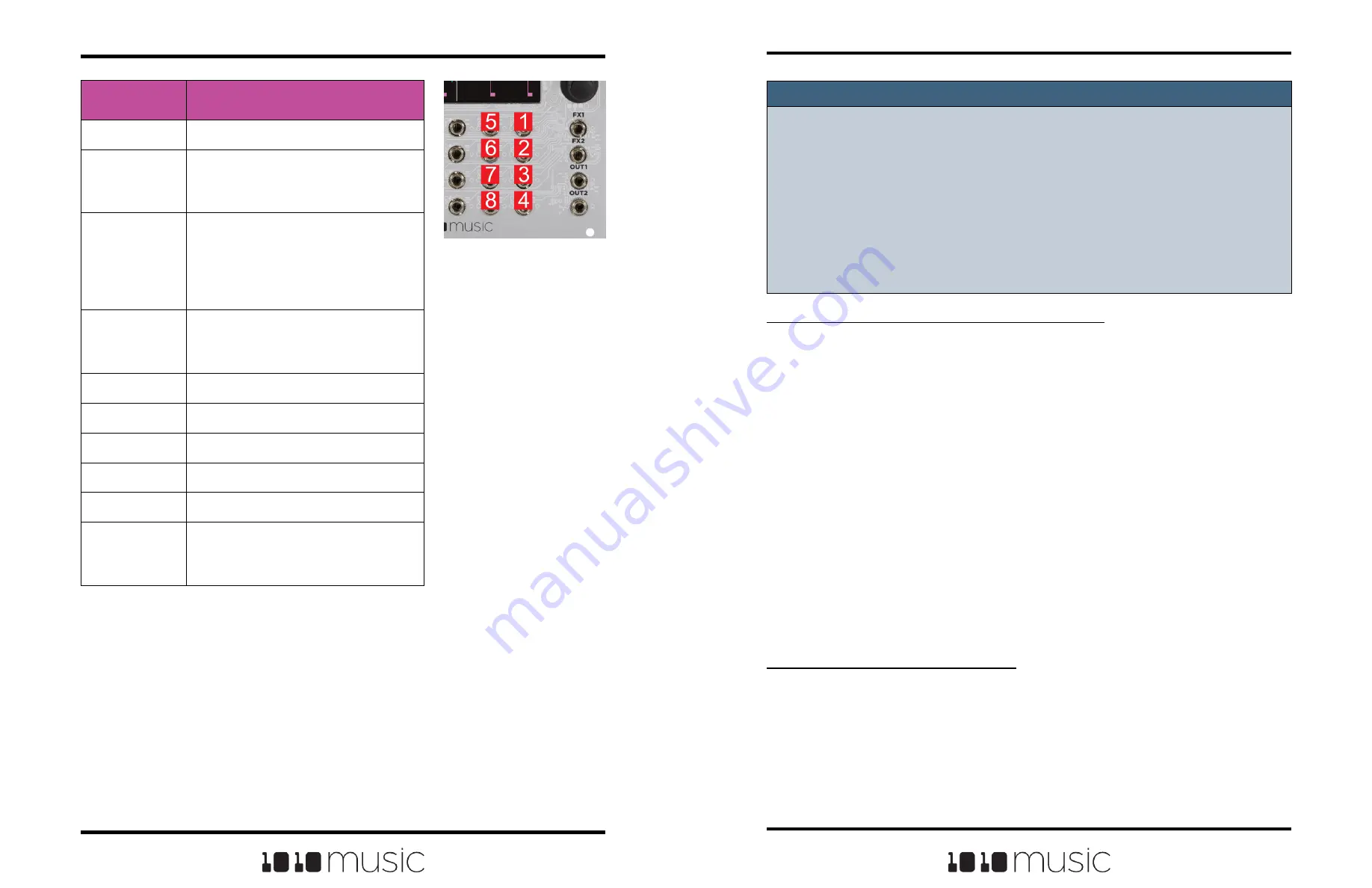
Copyright 1010music LLC 2023
Page 80 of 97
Page 81 of 97
Copyright 1010music LLC 2023
Bitbox MK2 2.1 User Manual
Mar 1, 2023
Bitbox MK2 2.1 User Manual
Mar 1, 2023
To Use MIDI CC in Learn mode to Modulate Parameters:
In addition to the MIDI signals listed in the table on the previous page, you can teach
bitbox mk2 to respond to specific MIDI CC signals from your MIDI controller.
1.
Connect a MIDI controller to bitbox.
2.
Navigate to the parameter page for the pad parameter you want to modulate.
3.
Touch one of the three black boxes below the parameter you want to
modulate. This brings up the Modulation Source screen.
4.
Touch Learn in the top right corner to enable MIDI CC learning mode.
5.
Move the MIDI control, such as a knob or slider, that you want to use with this
parameter. When bitbox mk2has learned the mapping, the Learn button will
turn from blue to gray, and the Source parameter will change to MIDI CC.
6.
Turn the top right knob to adjust the Amount of modulation you want to apply
with this controller.
7.
Now play the pad and use the controller and you will hear the modulation.
The Modulation box associated with this mapping will be labeled CC.
To Remove Modulation from a Parameter:
1.
Go to the parameter screen for that parameter.
2.
Touch the modulation box you want to clear.
3.
On the modulation parameters screen, turn the top left knob to set the Source
to none.
NOTE:
► EXT1 through EXT8 can be used as modulation sources when these pads are
triggered via CV. Modulation will not be applied for these modulation sources
when MIDI is used to trigger the pad.
► The Modulation sources
VEL
,
PITCH
,
MODW
,
MVOL
and
MPAN
only impact the
pad if the modulation signal is received on the MIDI In channel for this pad.
► EXT5 through EXT8 are the same jacks used to trigger the right column of pads.
If you have loaded a WAV into the pad that corresponds to an EXT jack, a signal
on that jack will both serve as a modulation source and as a trigger for the pad.
6.
Select a value for the Amount of modulation that will be applied for each slot.
This is used to increase or decrease the amount of impact the modulation will
have on this parameter. The Amount does not apply to all modulation targets.
An amount of 0.0% (the default) means the modulation will not impact this
parameter. Set low values to enable fine control. Set values for coarse
control.
7.
If you are modulating Pitch or Slice Sel, you can optionally turn on the 1V/
Octave setting. When this is set to OFF, the Amount parameter controls how
the voltage maps to pitch or slice selection. When this is ON, 1V difference in
CV maps to one octave difference in pitch playback. In this case, 1/12th of a
volt maps to one semitone. Each semitone of voltage level changes the pitch
or slice selection by 1.
EXT Ports
Modulation
Source
Description
none
No modulation source will be used.
EXT1 to EXT8
External Control Voltage connected to
one of the numbered EXT ports as
shown in the image on the right.
IN1 and IN2
The audio input jacks can also be
used for high quality Control Voltage
inputs. If you want to use 1V/Octave
to control pitch, these inputs are the
best choice.
Trig
Any input that is used to trigger a pad,
such as CV input, touch, or MIDI
Note.
Vel
MIDI Velocity.
Pitch
MIDI Pitch Bend Signal.
MODW
MIDI Mod Wheel.
MVol
MIDI Volume.
MPAN
MIDI Pan.
MIDI CC
A learned MIDI Continuous Controller
source. (More details on MIDI learn
below.)























