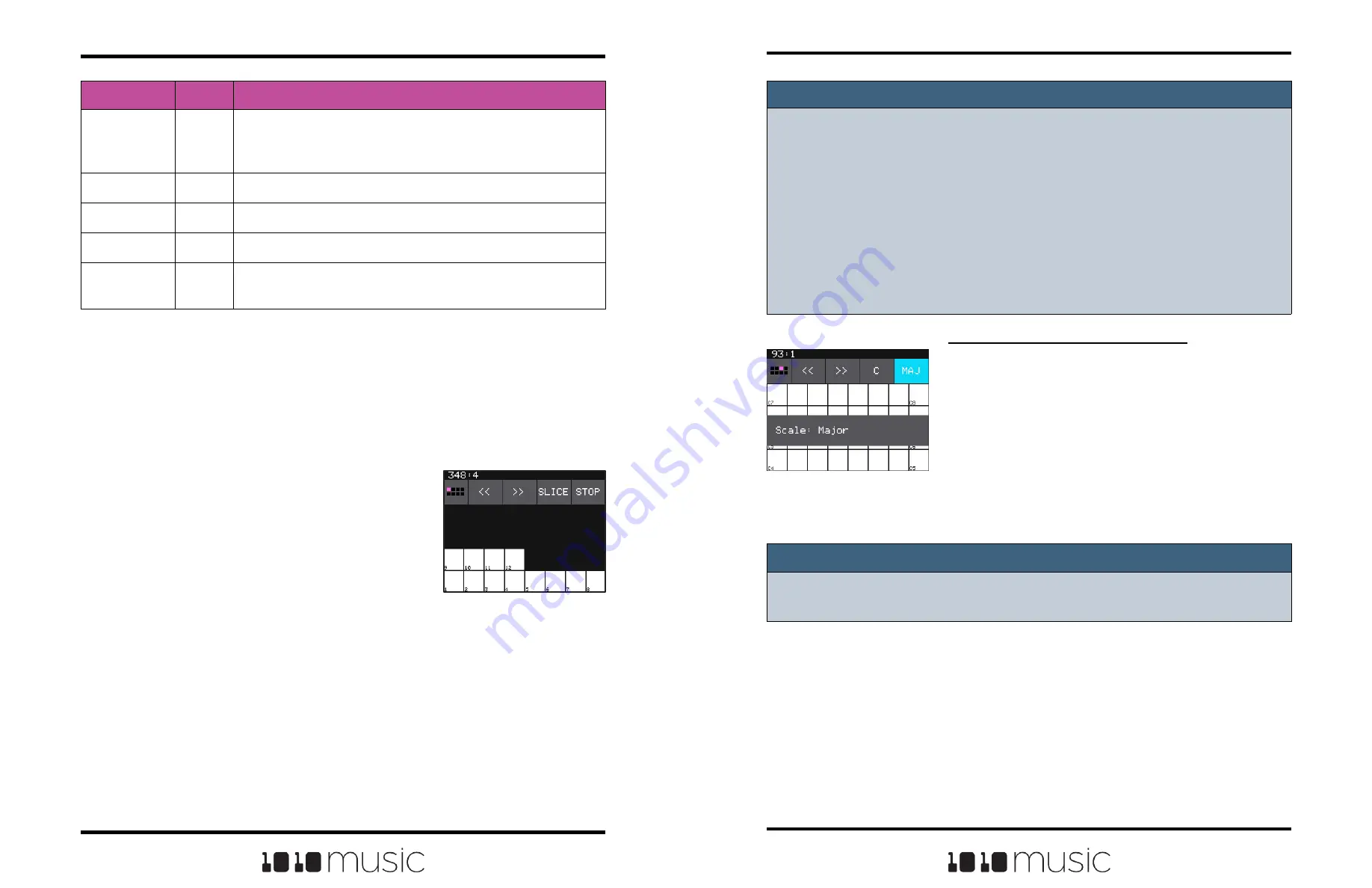
Copyright 1010music LLC 2023
Page 58 of 97
Page 59 of 97
Copyright 1010music LLC 2023
Bitbox MK2 2.1 User Manual
Mar 1, 2023
Bitbox MK2 2.1 User Manual
Mar 1, 2023
Note:
► On the traditional keyboard, the last slice will be played for all notes above the
last slice. Nothing will play for notes below C2.
► If you use the Grid-based keyboard with a slicer pad, the slices are mapped to
the notes available in the selected scale.
► The steps above show a simple example of using Keys alone to trigger different
slices within one pad. You can use this with Loop Mode ON with Launch Modes
of Gate or Toggle to achieve different effects. You could also use this with Slice
Seq if you wanted to have the Slice Seq control what slices play when a pad
trigger is received.
To Select a Scale on the Grid Keyboard:
1.
On the Grid keyboard, touch the left Scale
Selector button (labeled C in the screenshot) to
display a list of values for the Root Note. Touch
an option to select it. Alternatively, you can turn
any knob while on the grid keyboard to change
the Root Note.
2.
Touch the right Scale Selector button (labeled
MAJ in the screenshot) to display the Scale or
Mode options. Turn any knob to scroll through
the values. Touch the screen or any button
when the desired value is displayed.
Note:
► To find the right key to match some music, tap a root note on the grid while
turning a knob to scan through the root notes.
Parameter
Value
Explanation
Launch Mode
Trigger
This will cause the WAV slice to play from beginning to end
when a trigger is received. Other values will work, but let’s
use this for the example.
Loop Mode
OFF
We will turn off looping for this example.
Slice
3
This does not impact how the Keys screen plays the slices.
Slice Seq
None
We do not want to use the Slice Sequencer in this example.
PlayThru
OFF
If we turn this on, playback will continue past the end of the
triggered slice into the next slice.
3.
On the Pads screen, with the slicer pad selected, push HOME and then touch
Keys to go to the Traditional Keyboard screen.
4.
Play C2 on the Traditional Keyboard screen. You will hear that slice 1 is
played.
5.
Play D#2 and slice 4 will be played. Keys C2 and up are now mapped to
Slices 1 and up for playback.
6.
Push the INFO button to go to the Grid
Keyboard screen. Bitbox mk2 will display
numbered squares in the grid for each slice in
the WAV file. Use the arrows at the top of the
screen to access additional octaves if needed.
Bitbox mk2 will display one square on the grid
for each slice in the pad.
7.
Touch a numbered square on the grid to play
that slice.
8.
Touch STOP at the top of the screen to stop
playing all slices. (The SLICE button next to
the STOP button does not do anything, it is just
a reminder that this is a slice pad.)
Grid Keyboard for Slices






























