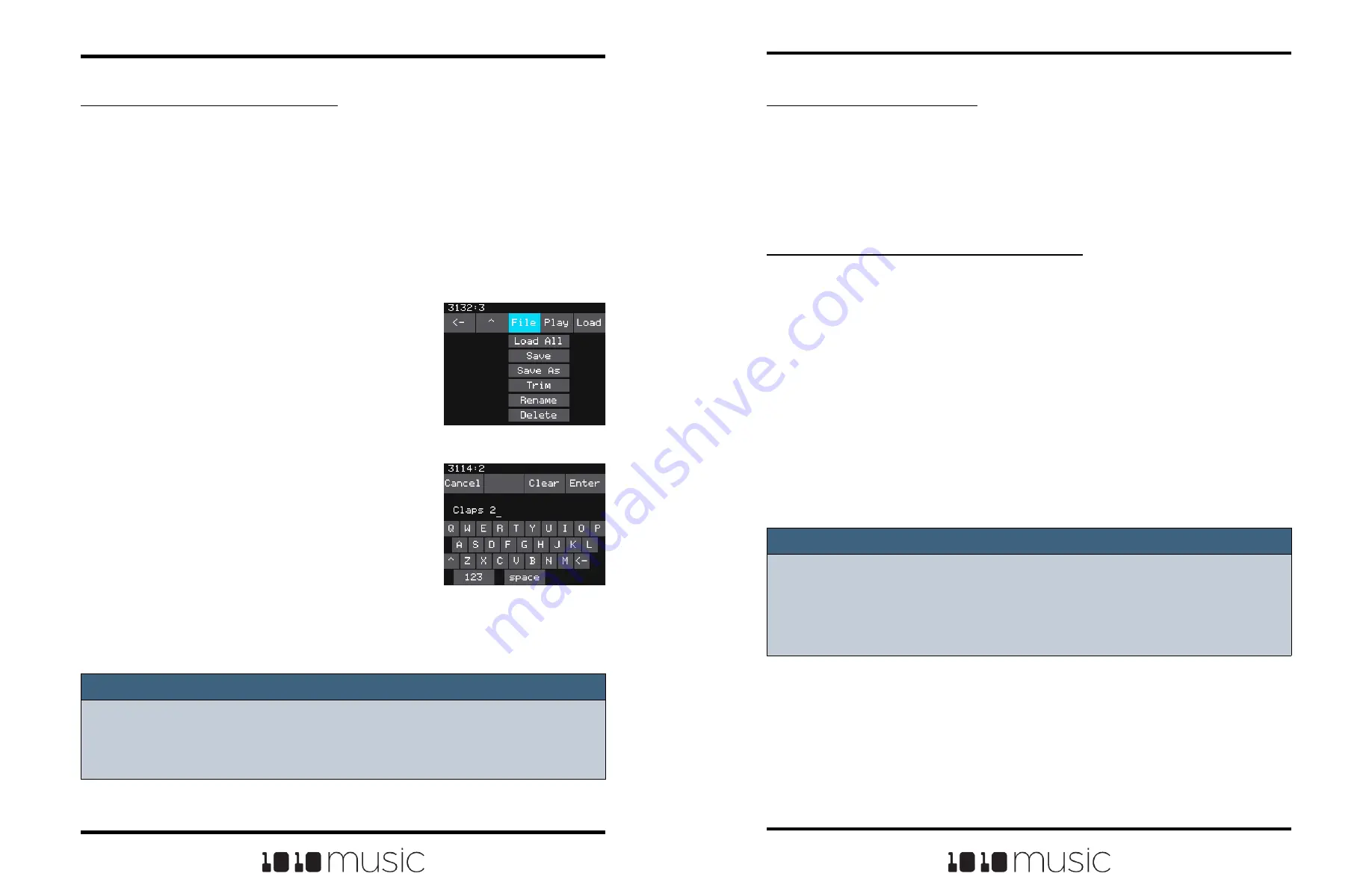
Copyright 1010music LLC 2023
Page 54 of 97
Page 55 of 97
Copyright 1010music LLC 2023
Bitbox MK2 2.1 User Manual
Mar 1, 2023
Bitbox MK2 2.1 User Manual
Mar 1, 2023
Use Pack To Save Copies of WAV files with a Preset:
After you spend time carefully crafting a preset, you don’t want to worry about it getting
broken if you make changes to that WAV file or re-organize your sample library. You
may also want to gather up all of the files used in a preset so you can move it to another
microSD card or archive it on your computer. The Pack feature was created to address
these needs.
1.
Load the preset you want to pack.
2.
Push the HOME button until you see the Menu screen, and then touch
Presets.
3.
Touch File, then Pack. Bitbox mk2 will find all of the WAV files that are
assigned to pads and copy them into the folder for this preset. Multi-sample
banks will be copied to a sub-folder. A progress meter is displayed until the
packing is complete.
Note:
► If you continue to add WAV files to your preset after you pack it, the preset will
still point to these WAV files in their source folders. Pack the preset again to copy
these files over.
► If the Pack option is disabled, then the preset is fully packed already.
To Remove a WAV File from a Pad:
To remove a WAV file from a pad without deleting the file:
1.
Go to the Pads screen and turn the lower right knob to access the clipboard
menu.
2.
Select the pad you want to clear by touching it or turning a knob.
3.
Touch CLR to clear the currently selected pad.
Note:
► If you delete, move or rename a WAV file, it will no longer be available for use by
presets that were previously using it. The name of the original WAV file will still
appear in the Preset, but the Waveform screen will be blank until you load a new
WAV file into the pad.
To Delete, Save As or Rename a WAV File:
When you use bitbox mk2 to delete a WAV file, that file is removed from the microSD
card. This file will no longer be available for use by presets. This means that any presets
that previously used this WAV file will no longer include this WAV file. To delete a WAV
file:
1.
Touch a loaded pad on the Pads screen to display the Waveform Screen.
2.
Touch the name of the WAV file at the top of the screen to display the WAV
File Management screen.
3.
Use the control knobs to scroll to the WAV file you want to work with. You may
need to load directories to navigate to the file you want.
4.
Touch File to display the WAV File menu.
5.
Touch Delete to delete the selected WAV file
from the microSD card. Touch Save As to save
a copy of the WAV file with a different name.
Touch Rename to change the name of the file
on the microSD card.
6.
If you select Delete, bitbox mk2 will display a
confirmation prompt. Touch OK to confirm, or
touch anywhere else to cancel.
7.
If you select Rename or Save As, bitbox mk2
displays the file naming keyboard. Use the
touchscreen to enter letters using the
keyboard. Touch the <-- to delete the previous
letter. Turn a knob to position the cursor. Touch
Enter to save your changes.
8.
You can Load a different WAV file from here as
well.
9.
Touch the back arrow <-- in the top left to exit
the WAV Edit Screen.
WAV File Menu
File Naming Keyboard






























