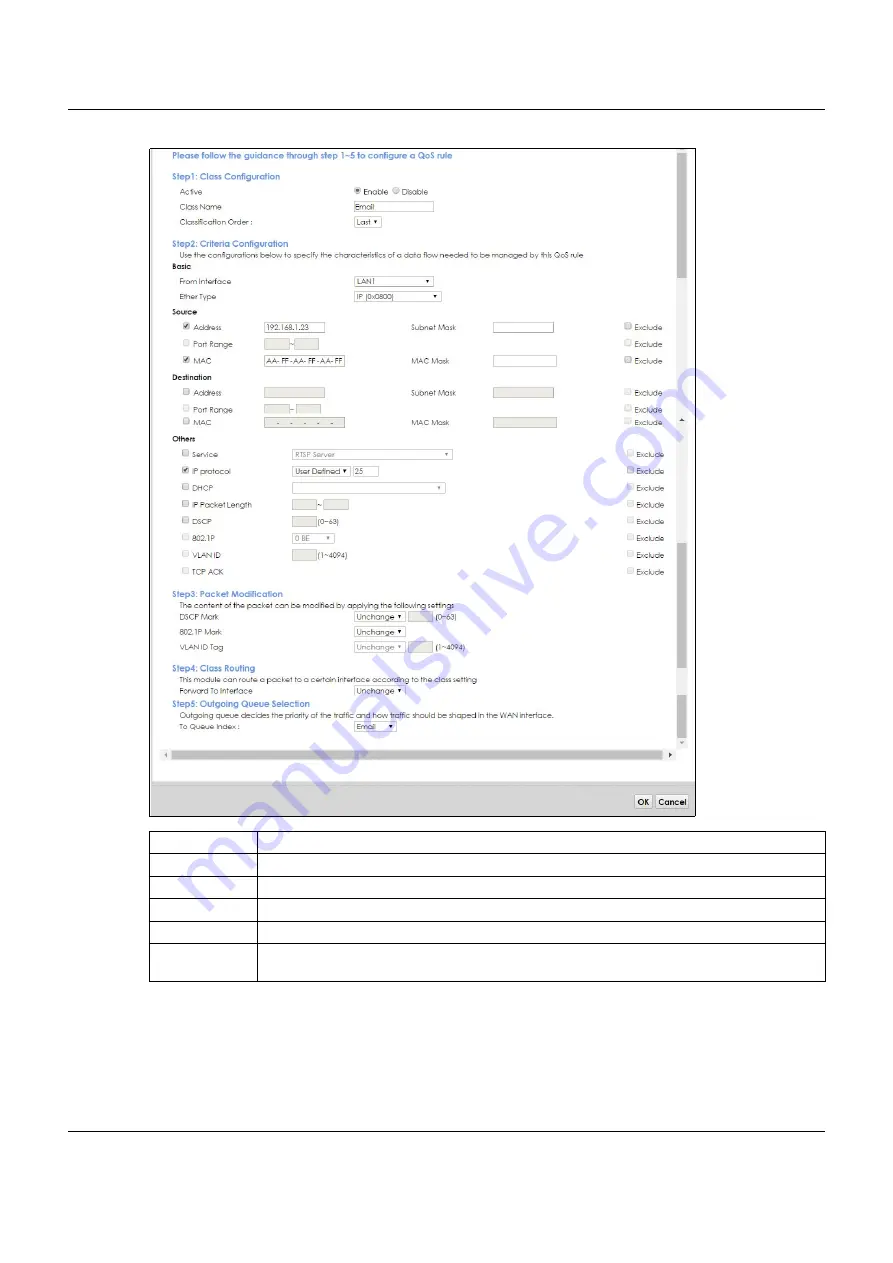
Chapter 4 Tutorials
VMG8825-B Series User’s Guide
60
Tutorial: Advanced > QoS > Class Setup
This maps e-mail traffic coming from port 25 to the highest priority, which you have created in the
previous screen (see the
IP Protocol
field). This also maps your computer’s IP address and MAC address
to the
queue (see the
Source
fields).
Class Name
Give a class name to this traffic, such as
in this example.
From Interface
This is the interface from which the traffic will be coming from. Select
LAN1
for this example.
Ether Type
Select
IP
to identify the traffic source by its IP address or MAC address.
IP Address
Type the IP address of your computer -
192.168.1.23
. Type the
IP Subnet Mask
if you know it.
MAC Address
Type the MAC address of your computer -
AA:FF:AA:FF:AA:FF
. Type the
MAC Mask
if you know it.
To Queue Index
Link this to an item in the
Network Setting > QoS > Queue Setup
screen, which is the
queue
created in this example.






























