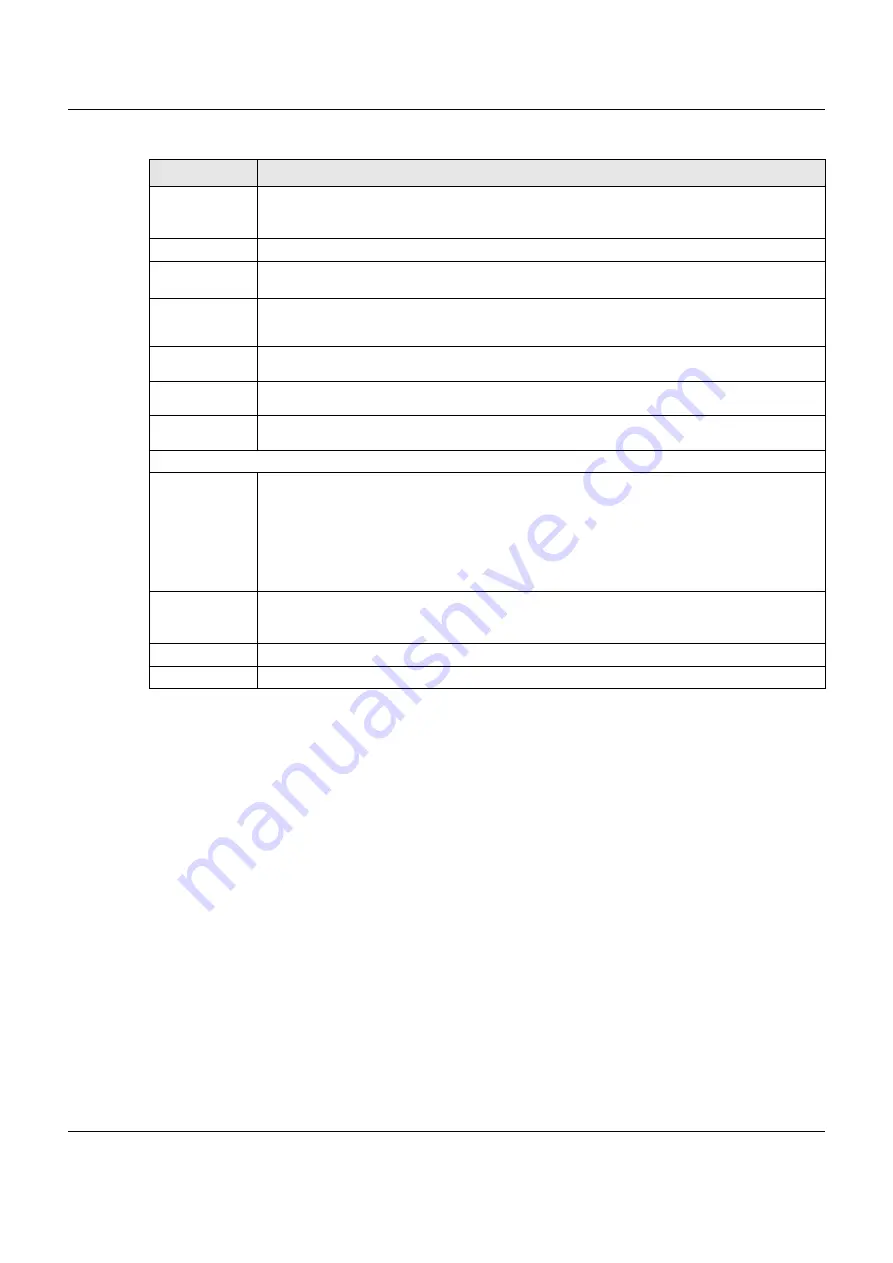
Chapter 7 Wireless
VMG8825-B Series User’s Guide
103
7.4 MAC Authentication
This screen allows you to configure the Zyxel Device to give exclusive access to specific devices
(Allow)
or exclude specific devices from accessing the Zyxel Device
(Deny)
. Every Ethernet device has a unique
MAC (Media Access Control) address. The MAC address is assigned at the factory and consists of six
pairs of hexadecimal characters, for example, 00:A0:C5:00:00:02. You need to know the MAC addresses
of the devices to configure this screen.
Max.
Downstream
Bandwidth
Specify the maximum rate for downstream wireless traffic to this WLAN from the WAN in kilobits
per second (Kbps).
BSSID
This shows the MAC address of the wireless interface on the VMG when wireless LAN is enabled.
SSID Subnet
Select
Enable
if you want the wireless network interface to assign DHCP IP addresses to the
associated wireless clients.
DHCP Start
Address
Specify the first of the contiguous addresses in the DHCP IP address pool.
The VMG assigns IP addresses from this DHCP pool to wireless clients connecting to the SSID.
DHCP End
Address
Specify the last of the contiguous addresses in the DHCP IP address pool.
SSID Subnet
Mask
Specify the subnet mask of the VMG for the SSID subnet.
LAN IP
Address
Specify the IP address of the VMG for the SSID subnet.
Security Level
Security Mode
Select
More Secure (WPA(2)-PSK)
to add security on this wireless network. The wireless clients
which want to associate to this network must have same wireless security settings as the VMG.
After you select to use a security, additional options appears on this screen.
Or you can select
No Security
to allow any client to associate this network without any data
encryption or authentication.
See
for more details about this field.
Generate
password
automatically
Select this option to have the VMG automatically generate a password. The password field will
not be configurable when you select this option.
Apply
Click
Apply
to save your changes.
Cancel
Click
Cancel
to exit this screen without saving.
Table 21 Network Setting > Wireless > Guest/More AP > Edit (continued)
LABEL
DESCRIPTION






























