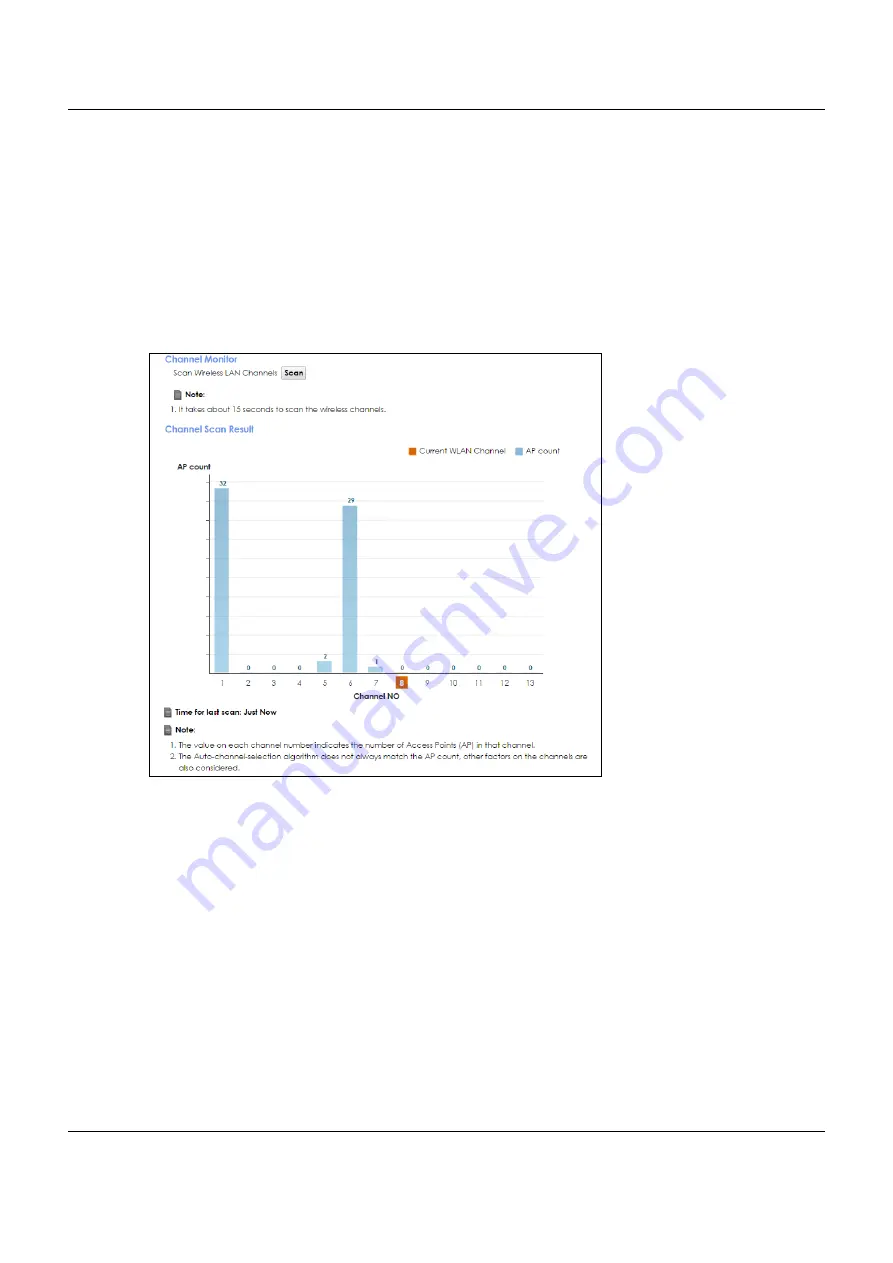
Chapter 7 Wireless
VMG8825-B Series User’s Guide
109
7.8 The Channel Status Screen
Use the
Channel Status
screen to scan wireless LAN channel noises and view the results. Click
Network
Setting > Wireless > Channel Status
. The screen appears as shown. Click
Scan
to scan the wireless LAN
channels. You can view the results in the
Channel Scan Result
section.
Note: The
Scan
button only works when the VMG uses 20MHz for the wireless channel width.
You can go to the
Network Setting > Wireless >
General
screen, click the
more
link, and
then change the channel width setting in the
Bandwidth
field.
Figure 44
Network Setting > Wireless > Channel Status
7.9 The MESH Screen
Use this screen to enable or disable Zyxel MESH (Multy Pro). It supports AP steering and Band steering. AP
steering allows wireless clients to roam seamlessly between Multy-Pro-supported devices in your MESH
network by using the same SSID and WiFi password. Also, AP steering helps monitor wireless clients and
drop their connections to optimize the VMG bandwidth when the clients are idle or have a low signal.
When a wireless client is dropped, it has the opportunity to steer to a Multy-Pro-supported device with a
strong signal. Band steering allows dual band wireless clients to steer from one band to another.
A MESH network consists of a controller, the VMG, and a maximum of three Multy-Pro-supported
extenders.
When Multy Pro is enabled:






























