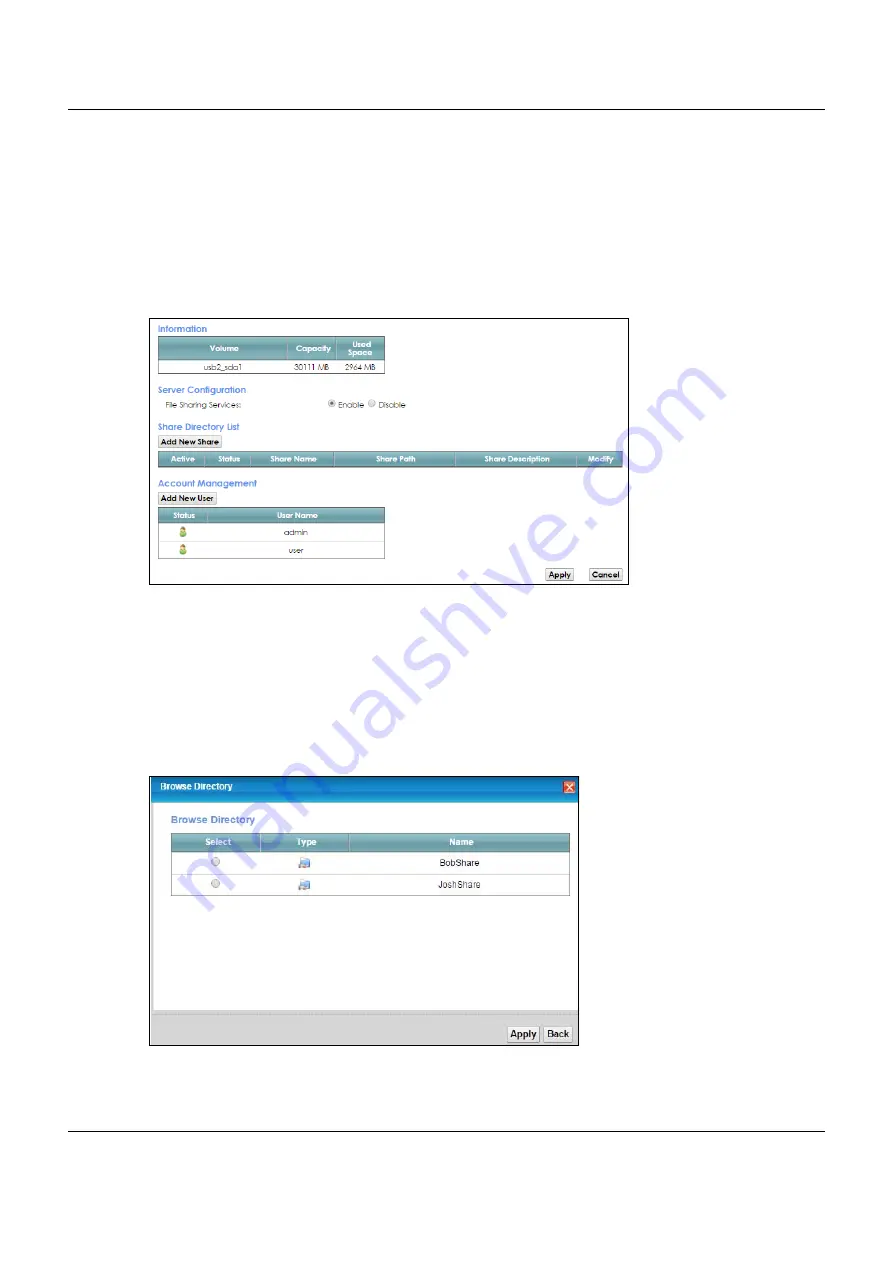
Chapter 4 Tutorials
VMG8825-B Series User’s Guide
49
Before enabling file sharing in the VMG, please set up your shares beforehand in the USB. Also, spaces
and the following special characters listed in the brackets ["`<>^$|&;\/:*?'] are not allowed for the USB
share name.
4.5.1.1 Activate File Sharing
Connect your USB device to the USB port at the side panel of the VMG.
Click
Network Setting > USB Service > File Sharing
. Select
Enable
and click
Apply
to activate the file
sharing function. The VMG automatically adds your USB device to the
Information
.
4.5.1.2 Set up File Sharing on Your VMG
You also need to set up file sharing on your VMG in order to share files.
1
Click
Add New Share
in the
File Sharing
screen to add a new share. Select your USB device from the
Volume
drop-down list box.
2
Click
Browse
to browse through all the files on your USB device. Select the folder that you want to add as
a share. In this example, select
BobShare
. Click
Apply
If the share names include spaces and the following special characters listed in the brackets
["`<>^$|&;\/:*?'], the following screen will appear. To avoid this, please correct your share names in the
USB, and repeat the steps above.






























