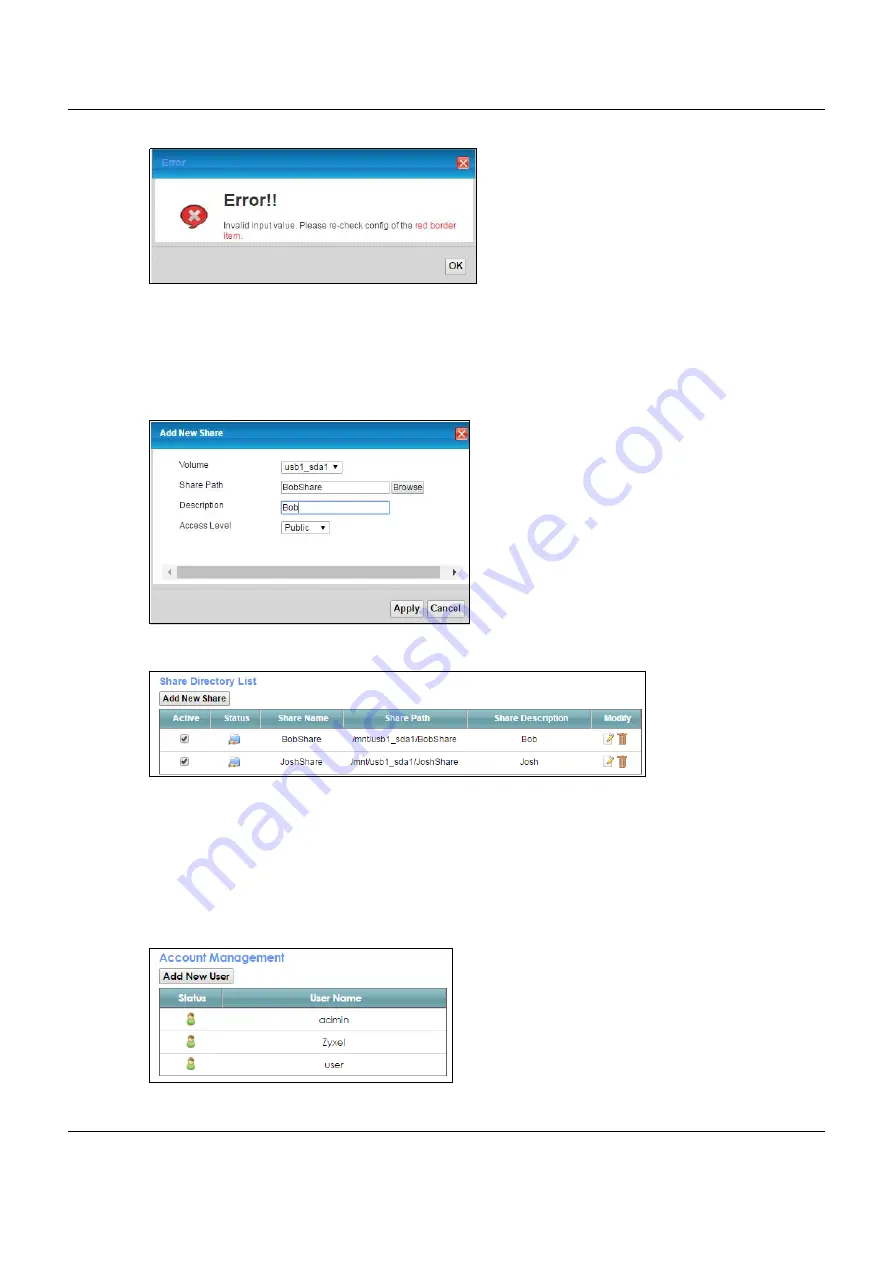
Chapter 4 Tutorials
VMG8825-B Series User’s Guide
50
3
It’s mandatory for you to add a description for the share. Also, if you want the share to be accessed by
users connecting to the VMG, you can select
Public
in
Access Level
or select
Security
to specific users’
use only. Please note that you need to create the users’ accounts that are eligible to access the secure
shares beforehand under
Account Management
, if you want to configure the
Access Level
to
Security
.
For detailed information, please refer to the steps below. The
Add Share Directory
screen should look like
the following. Click
Apply
to finish.
4
This sets up the file sharing server. You can see the USB storage device listed in the table below.
5
If you want specific users only to access the shares, you need to
Add New Users
in
Account
Management
. Once you click the
Add New User
button, you’ll be directed to the
User Account
screen.
To create a user account that can access the secured shares on the USB device, click the
Add New
Account
button in the
Network Setting >
Maintenance > User Account
screen.
Please see Chapter 29 on page 225, for detailed information about User Account screen.
6
After you create a new user account, the screen should look like the following.






























