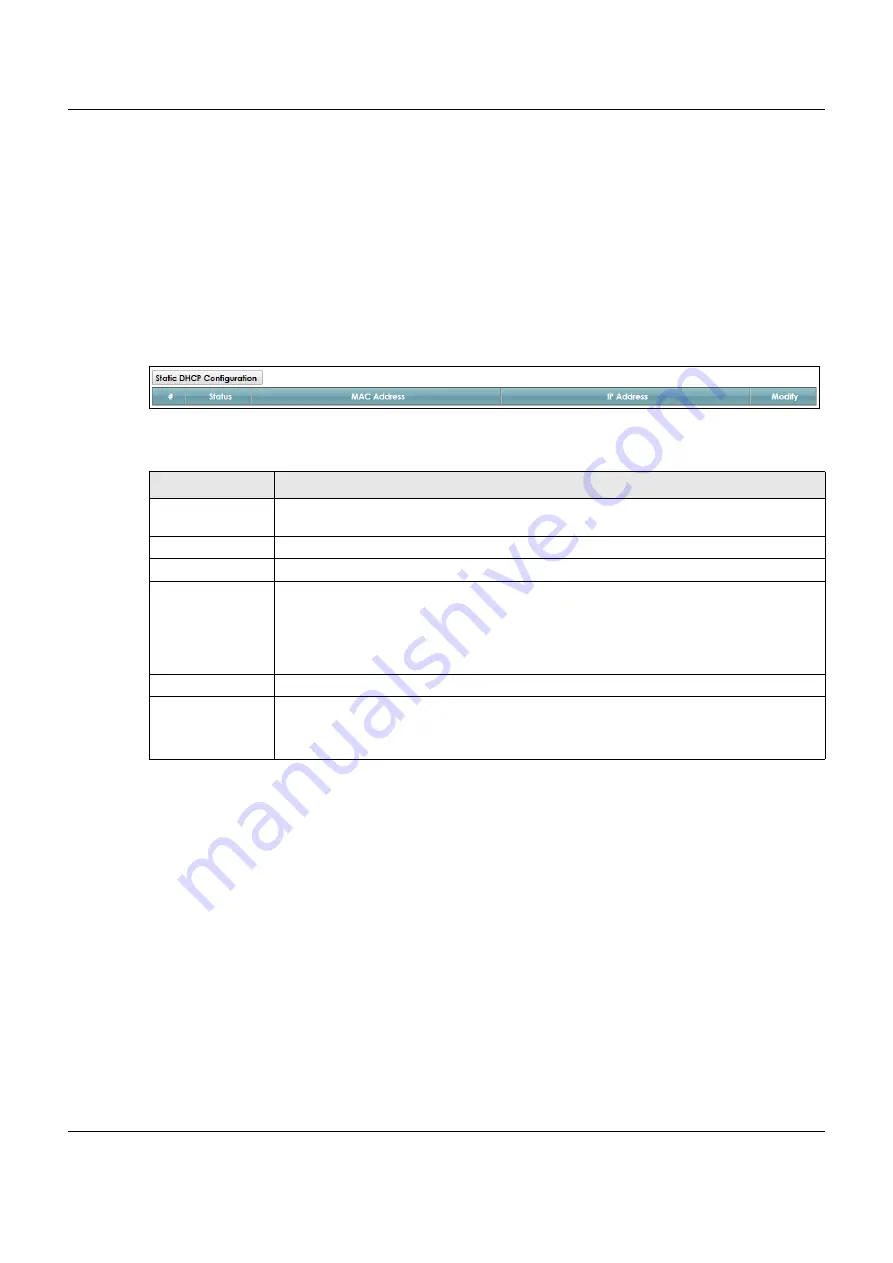
Chapter 8 Home Networking
VMG8825-B Series User’s Guide
132
8.3 The Static DHCP Screen
This table allows you to assign IP addresses on the LAN to specific individual computers based on their
MAC Addresses.
Every Ethernet device has a unique MAC (Media Access Control) address. The MAC address is assigned
at the factory and consists of six pairs of hexadecimal characters, for example, 00:A0:C5:00:00:02.
Use this screen to change your VMG’s static DHCP settings. Click
Network Setting > Home Networking
>
Static DHCP
to open the following screen.
Figure 58
Network Setting > Home Networking > Static DHCP
The following table describes the labels on this screen.
If you click
Static DHCP Configuration
in the
Static DHCP
screen or the Edit icon next to a static DHCP
entry, the following screen displays.
Table 32 Network Setting > Home Networking > Static DHCP
LABEL
DESCRIPTION
Static DHCP
Configuration
Click this to add a new static DHCP entry.
#
This is the index number of the entry.
Status
This field displays whether the client is connected to the VMG.
MAC Address
The MAC (Media Access Control) or Ethernet address on a LAN (Local Area Network) is
unique to your computer (six pairs of hexadecimal notation).
A network interface card such as an Ethernet adapter has a hardwired address that is
assigned at the factory. This address follows an industry standard that ensures no other
adapter has a similar address.
IP Address
This field displays the IP address relative to the # field listed above.
Modify
Click the
Edit
icon to have the IP address field editable and change it.
Click the
Delete
icon to delete a static DHCP entry. A window displays asking you to confirm
that you want to delete the selected entry.






























